Affinity Designer for Windows: Features and Benefits
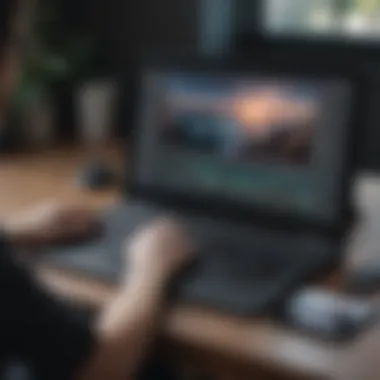

Intro
When it comes to graphic design software, Affinity Designer quickly stands out among the rest, especially for those working on Windows. For small to medium-sized businesses, entrepreneurs, and IT professionals, understanding how to use this tool effectively can be the difference between a cluttered workflow and an organized creative process. This guide unpacks the many features and advantages of Affinity Designer, converting what could be a steep learning curve into a smooth ascent into the world of design.
Before diving into functionalities or interface quirks, let’s establish the core premise of this software: it is user-centric, aiming to facilitate creativity while enhancing operational efficiency for businesses. What can you expect? A tool that is as robust as it is flexible, allowing users to adapt it to their specific needs.
Overview of Features
Highlight Significant Functionalities
Affinity Designer is loaded with features designed to streamline the design process:
- Vector and Raster Graphics: The seamless integration of both vector and raster graphics allows for exceptional versatility. Users can create sharp logos and intricate illustrations without losing quality.
- Multiple Artboards: This feature is a game changer. It lets designers work on various projects simultaneously within a single document, making project management slicker than ever.
- Custom Keyboard Shortcuts: While it takes time to learn new software, setting up custom shortcuts can reduce the learning curve considerably. Affinity Designer allows users to tailor their own shortcuts, ensuring a personalized design experience.
- Non-Destructive Editing: This is crucial for maintaining design integrity. Users can make changes without permanently altering their work, providing a safety net for experimentation.
Explain How They Benefit Users
These features do more than just look good on paper—they translate into real-world benefits. Users can switch between various design modes and work with multiple assets without feeling like they’re juggling flaming torches. The custom shortcuts not only speed up the process but empower designers to reach a natural flow state, leading to a more enjoyable creative experience. Non-destructive editing can eliminate the stress of irreversible mistakes, proving to be vital in collaborative environments where feedback is a constant.
Unique Selling Points
What Sets This Software Apart from Competitors
In a crowded market, Affinity Designer carves its niche through several distinct qualities:
- Affordability: Unlike its pricier competitors, it offers a one-time purchase model. This makes it an attractive choice for businesses looking to minimize overhead costs while getting high-quality software.
- Regular Updates: Users appreciate that the software continuously evolves, adding new features based on community feedback. This creates a dynamic relationship between the developers and their user base.
- Cross-Platform Compatibility: Designed with flexibility in mind, Affinity Designer works seamlessly across different devices, allowing users to move projects effortlessly between platforms.
Emphasis on Innovation or Specific Capabilities
One of the hallmark innovations is its Real-Time Performance. Gone are the days when complex data could slow down creative processes. With Affinity Designer, users experience smooth transitions, responsive adjustments, and real-time rendering that elevate the design experience.
"Affinity Designer not only feels empowering but inspires creativity at every turn with its refreshing approach to design."
In essence, Affinity Designer is not merely software; it’s a tool that adapts to the needs and dynamic workflows of its users, promoting not just efficiency, but lasting creativity. For small to medium-sized business owners looking to enhance their design workflows, delving into Affinity Designer opens a realm of possibilities—everything from branding to advertising can be undertaken with ease and professionalism.
In the upcoming sections, we will further navigate through practical applications, tips for installation, and even comparisons with other design software options—arming you with everything you need to know to start your journey with Affinity Designer on Windows.
Understanding Affinity Designer
In the fast-paced world of design, tools like Affinity Designer hold a significant position due to their versatility and effectiveness. Grasping the essentials of this application can illuminate its advantages for various users, especially small to medium-sized businesses. By familiarizing oneself with Affinity Designer, you can unlock a trove of features that streamline the design process, ultimately enhancing productivity and creativity. Understanding how it operates and what sets it apart lays the groundwork for making informed decisions about using it in your workflow.
What is Affinity Designer?
Affinity Designer is a powerful design software developed by Serif for graphics and vector editing. Aimed at creative professionals and enthusiasts alike, it acts as a comprehensive tool that allows users to create stunning visuals, whether they are working on logos, illustrations, or complex layouts. Affinity Designer took the design world by storm with its balance of user-friendly navigation and advanced functionalities, making it accessible for beginners while still robust enough for seasoned designers.
Key Features of Affinity Designer
Affinity Designer comes equipped with a plethora of tools and features that make design more efficient and enjoyable. Here are some of the standout aspects that cater to diverse design needs:
Vector Graphics Editing
Vector graphics editing is at the heart of Affinity Designer’s performance. The ability to create and manipulate shapes, curves, and paths gives designers unrivaled flexibility. One notable characteristic is the precision with which users can scale their artwork without loss of quality. This feature is invaluable for businesses aiming to maintain a consistent brand image across various formats. The use of advanced bezier curves and straightforward reshape tools allows for intricate designs that can be effortlessly modified as concepts evolve. The downside might be the learning curve associated with mastering these vector tools, but once grasped, they prove tremendously useful in creating high-quality graphics.
Raster Graphics Integration
Affinity Designer doesn’t stop at vectors; it also allows seamless integration with raster graphics. This aspect enables designers to incorporate bitmap images effortlessly, making it a well-rounded choice for those working with different image formats. Users can blend raster and vector elements within the same project, giving rise to creative possibilities that weren’t easily achievable before. It accommodates artists and designers who often deal with photographs or intricate textures, enriching their projects. One concern here might be the varying file size that raster graphics introduce, which can be a pain point for performance in complex designs.
User-Friendly Interface
The user interface of Affinity Designer is lauded for its intuitiveness. The layout is designed sensibly, allowing both new and experienced users to find tools and options without unnecessary hassle. Icons are designed to be clear, and the workflow is streamlined, which leads to fewer distractions while working on creative projects. This level of accessibility encourages experimentation and speeds up the design process—both significant benefits for small business owners and entrepreneurs who may not have the luxury of extensive training or resources. However, some may find the sheer volume of options initially overwhelming; yet over time, it becomes easier to navigate and utilize the vast capabilities of the software.
Advanced Typography Tools
Typography can define a design, and Affinity Designer recognizes that with its advanced typography tools. Users have access to a variety of typefaces, and can manipulate text layers with ease, making it easier to integrate text seamlessly into visual projects. The ability to fine-tune kerning, tracking, and leading is a significant asset for graphic designers looking to create polished, professional output. This feature stands out especially for marketing materials where clear communication is vital. Yet users may need to remember that while Affinity provides good typography tools, it might not replace specialized software solely aimed at advanced typographic design.
"Mastering these core features can transform the way designers approach their projects, ultimately enhancing efficiency and creativity from start to finish."
Compatibility with Windows Systems
Understanding the compatibility of Affinity Designer with Windows systems is essential for ensuring a seamless design experience. For users engaged in creative projects, knowing that the software works harmoniously with their operating environment can save a lot of headaches. In this section, we will dive into the vital aspects of system requirements, installation processes, and how to optimize the software’s performance on Windows.
System Requirements for Installation
Operating System Specifications
The heart of running any application lies within the operating system. For Affinity Designer, the supported operating systems include Windows 10 and newer versions. This is crucial, as the specifications not only ensure the software runs but also enable users to tap into its full capabilities. The clean, modular design of Windows 10 plays well with Affinity Designer’s features, promoting a smooth and efficient user interface experience.
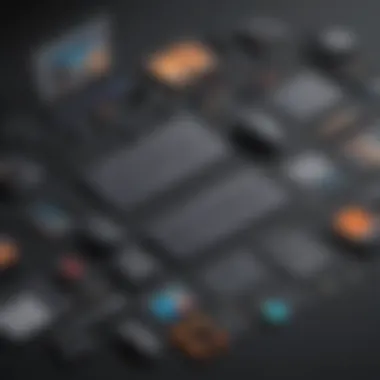
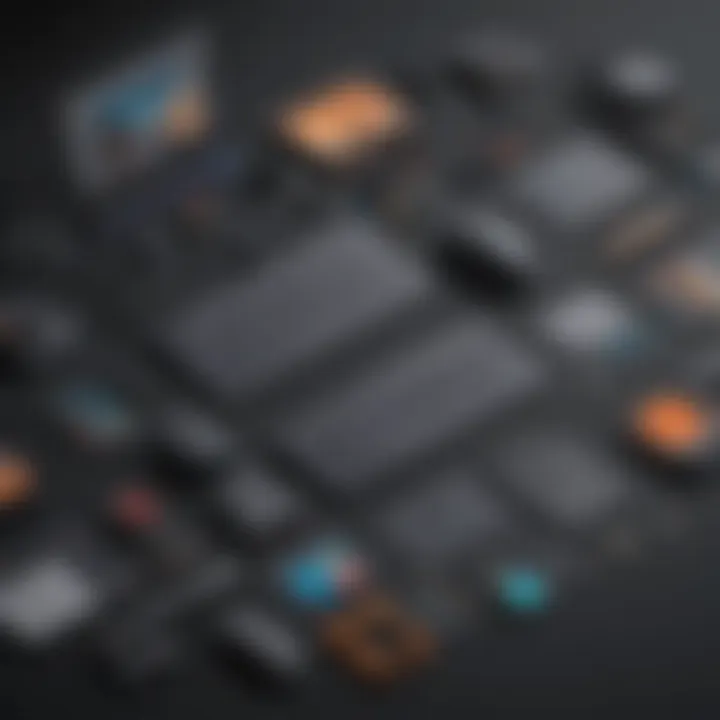
One of the key characteristics of these operating systems is their frequent updates and security patches. This adds an extra layer of reliability, keeping the design tools and files safe from possible threats. Ultimately, running Affinity Designer on an up-to-date Windows OS minimizes the chances of technical snafus during crucial design processes.
However, a potential downside is that older versions of Windows, like Windows 8 and below, may not support certain newer features in Affinity Designer, restricting some users from enjoying the full spectrum of tools offered by the software. To mitigate this, keeping an eye on Microsoft’s updates could be beneficial for users aiming to utilize advanced features.
Hardware Recommendations
Moving beyond software, let’s discuss hardware recommendations. Affinity Designer is designed to operate efficiently on mid-range systems; however, certain recommendations can significantly enhance performance. A minimum of 4GB of RAM is required, but for users who engage in more intensive projects, 8GB or higher would be ideal. This extra memory capacity allows for more layers and complex graphics, making the software even more powerful.
The CPU is another crucial factor. A multi-core processor can significantly speed up rendering times, offering smoother operation during design sessions. Ideally, users should look for processors from Intel’s i5 series or AMD’s Ryzen 5 and above.
Additionally, having a dedicated graphics card can also facilitate better performance, especially when dealing with large files or intricate designs. While not mandatory, a graphics card can enhance the user experience by allowing for faster rendering and smoother operations, making a noticeable difference in productivity.
Installation Process
Downloading the Application
Downloading the application is the first step towards unleashing your creativity with Affinity Designer. The process is straightforward; users can head directly to the official Affinity website to obtain the latest version of the software. This centralized approach not only ensures that you're getting the most recent updates but also minimizes the risk of downloading malicious software.
Quality assurance is a notable feature here. When downloading directly from the official site, users can be certain of the integrity of the software, preventing potential issues stemming from third-party downloads. Plus, the simple user interface on the website makes it easy to navigate, whether you’re a seasoned pro or a newcomer.
Installation Steps
After downloading, the installation steps are designed to be user-friendly. Users simply need to locate the downloaded file and double-click it to begin installation. Following on-screen prompts, the setup process guides users through configuring the software to their preferences. This is specifically beneficial for users who may not be technically inclined.
A unique aspect of the installation process is the availability of customization options where users can choose whether to enable shortcuts or integrate the software with other programs right from the get-go. This flexibility can be a real time-saver for users looking to streamline their workflow from the onset.
Activation and Licensing
Lastly, activation and licensing are critical aspects to consider post-installation. Affinity Designer operates on a one-time purchase model, eliminating the recurring subscription fees that often burden users of other software. Once users purchase a license, they receive a product key that unlocks all features without additional costs.
This setup is particularly favorable for small to medium-sized businesses that prefer predictable budgeting without unexpected expenses. The inherent straightforwardness of the activation process enhances user satisfaction, eliminating friction at the start of the design journey.
"Understanding your system's compatibility means smoother designs and less stress. Don't overlook these steps!"
Providing clarity and accessibility at every stage of installation prepares users for optimal utilization of the software, ensuring they can start creating with minimal disruptions.
Navigating the User Interface
A well-designed user interface (UI) can mean the difference between adaptation and frustration. In the realm of Affinity Designer, it plays a fundamentally vital role in shaping the user experience for designers at any level. Understanding and effectively navigating this interface can streamline workflows, enhance creativity, and significantly reduce the learning curve for newcomers, particularly small to medium-sized business owners and entrepreneurs.
Overview of the Workspace
The workspace in Affinity Designer is designed to be intuitive yet powerful, giving users a solid platform to unleash their design potential. On launching the application, users are greeted with a clean layout showcasing the central canvas where most design work is done. This setup allows for easy access to tools and features without overwhelming the user. The top bar typically displays file management options, while a docking panel houses various design tools including brushes, shapes, and text options. This arrangement not only fosters focus on design but also encourages exploration of the extensive capabilities the software offers.
Customization Options
Tool Panels
Tool panels in Affinity Designer are more than just a selection of options; they are customizable gateways to improved efficiency. Users can dock, float, or hide panels depending on their workflow preferences. For instance, the Adjustment Panel allows real-time changes to design elements, which is essential when perfecting details. This flexibility makes it a robust choice for users looking to personalize their experience. However, while customization enhances comfort, it can also be a double-edged sword; beginners might find an overloaded workspace confusing. Balance is key.
Keyboard Shortcuts
Mastering keyboard shortcuts can transform how one interacts with Affinity Designer. They expedite commonly used actions, boosting efficiency and allowing for a seamless flow of creativity. For example, pressing V brings up the Move Tool instantly, a small shortcut that saves precious seconds during intricate design work. This functionality is particularly beneficial for businesses with tight deadlines. On the flip side, newcomers may struggle to remember these shortcuts, leading to temporary slowdowns. A little practice, however, goes a long way.
Workspace Layouts
Different projects demand different setups, and Affinity Designer accommodates this need with various workspace layouts. Whether a user prefers a minimalist setup for simple graphics or a comprehensive layout for complex artwork, customization is straightforward. The unique advantage here is the ability to save personalized layouts for future use. This can be a game-changer when transitioning from project to project. Yet, like the previous options, excessive customization can lead to a cluttered environment, hindering rather than helping.
"Understanding the workspace isn't just about knowing where things are; it’s about turning that knowledge into intuitive action."
In essence, navigating the user interface of Affinity Designer is critical for unlocking the software’s full potential. It's a balance of familiarity with default settings and personal tweaks that cater to individual workflow needs.
Essential Design Tools
The cornerstone of Affinity Designer’s capabilities lies in its essential design tools. These tools provide artists, designers, and business owners the means to translate their imaginative concepts into tangible visuals. The right set of design tools can dramatically elevate the quality of work while ensuring efficiency and adherence to branding guidelines. For small to medium-sized businesses, the ability to create professional-grade materials without extensive resources is invaluable. Thus, understanding these tools is not just beneficial but necessary for streamlining design workflows and achieving impressive outcomes.
Drawing and Shape Tools
Drawing and shape tools in Affinity Designer are among the most important features for any designer. These tools form the foundation for creating illustrations, logos, and marketing materials. They are not just about forming basic geometries; they enable users to craft custom shapes that align with their vision. The precision and versatility of these tools are what sets Affinity Designer apart from other software. Users can create freeform sketches or geometrically perfect shapes with relative ease.
One notable aspect is that these drawing tools support vector editing, meaning outlines can be adjusted without loss of quality, a significant advantage in making scalable graphics for various applications. As a result, designers can maintain consistency across different mediums—be it digital or print—while ensuring high-resolution outputs.
Color Management and Gradients
Color plays a vital role in design, impacting mood and brand perception. Affinity Designer offers robust color management tools, including extensive color palettes and a gradient editor, giving designers the power to craft visuals that can engage and captivate audiences.
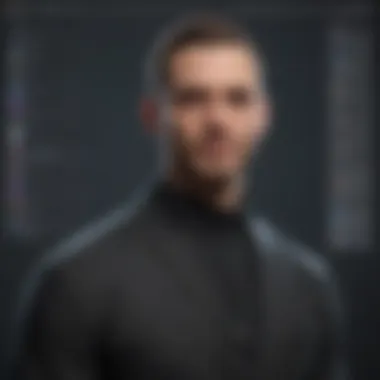

Color Palettes
Color palettes in Affinity Designer allow users to set up custom sets of colors for their projects. This feature contributes to a cohesive look, especially when managing multiple design elements. A key characteristic of color palettes is their adaptability; designers can create palettes that align precisely with their branding requirements or personal style.
The advantage of using color palettes is in the ease of access during the design process. Instead of continuously searching for the ideal shade, a well-prepared palette enhances workflow, allowing designers to focus more on creativity. Moreover, users can save and share these palettes, fostering collaboration and ensuring brand consistency across different teams.
Gradient Editor
The gradient editor in Affinity Designer is another powerful tool that adds depth and dimension to designs. This aspect contributes significantly by allowing smooth transitions between colors, creating visually appealing backgrounds and elements. What sets the gradient editor apart is its intuitive interface, where users can effortlessly modify gradient types—from linear to radial—to fit their artistic direction.
A unique feature of the gradient editor is the ability to create multi-color gradients with various blend modes, giving users endless possibilities for experimentation. However, one should be cautious as excessive use of gradients can clutter designs if not applied thoughtfully, especially in branding materials where clarity should remain a priority.
Layer Management
Layers are the backbone of any intricate design project. Affinity Designer’s layer management tools are adept at organizing the different components of a design. They allow designers to separate elements, enabling easier editing and adjustments, which is essential for both efficiency and clarity.
Layer Types
Affinity Designer accommodates various layer types, including pixel, vector, and adjustment layers. This diversity is crucial for complex designs where different effects and elements need to be manipulated independently. A critical benefit of employing various layer types is the flexibility it offers; designers can work non-destructively by applying adjustments without altering the original elements.
The unique advantage of having multiple layer types means tailored workflows can be developed, optimizing the design process for specific projects or styles. However, it can also lead to complexity that may overwhelm beginners, so proper layer organization and naming conventions are encouraged.
Blending Modes
Blending modes provide another layer (pun intended!) of depth to designs. They alter how layers interact with one another, allowing for creative effects that would be near impossible through traditional means. This aspect significantly contributes to Affinity Designer’s appeal as it allows for artistic experimentation.
The key characteristic of blending modes is their versatility; with a wide array of options to choose from, designers can manipulate color, contrast, and highlights effectively. Utilizing these modes not only adds sophistication but also enables practical effects, such as simulating shadows or highlights, without physically having to draw those elements. Still, a misapplication of blending modes can lead to muddied visuals, so a discerning eye is vital when employing this feature.
Integrating Assets and Resources
Integrating assets and resources effectively is crucial for maximizing the potential of Affinity Designer. It elevates productivity and enhances creativity, allowing users to focus on design rather than file management hassles. This section unveils the pathways to utilize various resources—such as stock images and graphics—as well as mastering the art of importing and exporting files, ensuring that all creative processes flow smoothly.
Using Stock Images and Graphics
When it comes to enhancing your designs, stock images and graphics can save the day. They provide a wealth of visual content that can be integrated into projects without the need for time-consuming custom photography or illustrations. With Affinity Designer, accessing these resources is straightforward. You can drag and drop images directly into your workspace or use the 'Place Image' feature to embed images precisely where you want them.
Utilizing stock graphics not only streamlines the design process but also allows for a richer visual narrative. Some popular sources for stock images include Unsplash, Shutterstock, and Adobe Stock, each offering a diverse selection tailored for various needs—from social media posts to marketing collaterals.
However, it’s essential to pay attention to copyright restrictions and licensing agreements when utilizing stock assets. It can be tempting to use that eye-catching image found online, but disregarding these legalities can lead to complications down the line.
Importing and Exporting Files
Importing and exporting files is pivotal in the design workflow, particularly in a collaborative environment. Understanding how Affinity Designer handles various file formats can save time and minimize errors.
Supported File Formats
Supported file formats play a significant role in how your designs are managed and shared. Affinity Designer can work seamlessly with formats like PDF, SVG, and EPS for vector graphics, while it supports formats like JPEG, PNG, and TIFF for raster images.
One key characteristic is flexibility—you can easily share your work with other software or platforms. This adaptability makes it a favorite among professionals who often collaborate on files with different design tools.
A unique feature worth noting is Affinity's capability to open and edit layered PSD files directly. This means that if you're working with designers who use Adobe products, you won't have to worry about losing the initial structure and attributes of the design, which is often a significant headache for multi-user projects. On the downside, while Affinity can handle a wide range of formats, there are some limitations, specifically with 3D files and certain proprietary formats that may not be supported.
Best Practices for File Management
Managing files efficiently is not just about organization; it's about creating a seamless workflow. Adopting best practices in file management can save headaches and increase productivity. This includes naming conventions, folder structures, and version control.
The key characteristic of effective file management is organization. A structured system allows you to locate files quickly without rummaging through multiple directories. For example, categorize your files based on projects, clients, or design stages. This practice ensures that you spend less time searching and more time designing.
Another unique aspect involves version control—keeping track of different iterations of a design can be crucial. Regularly saving backups with strategic version tagging enables you to revert to previous iterations when necessary. However, the downside is that this can result in a cluttered workspace if not managed correctly. Therefore, a disciplined approach to file management rewards you with efficiency but requires effort upfront.
"The key to successful design is not just creativity, but also effective management of assets and resources. Treat your files with care, and they will treat you in return."
In summary, integrating assets and resources within Affinity Designer not only enhances the capabilities at your disposal but also reinforces a structured approach to design projects. From leveraging stock images to understanding file management best practices, these elements form the backbone of a smooth design workflow, empowering users to realize their creative visions with ease.
Comparative Analysis with Similar Software
In the ever-evolving landscape of graphic design software, picking the right tool is a bit like finding the perfect pair of shoes – it's all about comfort and fit for your specific needs. Therefore, comparing Affinity Designer with similar software can shed light on what makes it unique and suitable for small to medium-sized businesses, entrepreneurs, and IT professionals. This comparative analysis not only addresses the functionalities but also the prices, user experience, and versatility when dealing with design projects.
By understanding how Affinity Designer stacks up against the competition, users can make informed decisions. They will notice the strengths and weaknesses of each option, which can ultimately enhance their design workflow and operational efficiency.
Affinity Designer vs. Adobe Illustrator
When comparing Affinity Designer to Adobe Illustrator, the first point of interest is the pricing model. Affinity Designer opts for a one-time purchase, while Adobe Illustrator typically requires a subscription. While the $39.99 price tag for Affinity Designer sounds enticing, businesses need to consider long-term needs.
Adobe Illustrator currently has a more extensive feature set and a wealth of plugins. However, Affinity Designer offers the essentials for many users without the clutter of unnecessary features. Here are some detailed aspects worth considering:
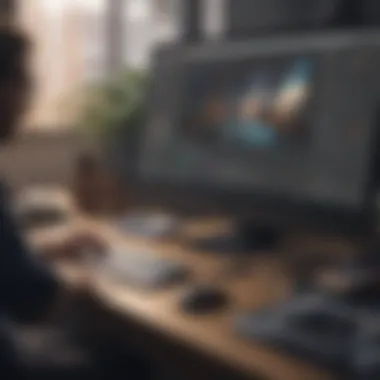

- Interface and Usability: Affinity Designer boasts a clean and modern interface. Many users find it more intuitive compared to Illustrator's sometimes overwhelming menu layout. This can be advantageous for new users who may find Illustrator challenging when starting out.
- Performance: Affinity Designer is known for its speed and responsiveness. It handles complex tasks without the lag often encountered in Illustrator, particularly on less powerful systems.
- Learning Curve: While both applications come with a learning curve, Affinity Designer's approach is often deemed more user-friendly. Tutorials and community support are abundant, making the journey to proficiency manageable for small businesses that may not have dedicated design staff.
- Conversion and File Compatibility: While Illustrator's compatibility with other Adobe products is a strong point, Affinity Designer supports a wide range of file formats, making importing from various sources simpler, even if it might not always preserve certain nuances of Adobe files.
"The choice between Affinity Designer and Adobe Illustrator often boils down to individual needs, project scale, and budgetary constraints. For many, Affinity Designer provides ample capabilities for effective design work."
Affinity Designer vs. CorelDRAW
Turning now to CorelDRAW, another heavy hitter in graphic design, the analysis highlights different strengths each software brings to the table. CorelDRAW is widely recognized for its versatility, especially in print design. It provides an all-in-one suite for graphic design, illustration, and layout. Here’s how Affinity Designer measures up:
- Cost: Similar to the previous comparison, Affinity Designer stands out with its one-time purchase model, while CorelDRAW typically adopts a subscription model. This difference can have a significant impact on a small business' budget.
- Specialization: While Affinity Designer leans heavily into vector graphics, CorelDRAW provides a broader selection of tools, particularly for print designers. Thus, for users with specific print needs, CorelDRAW might be the better match.
- Ease of Use: Some users find CorelDRAW's interface slightly dated compared to Affinity's modern approach. Affinity Designer's smoother learning curve can be beneficial for those less experienced in graphic design.
- Output Quality: CorelDRAW is often touted for its output quality in printing. However, Affinity Designer closes the gap considerably, offering high-definition results suited for various mediums.
- Community and Support: Affinity Designer, being newer in the market, has cultivated a vibrant community eager to share tips, tricks, and resources, yet it cannot match Corel's long-standing user base and established resource pool.
In summary, the comparative analysis of Affinity Designer against Adobe Illustrator and CorelDRAW illustrates that each software has distinct advantages. The key lies in assessing which features align best with your specific requirements, budget, and design goals.
Use Cases for Affinity Designer
Understanding how Affinity Designer can be utilized across various contexts is essential for any business looking to enhance their visual communication. It goes beyond just being a tool for design enthusiasts; it's a versatile program that caters specifically to the needs of small to medium-sized enterprises. By exploring these use cases, one can grasp not just the functionalities but also the strategic advantages it provides within different sectors.
Creating Marketing Materials
Creating impactful marketing materials is a core application of Affinity Designer. Businesses require eye-catching graphics for brochures, flyers, and social media posts. With Affinity Designer's seamless blending of vector and raster graphics, marketers can produce visuals that are not only aesthetically pleasing but also tailored to specific audiences.
- Customization: Customize templates or create designs from scratch. This flexibility allows for unique branding that stands out.
- Efficiency: The application’s intuitive tools streamline the design process. Elements can be easily manipulated, enabling faster production times.
- High Resolution: Exporting designs in high resolution ensures that marketing materials look professional in both print and digital formats.
Using Affinity Designer, marketers can experiment with layout, color schemes, and typography, leading to more engaging campaigns. Each project can significantly enhance brand visibility, and the user-friendly structure makes it accessible even for those with minimal design experience.
Designing Branding Elements
Brand identity extends beyond a logo; it encompasses cohesive visuals that resonate with the target audience. Affinity Designer becomes a crucial asset for developing these branding elements. A business’s visual identity should be consistent across all platforms and formats.
- Logo Creation: With vector shapes, creating versatile logos that can be resized without losing quality is easier than pie. This is vital for maintaining brand integrity across different channels.
- Color Theory Application: Effective use of color palettes can influence consumer perception. Affinity Designer allows businesses to experiment with color schemes that evoke emotions and align with brand values.
- Typography Control: Advanced typography features enable the creation of engaging text layouts, ensuring that branding materials are not only readable but also visually striking.
By utilizing Affinity Designer, businesses can maintain a consistent branding theme, ensuring that all elements from business cards to digital content reflect the same voice and visuals.
Illustrations and Artwork
When it comes to storytelling, nothing captures attention quite like illustrations. Affinity Designer provides tools that empower businesses to create custom illustrations that resonate with their audience.
- Custom Graphics: Unique illustrations can set a business apart in a crowded market. Custom graphics speak directly to an audience’s interests and sentiments.
- Creative Freedom: The program’s comprehensive toolset gives designers various options to express their creativity, from brushes to transform tools. This level of freedom can lead to innovative ideas and artwork.
- Engagement: Illustrations are often more engaging than stock images. Businesses can use tailored artwork for website graphics or promotional materials, making their marketing efforts more personal.
Creating illustrative content can enhance user connection, making brands appear more relatable and accessible. This is especially beneficial for small businesses aiming to build relationships with their customers.
"Design is not just what it looks like and feels like. Design is how it works."
– Steve Jobs
Learning Resources and Community Support
Learning resources and community support play a vital role for users of Affinity Designer, especially for those in small to medium-sized businesses who may not have undergone formal design training. With an array of powerful tools at their fingertips, users can enhance their skills and streamline their workflows. Having access to comprehensive guides, tutorials, and active online communities can make all the difference in mastering the software and fully exploiting its features.
Official Tutorials and Documentation
The official resources provided by Affinity offer a treasure trove of knowledge for users at any skill level. The documentation is detailed, covering everything from basic functions to advanced techniques. This wealth of information ensures that users can find help specific to their needs, be it a simple question about the interface or a complex inquiry regarding features like layer management or typography.
- Structured Learning: The official tutorials are organized in a way that facilitates learning. New users can start with the basics and gradually move to more advanced topics. This step-by-step approach helps demystify the software and builds confidence as users become more familiar with its tools.
- Accessible Formats: The tutorials are available in various formats such as text documents, video walkthroughs, and even downloadable resources. This variety allows users to choose their preferred method of learning, which can significantly improve retention and understanding.
- Regular Updates: Given that software updates are frequent, the documentation is regularly updated, ensuring that users always have access to the most current information. This is particularly crucial in the fast-evolving landscape of design software that continually introduces new features and enhancements.
"Investing time into learning through official resources can save users a multitude of hours in trial and error, ultimately boosting productivity!"
Online Forums and User Communities
The online forums and user communities surrounding Affinity Designer provide an environment for collaborative learning and sharing experiences. These platforms can be indispensable for troubleshooting issues and gaining insights into best practices among peers.
- Real-time Support: Users often encounter challenges, and seeking help in real-time can be incredibly beneficial. Online communities allow for immediate responses to queries, which can be a game-changer when working under tight deadlines.
- Diverse Perspectives: Interaction with other users fosters a richer learning experience. People from varied backgrounds and levels of expertise contribute different strategies and solutions, broadening one's understanding of the software.
- Resource Sharing: In these forums, users frequently share tips, templates, and even custom brushes or textures that they’ve created. This resource-sharing culture cultivates a sense of camaraderie and encourages creativity within the community.
Future Developments and Updates
In the rapidly evolving landscape of graphic design software, it's essential to keep an ear to the ground regarding future developments and updates. As users, particularly those from small to medium-sized businesses, navigating the complexities of visual content creation, staying informed about what’s next can make all the difference. Understanding upcoming features and improvements not only prepares you for what lies ahead but can also influence strategic decisions within your organization. While Affinity Designer has made a name for itself with its robust performance and value, there are ongoing initiatives aimed at enhancing its capabilities.
Anticipated Features
Looking ahead, Affinity Designer is poised to introduce several features that could significantly transform the user experience. These features are anticipated based on user feedback and technological trends. Here’s what users might expect:
- Enhanced Collaboration Tools: With more teams working remotely, features that allow seamless collaboration in real-time would be vital. Imagine multiple designers working on the same canvas and seeing each other's edits live - it’s a game changer.
- Improved Cloud Integration: The trend towards cloud storage and accessibility means Affinity Designer might enhance its cloud features, making it easier to save and share projects across devices.
- Augmented Reality Capabilities: As AR becomes more mainstream, the inclusion of tools to design AR objects could put Affinity Designer at the forefront of this exciting field.
- Expanded Asset Libraries: Increased access to stock images and pre-designed objects can streamline workflows and inspire creativity.
These anticipated features offer promising benefits, encouraging designers to be innovative, productive, and collaborative.
Version History and Improvements
Affinity Designer’s development team has shown a commitment to regularly updating the software. Keeping tabs on version history offers insight into how Affinity Designer has evolved over time. Each version generally brings not only improvements to existing features but also introduces adjustments based on user demands and industry standards.
For instance, recent versions have included:
- Significant Performance Enhancements: Optimizations mean smoother operations and reduced load times.
- Expanded File Format Support: As the digital landscape grows, the need for versatile file management is more important than ever. New formats ensure you can work seamlessly with other software and devices.
- User Interface Refinements: Iterative improvements to the interface make navigation intuitive. Something as simple as rearranging panels can boost productivity.
Staying informed about both past updates and future plans can empower businesses to make strategic decisions. Being ahead of the curve prepares professionals to leverage new functionalities as they’re rolled out, ensuring they can maximize efficiency and effectiveness in their design workflows.
"In graphic design, keeping pace with software advancements is not just an option; it’s a necessity for maintaining a competitive edge."



