Anydesk for Windows: A Comprehensive Exploration
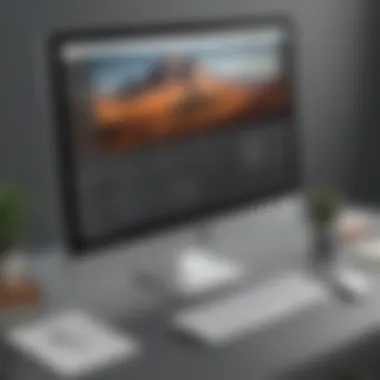
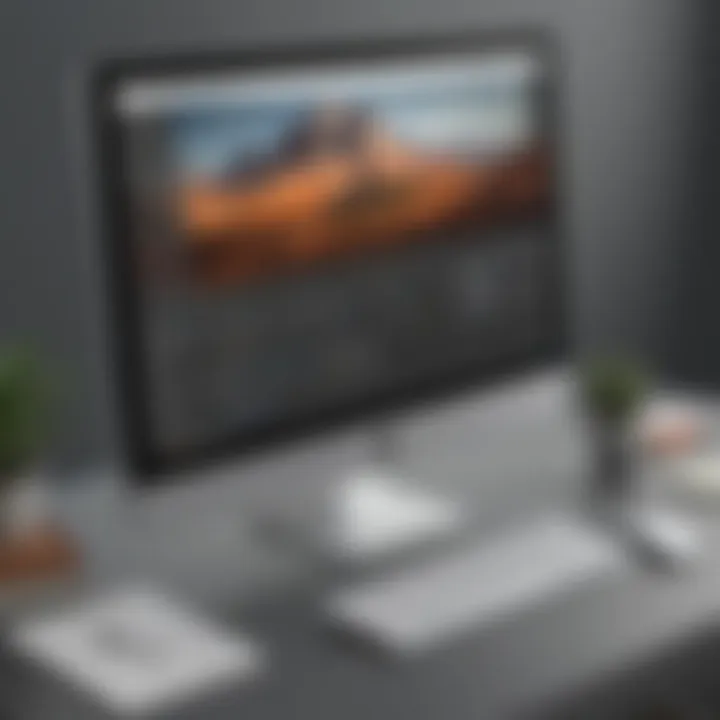
Intro
As organizations continue to embrace remote work, the demand for robust remote desktop solutions rises. Anydesk has emerged as a potent contender in this market, especially for Windows users. This application provides essential functionalities that cater to a diverse range of needs, making it an attractive option for small to medium-sized businesses, entrepreneurs, and IT professionals alike.
In the coming sections, we will examine the features that Anydesk offers, explore what makes it stand out from its competitors, and assess its security measures and performance. In addition, we will outline installation processes and offer troubleshooting techniques. This comprehensive guide aims to equip decision-makers with the necessary information to select the best remote access tool tailored to their operational needs.
Let’s begin our exploration.
Preamble to Anydesk
The significance of Anydesk in the realm of remote desktop software cannot be overstated. As an increasingly essential tool for small to medium-sized businesses, organizations, and entrepreneurs, Anydesk enables seamless connectivity between devices, allowing users to work flexibly and efficiently from any location. This article aims to provide detailed insights into Anydesk, shedding light on its principal features, installation processes, security measures, and more.
Understanding Remote Desktop Software
Remote desktop software is a critical component of modern computing, enabling users to access and control one computer from another. This technology facilitates remote work, technical support, data sharing, and collaboration across teams. It effectively connects individuals, regardless of geographical barriers, ensuring productivity and maintaining business continuity. This tool is especially valuable during circumstances that prevent physical access to necessary machines, such as emergencies or global disruptions like pandemics. Remote desktop software contributes to operational resilience by reducing downtime and sustaining communication.
Anydesk stands as a leader in this field and offers a unique blend of speed and usability.
Overview of Anydesk
Anydesk is a remote desktop application that stands out due to its high performance and intuitive interface. It was developed by Anydesk Software GmbH and was first released in 2014. What sets Anydesk apart is its ability to provide low-latency connections, which is crucial for tasks that require real-time collaboration or technical support.
The software utilizes a proprietary codec called DeskRT, which optimizes bandwidth usage, resulting in smooth streaming and efficient rendering of images. This leads to a user experience that feels seamless, resembling working directly on the remote computer instead of accessing it through an intermediary.
Anydesk is also designed with flexibility in mind, operating across various platforms including Windows, macOS, Linux, and mobile operating systems. This cross-compatibility enables users to connect with ease, regardless of the devices they or their clients are using. Such versatility makes Anydesk an attractive choice for professionals who often switch devices or engage in collaborative work.
Anydesk is built for today’s mobile and dynamic workforce, allowing on-the-go access without sacrificing quality or performance.
The ability to customize settings according to specific needs further enhances the user experience. Individuals and teams can tailor the platform to align with their workflows. From adjusting display quality to managing access permissions, Anydesk caters to unique business requirements. This adaptability is particularly advantageous as organizations evolve and face new challenges in their operational environments.
In summary, Anydesk represents a powerful solution for remote desktop access. Its user-centric design and robust performance resolve common pain points faced by modern businesses. This comprehensive exploration will delve deeper into the key features and practical applications of Anydesk, proving its value in enhancing productivity and operational efficiency.
Key Features of Anydesk for Windows
The relevance of exploring the key features of Anydesk for Windows lies in its capacity to provide organizations and individuals with efficient tools for remote access and management. In a world where remote work is prevalent, understanding these features enhances the decision-making process for businesses. The focal point here is to identify how these features can streamline operations, improve productivity, and ensure smoother collaboration.
High-Performance Remote Access
Anydesk is designed to deliver high-performance remote access, a critical requirement for effective remote support and administrative tasks. The software utilizes a unique codec that ensures low latency and high-quality connections, essential for those who rely on real-time interactions. With features like desk-to-desk connectivity, users can maintain a seamless experience even if they are miles apart. This capability is particularly beneficial for IT professionals, allowing them to troubleshoot and resolve issues efficiently, thus saving valuable time.
Cross-Platform Compatibility
One of the standout features of Anydesk is its cross-platform compatibility. It supports various operating systems, including Windows, macOS, Linux, Android, and iOS. This broad compatibility allows users to connect with different devices regardless of the platform in use. For small to medium-sized businesses, this means versatility in team choices and hardware without the need for additional software installations or configurations. Anydesk ensures that remote access is not hindered by device limitations.
User-Friendly Interface
A user-friendly interface is paramount for any software aimed at a broad user base. Anydesk offers an intuitive layout that simplifies the process of connecting and managing remote sessions. Even users without technical expertise can navigate through the application with ease. Key elements of the interface include a clean dashboard, easy access to connection options, and real-time notifications of ongoing sessions. This focus on user experience encourages broader adoption within teams and organizations.
Customizable Settings
Customization is vital in managing how users interact with remote sessions. Anydesk offers various settings that allow users to tailor their experience according to their specific needs. Users can adjust parameters such as connection quality and display options to suit their internet speed or hardware capabilities. These options provide flexibility for varying use cases, whether remote technical support or collaborative work sessions. Furthermore, team administrators have the ability to set up user permissions for enhanced control over session access.
"Understanding key features of any remote access software is essential for maximizing its utility in business operations."
In summary, the key features of Anydesk for Windows, including high-performance remote access, cross-platform compatibility, a user-friendly interface, and customizable settings, collectively establish a robust solution for effective remote management. Businesses looking to optimize their remote operations will benefit significantly from these attributes.
Installation Process for Anydesk on Windows
The installation of Anydesk on Windows is a crucial step in leveraging its full potential as a remote access tool. Getting it right ensures smooth performance, security, and compatibility with various Windows systems. Without proper installation, users may encounter connection issues, glitches, or reduced functionality. Understanding the ins and outs of the installation process can save time and enhance productivity. It forms the foundation on which all other interactions with the software are built.
System Requirements
Before commencing installation, it is essential to verify that your system meets the necessary requirements for Anydesk to function effectively. The basic system requirements include:
- Operating System: Windows 7 or later versions. Avoid older systems as they may lack compatibility.
- RAM: A minimum of 1 GB is recommended, with 2 GB or more for better performance.
- Processor: At least 1 GHz processor or greater to run Anydesk smoothly.
- Internet Connection: A stable internet connection is critical due to the nature of remote access work.
- Display: A screen resolution of at least 800 x 600 is recommended.
Meeting these requirements not only enhances the user experience but also ensures that Anydesk can operate without issues and with maximum efficiency.
Step-by-Step Installation Guide
Installing Anydesk is a straightforward process. Follow these steps:


- Download the Installer: Go to the official Anydesk website and download the Windows version. The file size is small, making download quick.
- Run the Installer: Locate the downloaded file, usually in your Downloads folder. Double-click the file to start the installation.
- Follow Prompts: The installation wizard will guide you through the process. Accept the terms and conditions, and choose an installation location. The default setting works for most users.
- Complete Installation: Click on "Install" to finalize. The installation usually takes just a few seconds.
- Launch Anydesk: Once installed, you can launch the program immediately. Anydesk will display its unique address, making it ready for connections.
This method provides a seamless experience for users, ensuring they can access their systems remotely without delay.
Configuration for Optimal Use
After the installation, configuring Anydesk is key for optimizing your remote access experience. Here are some essential configuration tips:
- Set Up a Strong Password: Secure your connections by implementing a strong password for unattended access. This additional layer of security can deter unauthorized access.
- Customize Permissions: Adjust the permission settings based on your needs. You can choose what the remote user can see and control.
- Configure Display Settings: Under display options, you can adjust the quality settings. Selecting higher quality may enhance visuals, while lower quality can improve speed based on your internet connection.
- Enable Session Recording: This feature can record your sessions for future reference or audits. Configure it according to your organization’s policy.
By carefully configuring Anydesk, users can maximize both security and functionality, ensuring a smooth remote working experience.
Performance Evaluation of Anydesk
Performance evaluation is crucial when assessing remote desktop software like Anydesk. Businesses seek reliable solutions that allow seamless access to computers regardless of location. High-performance metrics ensure efficiency in tasks, whether they involve technical support or collaboration. Evaluating aspects like speed, connection stability, and resource usage can help organizations make informed decisions about adopting Anydesk.
Speed and Latency
Speed directly influences user experience in remote access applications. Anydesk provides low latency connections, which is imperative for tasks needing real-time interaction. A consistent connection speed enhances productivity. Users report minimal lag during remote sessions, which significantly improves workflow efficiency.
Latency refers to the delay before data starts transferring between devices. Lower latency means faster response times and less disruption during tasks. Anydesk implements a proprietary codec that promotes swift transmission, even over limited bandwidth. Thus, businesses can rely on Anydesk for demanding applications, such as video editing or online presentations, where timing is essential.
Connection Stability
Connection stability ensures that remote sessions do not disconnect unexpectedly. Anydesk offers a robust infrastructure that supports stable connections even when faced with fluctuating bandwidth. This is particularly important for remote teams and IT support. Employees can remain productive without worrying about interruptions.
During user evaluations, many remarked on Anydesk's resilience to network changes, which is vital in a business environment. A stable connection minimizes disruption, encouraging collaboration and support across geographic boundaries. Organizations, especially small and medium-sized ones, benefit from this reliability.
Resource Usage
Resource usage is another critical aspect. Efficient software utilizes system resources without causing significant slowdowns. Anydesk is designed to be lightweight, allowing it to run smoothly on various devices without overloading them.
Consideration of resource usage involves looking at both CPU and memory demands. Anydesk's optimization capabilities allow for remote sessions that can run even on older systems. This is advantageous for small businesses that often operate under budget constraints and might not have access to high-end hardware.
In summary, evaluating performance aspects of Anydesk helps businesses understand its operational capabilities. Speed, stability, and efficient resource utilization are essential factors that contribute to its effectiveness as a remote desktop solution.
Security Aspects of Anydesk
In today's digital world, security is a top priority for any remote desktop software. Anydesk takes this concern seriously. Understanding the security aspects of Anydesk is essential for small to medium-sized businesses, entrepreneurs, and IT professionals. Having a secure remote connection ensures that sensitive data remains protected from unauthorized access and cyber threats. This section delves into the various security features of Anydesk that reinforce its position as a reliable tool for remote access.
Data Encryption Protocols
Data encryption is a critical aspect of any remote desktop solution. Anydesk utilizes advanced encryption protocols to safeguard data during transmission. The software employs TLS 1.2, a standard security protocol that is widely recognized for its effectiveness in ensuring secure data exchange. This level of encryption protects your information from eavesdropping and tampering.
The encryption process ensures that only authorized users can decipher the data being transmitted. As a result, companies can confidently conduct business remotely, knowing that their communications and data are secure. Furthermore, this robust security measure helps to build trust with clients and stakeholders, as they are assured that their information is in safe hands.
Access Permissions and Controls
Access permissions and controls are vital to maintaining a secure remote environment. Anydesk allows users to customize permissions for each connection. This feature enables users to specify what level of access is granted to remote users. For instance, an administrator can give full control to technical support personnel while limiting access for other users to view-only permissions.
Implementing strict access controls prevents unauthorized operations. Protecting sensitive information from unwanted eyes is critical for any organization. This granularity in permissions minimizes the risk of data breaches and unauthorized changes to files or settings. Therefore, having such functionality within Anydesk increases its value for clients focusing on maintaining operational security.
Session Recording and Auditing
Another important security feature of Anydesk is session recording and auditing. This functionality allows businesses to monitor remote sessions for compliance and accountability. By recording user interactions during remote sessions, organizations can maintain a clear record of changes made and decisions taken.
These recorded sessions serve as a safeguard against potential disputes and errors. If an issue arises later, organizations have concrete evidence of what transpired during the remote access session. Additionally, regular audits of these sessions can help identify patterns or vulnerabilities, enhancing overall security protocols. Promptly addressing any discrepancies contributes to a more secure environment for all users.
"Security in remote desktop connections is non-negotiable. Every feature matters when it comes to protecting your data."
Comparative Analysis
The comparative analysis in this article serves as a critical component for understanding how Anydesk contrasts with other remote desktop solutions. By examining rivals such as TeamViewer and Remote Desktop Protocol (RDP), businesses can make informed choices based on their specific needs. This section offers valuable insights regarding usability, pricing, features, and performance, which are essential factors for small to medium-sized businesses, entrepreneurs, and IT professionals.
Comparative analysis allows potential users to weigh the advantages and drawbacks of various platforms. It highlights how different tools meet distinct requirements in remote access scenarios. Furthermore, it encourages discussions about user experiences, making it easier to recognize the best fit for various operational contexts.
Anydesk vs. TeamViewer
Anydesk and TeamViewer are two prominent players in the remote desktop software arena. Both solutions offer similar core functionalities but have notable differences.
Pricing Structure: TeamViewer generally utilizes a subscription model that can be more expensive compared to Anydesk's straightforward licensing options. For a company with many users, Anydesk can offer significant savings over time.
Performance: In terms of speed and responsiveness, Anydesk is often cited for its low latency. It employs a unique DeskRT codec that optimizes bandwidth usage. This feature can be particularly relevant for remote support in low-bandwidth situations. TeamViewer, while reliable, sometimes experiences higher latency, especially in less optimal network conditions.
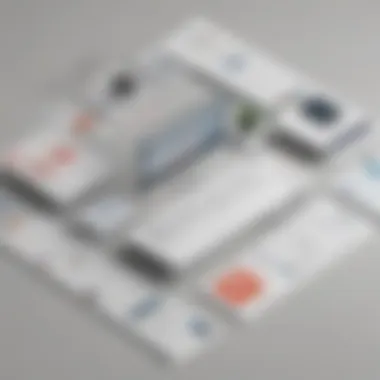
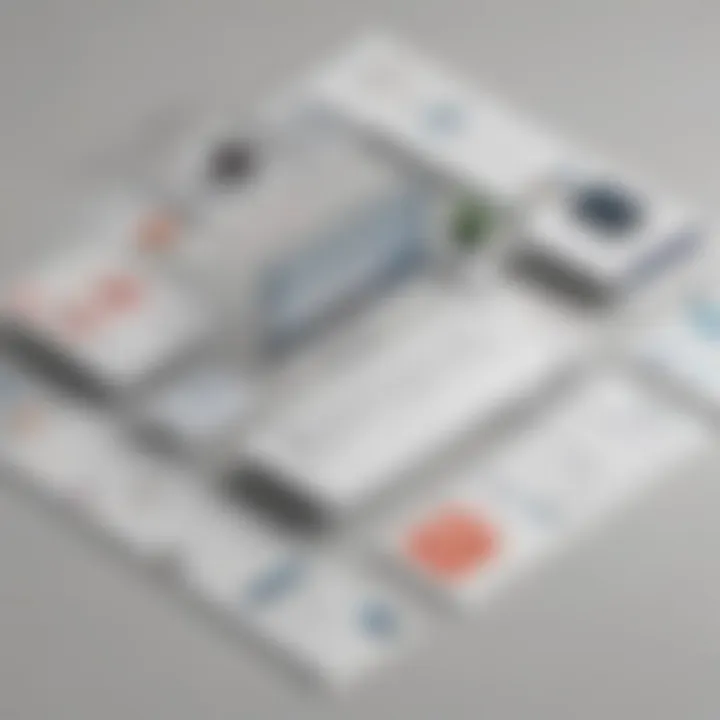
Features: Anydesk excels with its customizable settings and user interface, which can be tailored to meet specific use cases. TeamViewer has a rich feature set, including robust remote management tools and integrations but may overwhelm some users with its complexity.
In summary, both Anydesk and TeamViewer have their strengths. Choosing between them often depends on specific business needs and budget constraints.
Anydesk vs. Remote Desktop Protocol (RDP)
In comparing Anydesk with Remote Desktop Protocol, it is important to note their fundamental differences in architecture and use cases. RDP is a built-in feature of Windows operating systems, designed primarily for accessing Windows servers and PCs.
Ease of Use: Anydesk is generally more user-friendly, requiring less technical knowledge to set up and use effectively. RDP may require configurations to the firewall and network settings, which can pose challenges for smaller or less tech-savvy organizations.
Cross-Platform Capabilities: Anydesk supports various operating systems, including macOS, Linux, and mobile platforms. While RDP is properly functional within the Windows ecosystem, its limited cross-platform compatibility may restrict businesses with diverse operating systems.
Security: Both solutions prioritize security, yet they implement it in different ways. Anydesk uses TLS 1.2 encryption and has unique access permissions which make it flexible. RDP requires more setup but has strong security mechanisms, especially in environments with Windows Server.
Ultimately, the choice between Anydesk and RDP will depend on the organization’s specific needs concerning cross-platform support, ease of use, and security preferences. As remote work continues to evolve, understanding these differences is crucial for selecting the right remote desktop solution.
Practical Use Cases for Businesses
The deployment of remote desktop software like Anydesk can provide various advantages for businesses in today's digital landscape. Remote access solutions allow companies to adapt to changing work environments and enhance productivity. In this section, we will explore the practical use cases of Anydesk for businesses, emphasizing the unique benefits it offers.
Remote Technical Support
Remote technical support stands out as one of Anydesk's primary use cases in a business context. Many small and medium-sized enterprises (SMEs) lack dedicated IT teams. Consequently, having rapid access to technical assistance is critical. Anydesk facilitates immediate support for employees dealing with software or hardware issues.
Technicians can connect to a user's computer without the need for extensive setup or elevated procedures. This means problems can be identified and resolved swiftly, leading to decreased downtime. In addition, the software allows support staff to see exactly what the user experiences, promoting effective communication.
Collaborative Work Environments
Anydesk enhances collaborative work environments by allowing teams to work together efficiently, regardless of their physical locations. Team members can share screens, discuss presentations in real-time, and troubleshoot issues collaboratively. This capability significantly enhances project workflows and boosts overall productivity.
Moreover, the quality of collaboration is bolstered through the ability to transfer files seamlessly between connected devices. This function streamlines the process of sharing documents and resources, which is essential for team coordination. Anydesk truly supports a modern workplace by enabling an interactive approach to collaboration without the need for being in the same space.
Onboarding and Training Sessions
Anydesk can also play a significant role in the onboarding process for new employees. Through screen sharing and remote access, trainers can guide newcomers through internal systems and procedures efficiently. This method of training reduces the need for lengthy in-person sessions, saving time and resources for the organization.
Positive onboarding experiences foster employee satisfaction and retention. Using Anydesk, trainers can tailor sessions to meet individual needs, ensuring that all the necessary information is understood and retained.
"The integration of remote desktop solutions streamlines training and onboarding processes, making it easier to equip new employees with the tools they need to succeed."
User Experiences and Feedback
User experiences and feedback play a critical role in understanding the effectiveness and reliability of any remote desktop software, including Anydesk. They offer insights into real-world applications and implications that theoretical discussions often overlook. By analyzing user feedback, we can uncover the strengths and weaknesses of Anydesk as reported by those who use it in various scenarios. These experiences help prospective users to make informed decisions based on actual performance rather than mere specifications or promotional content.
Moreover, user feedback serves as a direct line to developers. It highlights areas for improvement while allowing current users to assess the longevity and consistency of Anydesk's service. Positive testimonials can also reinforce a user’s decision to continue using a product, while negative experiences might prompt exploration of alternatives. As such, evaluating user experiences is not just beneficial; it is essential for a comprehensive understanding of Anydesk’s market position and operational efficacy.
Customer Testimonials
Many users have shared how Anydesk has positively impacted their workflows. For small to medium-sized businesses, testimonials often emphasize the ease of use and effectiveness of Anydesk in implementing remote support solutions. For example, a recent user noted:
"Anydesk transformed our tech support process, allowing us to resolve issues almost instantly without needing to visit the site. The speed and clarity of the connection have surpassed my expectations."
Another entrepreneur highlighted:
"With Anydesk, collaborating with my team has become seamless. It feels like we are all in the same room, despite being miles apart. Focused screen sharing makes every meeting productive."
These testimonials illustrate the practical benefits users receive from Anydesk, emphasizing high-performance, user-friendly interfaces, and cross-platform capabilities that accommodate their various needs. They reflect a trend among users who see Anydesk not just as software but as an enabler of efficiency and connectivity within their organizations.
Common Challenges Encountered
Despite the generally positive feedback, users have also reported challenges that they faced while using Anydesk. Some common issues include:
- Connection Interruptions: While Anydesk boasts stability, some users experience occasional disconnections, which can disrupt workflows, especially during critical tasks.
- Audio Quality Fluctuations: In some instances, users have noted inconsistencies in audio quality during remote sessions, impacting communication clarity.
- Learning Curve for New Users: Although many find Anydesk intuitive, new users sometimes struggle with specific features, necessitating additional training or resources to maximize efficiency.
These challenges can vary in impact depending on the users' environments and expectations. Understanding these hurdles can help potential users prepare better and mitigate risks associated with adopting the software. Overall, the combined insights from testimonials and challenges create a more nuanced view of Anydesk, establishing both its merits and areas for continued development.
Troubleshooting Anydesk
Troubleshooting Anydesk is an essential aspect of optimizing its performance and ensuring a seamless user experience. As with any software, users may encounter issues that can hinder their ability to connect remotely or limit functionality. Understanding how to troubleshoot problems effectively not only enhances productivity but also minimizes downtime, which is crucial for businesses relying on remote support solutions.
Resolving Connection Issues
Connection issues are common when using remote desktop software like Anydesk. These issues can arise from various sources, including poor internet connectivity, firewall settings, or incorrect configurations. If a user cannot connect to a remote device, start by checking the internet connection. It's vital to ensure that both devices are online and that the bandwidth is sufficient for smooth operation. If the connection is stable but problems persist, review the firewall settings. Adjusting these settings can often resolve the issue. For example, users may need to allow Anydesk through the firewall or temporarily disable it to establish a connection.
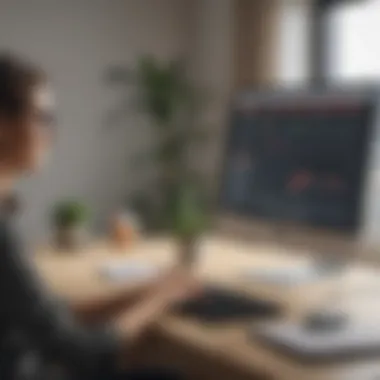

If, despite these steps, connection problems continue, consider the following possibilities:
- Different network configurations: Sometimes networks can impose restrictions that block remote desktop protocols.
- Outdated software versions: Ensure that both the host and client devices are running the latest version of Anydesk, as updates often include fixes for connectivity issues.
Audio and Visual Glitches
Audio and visual glitches can be disruptive during a remote session. These issues may manifest as delayed video, choppy audio, or complete loss of either feature. Such problems often result from inadequate bandwidth or hardware limitations. To mitigate this, consider lowering the video quality within the Anydesk settings. This adjustment can help improve performance on networks with lower speeds.
In some cases, it may help to check the device's sound settings. Ensure that the correct input and output devices are selected. Users should also verify that their operating system is up to date. Outdated drivers can contribute to audio issues, so keeping drivers current is a necessary step.
If audio remains problematic, specialists suggest testing the connection by launching a session with audio off. This can help isolate whether the problem is related to audio processing or bandwidth limitations.
Account and Licensing Queries
Understanding Anydesk's account and licensing structure is critical for users, especially businesses planning to scale their operations. Issues regarding licenses may lead to unexpected disruptions or additional costs. Therefore, it is essential to grasp the key points of account management and licensing.
Users should regularly check their subscription status and ensure that their licenses are active. If users encounter difficulties in accessing the account, resetting the password through Anydesk's official page tends to resolve most access issues. Should there be queries about upgrading from a free plan to a paid plan, information is readily available on Anydesk’s website. Knowing the options and features available can help inform a more strategic licensing decision.
"Proper management of accounts and licenses can save significant time and reduce operational frustration."
Regular audits of account usage and careful tracking of expenses associated with licenses can also provide useful insights into cost-effectiveness.
With a clear understanding of troubleshooting techniques, users can effectively manage Anydesk issues related to connection, audio, and licensing. Addressing these practical concerns is essential for maintaining optimal performance and ensuring a smooth experience when utilizing remote desktop capabilities.
Cost Considerations
Understanding the cost implications of using Anydesk is crucial for businesses, especially for those that are budget-conscious. The choice between the free and paid plans can significantly impact operational efficiency, growth strategies, and overall user satisfaction. This section unpacks these cost considerations, including the elements that differentiate the plans and how businesses can assess their needs accordingly.
Free vs. Paid Plans
Anydesk offers a free version that is suitable for personal use and basic tasks. This version allows users to connect to a remote device without any financial commitment. However, it comes with limitations regarding features and support, which may not meet the demands of business environments.
On the other hand, the paid plans provide advanced functionalities tailored for professional settings. These include:
- Unattended Access: Essential for businesses that require consistent remote connections without user intervention.
- Session Recording: Useful for auditing and training purposes.
- Increased Connection Limits: Paid versions can handle more simultaneous connections, which is vital for larger teams.
- Technical Support: Immediate assistance is available, ensuring minimal downtime.
Therefore, while the free plan serves as an introduction, businesses must weigh whether the limitations justify the transition to a paid option. Understanding specific needs helps in making an informed decision.
Value for Money Assessment
When evaluating whether Anydesk is worth the investment, several factors come into play. Businesses should consider the following:
- Feature Set: Assessing which features are essential for your operations. Do you need session recording or advanced security options?
- Use Case: How will your company utilize Anydesk? For minor technical support, a free plan may suffice. For extensive remote work, paid plans offer benefits that can enhance productivity.
- Return on Investment: Calculate the potential gain from increased efficiency and reduced downtime versus the cost of the subscription.
Future Developments in Anydesk
The topic of future developments in Anydesk is vital in understanding how this remote desktop solution can evolve to meet the changing needs of users and businesses. As technology advances, software developers must anticipate and integrate new functionalities that align with user expectations and technological innovations. For small to medium-sized businesses, entrepreneurs, and IT professionals, awareness of these upcoming features can inform decisions on software adoption or upgrades. The significance lies not only in improved performance but also in the potential to enhance collaborative efforts amidst growing remote work environments.
Anticipated Features and Updates
As the demand for remote work solutions increases, Anydesk is expected to introduce several anticipated features. These updates aim to enhance usability and performance. Here are some likely improvements:
- Enhanced Collaboration Tools: Users may see integrated features like document sharing and interactive whiteboards, allowing for seamless collaboration during remote sessions.
- AI Integration: Artificial intelligence could play a role in automating tasks, such as optimizing connectivity based on user behavior or even managing routine technical support queries.
- Improved User Management: Features to simplify user permissions and access controls may be in development. This could facilitate better management within larger teams or organizations.
- Mobile Functionality: Optimizing the experience for mobile devices is another likely focus. Users will benefit from smoother navigation and performance on smartphones and tablets, catering to a growing mobile workforce.
"The future of remote desktop software lies in its ability to adapt and grow with user needs, making it essential to keep an eye on developments."
Industry Trends Impacting Development
The trajectory of software design is profoundly influenced by industry trends that shape user expectations and technological capabilities. Key trends affecting the future of Anydesk include:
- Increased Remote Work Culture: As companies continue to adopt remote and hybrid work models, tools that facilitate effective remote collaboration will become essential. Anydesk must focus on such functionalities to remain competitive.
- Emphasis on Security Features: With remote access solutions facing increasing scrutiny over security, Anydesk's ongoing commitment to enhancing data encryption and access controls is critical. This is in response to both regulatory needs and user concerns.
- Cloud Computing Growth: The shift toward cloud-based solutions means that Anydesk could integrate more cloud functionalities to enhance performance and accessibility. Users expect software that offers flexibility and ease of access.
- Competition Within the Market: As the remote desktop software market expands, Anydesk must differentiate itself through innovative features and competitive pricing. Understanding competitors' offerings will shape its development strategy.
Ending
The conclusion holds great significance in this article as it encapsulates the various facets of Anydesk for Windows explored throughout the text. This section summarizes the key points addressed, solidifying the understanding of remote desktop software's implications for businesses.
Summary of Key Insights
Anydesk presents a multitude of features catered towards enhancing remote access. Key insights include:
- High-Performance Remote Access: Users benefit from quick connections and minimal latency, ensuring smooth operation.
- Cross-Platform Compatibility: Anydesk effectively bridges different operating systems, allowing seamless interaction between Windows, macOS, and mobile devices.
- User-Friendly Interface: Intuitive design makes it easy for users to navigate the software, regardless of their tech proficiency.
- Robust Security Features: Data encryption and access controls bolster user confidence in the software. This makes Anydesk a reliable choice for sensitive operations.
These insights underline how Anydesk not only meets but often exceeds common expectations for remote desktop software, particularly for small and medium-sized businesses.
Final Thoughts on Anydesk Usage
In the current landscape, where remote work is prevalent, the importance of effective remote access solutions cannot be overstated. Anydesk proves to be more than just a tool; it is a viable solution for individuals and organizations. Its functionality makes it suitable for various practical applications, from technical support to collaborative projects.
Ultimately, users are encouraged to weigh the benefits of Anydesk against their specific requirements. Considering its performance, security, and usability can lead to more informed decisions. With the insights gathered in this article, readers should feel empowered to select Anydesk as a competent addition to their remote work toolkit.



