Integrating Calendly with Google Calendar: A Guide

Intro
In the fast-paced world of business, time is often the limiting factor. Entrepreneurs and small to medium-sized businesses frequently grapple with scheduling conflicts and inefficient time management. This is where integrating Calendly with Google Calendar becomes a motivating strategy to streamline operations and enhance productivity. By bringing together these two powerful tools, users can minimize the back-and-forth that usually accompanies scheduling meetings or appointments.
Calendly, known for its user-friendly scheduling capabilities, allows users to set their availability and share it with clients or teammates. When linked with Google Calendar, it creates a smooth experience, ensuring that what you have scheduled in one platform is reflected in the other—a true game changer. The synergy between these two services not only simplifies appointment management but also optimizes overall workflow efficiency.
In this guide, we will explore essential aspects of this integration, highlighting the features that stand out, the unique selling points that separate it from similar tools, and tips for troubleshooting. Armed with this information, business owners and IT professionals will be well-equipped to harness the full potential of Calendly and Google Calendar.
Understanding Calendly and Google Calendar
Integrating Calendly with Google Calendar represents a powerful tandem that can transform the way small to medium-sized businesses manage their time. Calendly, a scheduling tool, and Google Calendar, the widely-used calendar application, both serve essential functions in organizing appointments and managing time efficiently. Understanding these tools is not just about recognizing their individual merits; it's also about embracing the synergy they create when used together. Many entrepreneurs and IT professionals are swamped with scheduling headaches, making this combination particularly relevant.
What is Calendly?
Calendly is an online scheduling platform designed to simplify the process of booking meetings. Instead of the back-and-forth emails to find a suitable time, Calendly allows users to create personalized scheduling links. These links can be shared with clients or colleagues, enabling them to select available time slots directly based on the user's calendar.
With its intuitive interface, Calendly caters to a variety of use-cases, from business meetings to interviews, ultimately streamlining known bottlenecks in scheduling. It provides essential features like time zone detection, automatic notifications, and customization options, ensuring that the scheduling process is as smooth as butter.
Overview of Google Calendar
Google Calendar, on the other hand, stands as one of the most versatile calendar applications available today. Users can create events, set reminders, and manage tasks seamlessly. Collaboration features allow users to share calendars with others, making it easier for teams to see each other's availability. The calendar can be integrated with countless apps, making it a central hub for productivity.
Its straightforward design includes the ability to color-code events, set recurring events, and receive alerts, which helps users stay on top of their daily agendas. This makes it an indispensable tool for professionals across various sectors, ensuring they remain organized and efficient.
Synergy between Calendly and Google Calendar
When you combine Calendly and Google Calendar, the real magic happens. The integration allows Calendly to automatically reflect your Google Calendar’s availability, thus eliminating any overlap in scheduling.
Key benefits of this synergy include:
- Time Efficiency: Say goodbye to the convoluted process of double-checking your calendar against others. By integrating them, you keep everything synchronized in real-time.
- Automatic Updates: If you have a last-minute meeting that needs to be added to your calendar, Calendly will automatically adjust your availability, reducing the risk of any scheduling conflicts.
- Enhanced Professionalism: Clients appreciate streamlined processes. This integration projects an image of sophistication and readiness.
In essence, the union between Calendly and Google Calendar provides users with a well-oiled machinery for scheduling that seems effortless yet is powerful behind the scenes.
"The best tool is the one that you never think about; it just works." This could very well describe a properly configured Calendly-Google Calendar setup.
Understanding these foundational elements prepares you for effectively leveraging this integration in your workplace, laying the groundwork for improved productivity and efficiency. With these tools in your corner, you are bound to experience a shift in how you approach your scheduling needs.
Establishing a Connection
Setting up a reliable connection between Calendly and Google Calendar is a pivotal step towards optimizing your scheduling workflow. For small to medium-sized businesses, entrepreneurs, and IT professionals, the significance of a seamless integration cannot be overstated. This connection ensures that appointments entered in one platform automatically reflect in the other, ultimately reducing the risk of double booking and streamlining communication.
Creating a Calendly Account
The first thing you need to do is to set up a Calendly account. It’s a straightforward process, but important nonetheless. Start by navigating to the Calendly website. You’ll find a prominent option to sign up. You can either use your email or link an existing Google account. Using the latter simplifies future integrations as your information carries over directly, saving you time.
- Go to Calendly's website
- Choose 'Sign Up' and select your preferred method
- Follow the prompts to confirm your identity
- Once confirmed, you will enter the main dashboard where much magic happens
Creating an account gives you access to scheduling tools that can help you manage your time more effectively. You may find the interface intuitive, allowing you to quickly familiarize yourself with features available.
Linking Google Calendar to Calendly
Once you've set up your Calendly account, the next crucial step is linking it to your Google Calendar. This connection is vital to ensure that your availability in Calendly reflects accurately across your Google Calendar. To do this:
- In your Calendly dashboard, go to the ‘Account Settings’ section.
- Look for the “Link your Calendar” option.
- Choose Google Calendar from the list provided.
- You will be prompted to give Calendly access to your Google account.
- After granting permissions, select which Google Calendar Calendly should sync with; this is particularly useful if managing multiple calendars.
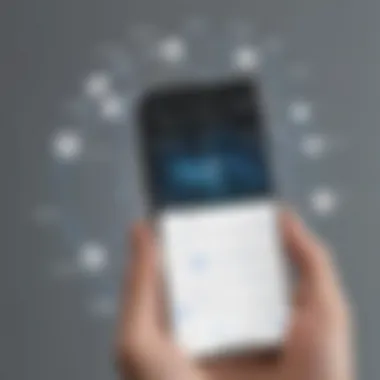
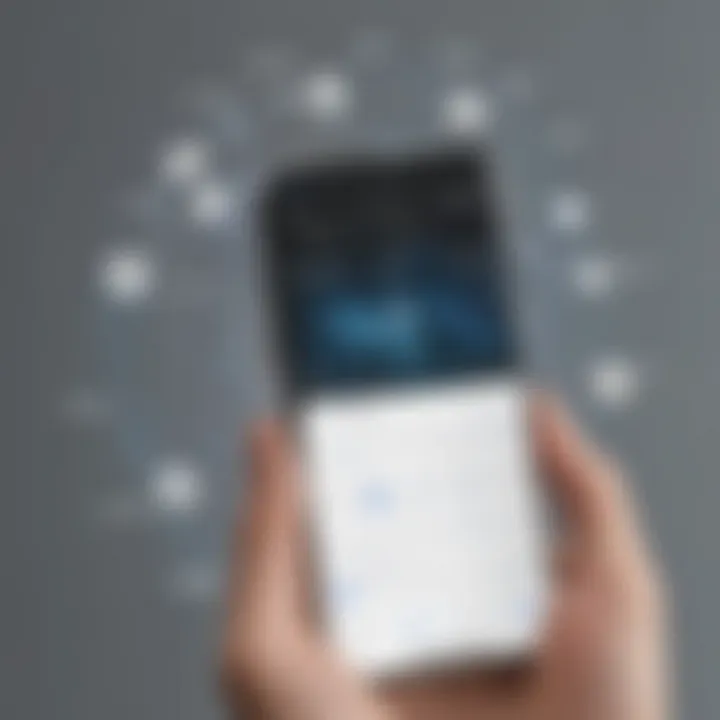
It’s important to note that both platforms will start to sync immediately. Calendar events marked as busy on Google will reflect in your Calendly availability. This two-way synchronization is essential for a smooth scheduling process.
Permissions Required for Integration
For the integration to work seamlessly, certain permissions need to be granted. You must allow Calendly to access your Google Calendar. This access facilitates key operations:
- Read Access: Enables Calendly to view your existing events and determine your availability.
- Write Access: Authorizes Calendly to create new events automatically when an appointment is scheduled.
"Permissions not only fortify the integration; they ensure that both Calendly and Google Calendar serve your scheduling needs without hiccups."
Always review the permissions and understand the information being shared. This is critical both for your privacy and for the effectiveness of your scheduling system.
By establishing a robust connection and granting the necessary permissions, you set the stage for a more efficient and organized scheduling experience. The next sections will delve into the myriad benefits you’ll experience once this connection is created.
Benefits of Integration
Integrating Calendly with Google Calendar creates a powerful duo that plays a critical role for small to medium-sized businesses and entrepreneurs aiming for efficiency in their operations. This connection is not merely a convenience; it serves as a catalyst for numerous functional benefits that streamline daily activities, improve productivity, and enhance the overall scheduling experience. As businesses continue to expand their digital landscape, understanding these advantages becomes paramount. Let's dissect these benefits across specific areas.
Streamlined Scheduling Process
One of the standout features of integrating Calendly with Google Calendar is the significant improvement in scheduling efficiency. With this integration, you can say goodbye to the back-and-forth emails that often complicate appointment booking.
- Automatic Updates: As soon as a meeting is scheduled through Calendly, it appears on your Google Calendar instantly. This saves precious time and helps avoid double bookings.
- Pre-Defined Availability: Entrepreneurs can set blocks of time when they are available for meetings, allowing clients and colleagues to book without waiting for confirmation. This self-service approach aligns with today’s fast-paced business environment, where time is often of the essence.
By adopting this streamlined process, businesses can expect an improvement not only in the frequency of scheduled appointments but in the quality of engagements as well.
Enhanced Time Management
Time is often viewed as the most precious resource in business. The integration of Calendly with Google Calendar refines how users manage their time by providing visibility and control over their schedules.
- Visual Calendar Layout: Calendar events in Google Calendar help visualize time allocation effectively. Users can quickly identify available and occupied slots, making last-minute adjustments easier, if not necessary.
- Alerts and Reminders: Users benefit from alerts that are synced across platforms, ensuring no critical meeting is overlooked. This promotes a disciplined approach to time management that can enhance personal productivity and, by extension, organizational efficiency.
By utilizing this combination, businesses can maximize their time, mitigate the risk of scheduling mishaps, and free up resources for more strategic tasks.
Reduction in Scheduling Conflicts
Conflicts in scheduling can lead to frustration and lost opportunities. By harnessing the capabilities of both Calendly and Google Calendar, businesses can effectively minimize these disruptions.
- Real-Time Availability: Clients can only schedule meetings during pre-set available times, which syncs beautifully with Google Calendar’s real-time updates, drastically lowering the chance of overlapping commitments.
- Notifications for Changes: When either calendar is updated, notifications allow all involved parties to stay informed. This transparency fosters better communications and leads to a smoother operational flow.
By reducing scheduling conflicts through thorough integration, businesses bolster their credibility and ensure reliability in managing client relations.
In summary, the integration of Calendly with Google Calendar equips companies with tools to enhance their scheduling capabilities. An improved process, better time management, and reduced conflicts not only contribute to operational efficiency but also allow entrepreneurs to concentrate more on what they do best. It’s not just a back-office tweak; it’s a game changer for any professional landscape.
Advanced Features and Customization
In the realm of scheduling, advanced features and customization serve as a game changer, particularly for small to medium-sized businesses seeking to optimize every minute. Integration between Calendly and Google Calendar brings forth a multitude of tools that empower users, ensuring they have tailored options to fit their unique workflow preferences. Understanding these features not only enhances user experience but also increases overall efficiency, allowing for a more fluid scheduling process.
Setting Availability Preferences
When it comes to managing one's time effectively, setting availability preferences is crucial. This option allows users to dictate when they are free for meetings or consultations, thereby filtering out unwanted scheduling conflicts. By customizing availability slots, one can align their calendar with personal commitments, working hours, or specific project timelines.
- Time Blocks: Users can define blocks in their calendar significantly narrowing down potential meeting times.
- Automatic Time Zone Adjustment: For those with a global clientele, Calendly will automatically adjust meeting times based on the time zone of both the host and guest.
Moreover, adjusting preferences can help in preventing "double-booking" scenarios and ensures that your calendar reflects the most accurate picture of your availability. For instance, if you know mornings are a no-go for you, simply block off that time, eliminating any back-and-forth emails in the process.
Personalizing Calendar Events
Personalization is another strong suit of integrating these two platforms. Personalizing calendar events enhances the overall meeting experience for all parties involved. It goes beyond just setting a meeting; it involves providing context and clarity.
- Custom Event Titles: Instead of generic titles, users can create unique names that reflect the agenda or purpose of the meeting, making it easier for both parties to prep accordingly.
- Detailed Descriptions: Adding specifics about the meeting, such as topics for discussion or required materials, can eliminate confusion and set clear expectations.
- Color Coding: For teams managing multiple projects or committees, color coding events can visually categorize different tasks at a glance, making their calendar a breeze to navigate.
Improving clarity around scheduling promotes a professional image, reduces no-show rates, and increases overall meeting productivity.
Utilizing Additional Tools and Integrations
While Calendly and Google Calendar provide robust solutions, utilizing additional tools and integrations can elevate your scheduling game to a whole new level.
- CRM Integration: Tying your calendar to Customer Relationship Management (CRM) tools helps streamline follow-ups post-meeting.
- Email Automation: Sending confirmation emails or reminders can be automated, eliminating the need to manually touch base with every candidate or client prior to meetings.
- Payment Processing: For businesses that require fees for consultations, integrating payment solutions facilitates a seamless transaction process before any appointment takes place.
By leveraging these tools, users can maximize the effectiveness of their scheduling efforts and minimize redundancies. Expanding the abilities of Calendly through integrations instills confidence in managing time effectively while ensuring enhanced customer engagement.
In summary, integrating advanced features and customization within Calendly and Google Calendar not only promotes efficiency and professionalism but also significantly enhances user satisfaction. By taking the time to set preferences, personalize events, and utilize extra tools, businesses can transform their scheduling processes into a well-oiled machine.
Troubleshooting Common Issues
Understanding the common issues that may arise between Calendly and Google Calendar is crucial for maintaining an effective scheduling practice. When integrating two powerful tools, you may encounter various challenges that can disrupt workflow or impede daily operations. This section serves as a backbone to the overall article, helping readers not only identify these problems but also apply solutions effectively. A successful integration hinges upon both initial setup and ongoing maintenance, meaning that being equipped to handle occasional hiccups is just as important as optimizing the features from the get-go.
Syncing Problems and Solutions
Syncing issues can be a real thorn in your side when trying to ensure that appointments are reflected accurately across both platforms. When set up correctly, Calendly should automatically mirror events created in Google Calendar and vice versa. However, several factors can cause discrepancies. Here are a few reasons syncing issues may occur, alongside corresponding solutions to ease the process:
- Account Connection Issues: Sometimes, the link between your Calendly and Google Calendar can sever due to permissions changes or account logins. Double-check that the accounts are still connected by visiting the integration settings in Calendly.
- Time Zone Differences: If time zones are incorrectly set, you may notice events displaying in unexpected slots. Always confirm that both Calendly and Google Calendar are configured to the same time zone.
- Device Sync Delays: Mobile apps for both platforms might not sync as quickly as their web counterparts. If appointments show up on the web but not on mobile, try refreshing the app or clearing the cache.
In summary, addressing syncing problems often requires methodical checking of settings and logging into both platforms to ensure everything is in order.
Error Messages and Their Meanings
Error messages can be frustrating, especially when you're trying to streamline schedules. When integrating Calendly with Google Calendar, users may encounter several common error prompts that indicate a need for troubleshooting. Understanding what these messages mean can save time and headache:
- "Permission Denied" Errors: This usually means that Calendly lacks the necessary permissions to access your Google Calendar. You can fix this by revisiting the permissions in your Google account settings or re-establishing the connection to Calendly.
- "Event Not Created" Notifications: This indicates that Calendly couldn't create an event in your Google Calendar. Check for conflicts in scheduled events or any restrictions placed on your Google account that may hinder these operations.
- "Sync Failed" Alerts: Often, this is a temporary issue related to server communication. A quick refresh or log-out and log-back-in may alleviate this.
Recognizing and understanding these error messages assists in swiftly diagnosing the underlying issues and minimizes frustration.
When to Contact Support
Even the most savvy users can occasionally hit a brick wall along the way. Knowing when to seek help is vital. While many problems can be resolved with a little patience and self-reliance, there are times when reaching out for support is the wisest choice:
- Persistent Sync Issues: If despite trying every solution, your calendars are still not syncing properly, you might be dealing with a more profound account issue that needs technical assistance.
- Unresolved Error Messages: Sometimes, those error messages can be cryptic, and if you can't decode what's happening after trying everything, support can provide clarity.
- Feature Malfunctions: If a feature that you rely on regularly stops functioning as intended, it's worth contacting support to find out if it’s a known issue or a potential bug needing resolution.
Understanding the right moment to engage support can streamline your troubleshooting process and enhance the experience in managing your scheduling integration. Overall, ensuring effective communication with customer support can lead to quicker resolution and better application functionality.
Implementing Best Practices
Integrating different digital tools, like Calendly and Google Calendar, isn’t just about getting the tech to work together. It’s about making sure you’re using these tools in a way that maximizes their potential and serves your specific needs. By implementing best practices, you can not only streamline your scheduling process but also enhance overall productivity. Here, we’ll dissect the key aspects of maintaining this integration so you can reap the full benefits.
Regular Calendar Maintenance
Think of your calendar as a garden. If you let things grow wild without care, it quickly becomes a tangle of weeds. Regular maintenance is crucial for keeping your schedules clear and efficient. Start by blocking off time weekly to review your calendar. This is a great opportunity to look over your meetings, confirm availability, and ensure all calendar events reflect your current tasks and priorities.
- Remove Unnecessary Events: Look out for meetings that no longer serve a purpose. Cancel or reschedule them as necessary, paving the way for more important engagements.
- Update Your Availability: As your schedule changes, so should your set availability on Calendly. Make sure the times you offer for meetings accurately reflect when you can meet. If you’re swamped, adjust the availability to avoid overcommitting.
- Double-check Integration: Align all your integrations by regularly checking if changes in Google Calendar are reflected in Calendly. This minimizes potential mishaps when it’s time to meet.
Stay Updated with Feature Changes
Technology moves at breakneck speed, and software updates can roll out before you even blink. Keeping yourself in the loop about new features in both Calendly and Google Calendar is paramount. These features can sometimes provide significant improvements in usability or introduce new functionalities that directly benefit your workflow.
- Subscribe to Updates: Make sure you’re subscribed to any newsletters from the software. Alerts about new features can often give you a head start on how to utilize them effectively.
- Explore Settings Periodically: Every now and then, take a stroll through your calendar’s settings. You might stumble across features or preferences that you didn’t know existed which could prove game-changing for your scheduling efficiency.
- Community Insights: Platforms like Reddit often have conversations around software updates. Engaging with a community can provide insights into how others are implementing new features and any nuances they discover along the way.
Feedback and Iteration on Scheduling Techniques
Feedback is the breakfast of champions. Whether you’re part of a small business or a solo freelancer, collecting feedback on how your scheduling is working for you and others helps refine the process.
- Survey Your Contacts: After meetings, consider sending a quick feedback form to participants asking about their experience using Calendly. Questions might include ease of use, if they faced any challenges, or how the scheduling affected their workflow.
- Iterate Based on Data: Use the insights gathered from feedback to make adjustments. For example, if multiple clients mention difficulty picking time slots, maybe it’s time to rethink your availability or how you display options in Calendly.
- Continuous Experimentation: Don’t be afraid to try different approaches. Perhaps blocking out chunks of time for deep work rather than scattered meetings might yield better focus. Experimenting can lead to customized solutions that suit your needs more effectively.
Regular best practices are not just vitamin pills for your scheduling processes; they are essential nutrients that help you maintain a healthy, efficient workflow.
By staying proactive with these practices, your integration of Calendly and Google Calendar can be seamless, leaving a more profound impact on your productivity. The navigate of scheduling is not merely a task; it's a pathway to greater efficiency and effectiveness in your professional or personal life.
Case Studies of Successful Implementation
Examining real-world instances of how businesses leverage the integration of Calendly with Google Calendar offers substantial insight into its practical benefits. Such case studies not only demonstrate the effectiveness of this synchronization but also provide specific strategies and adaptations that various organizations have implemented. For small to medium-sized businesses, understanding these examples can lay the groundwork for informed decision-making about enhancing their operational frameworks. Below, we'll explore specific examples, dissecting the advantages and challenges each entity faced in their unique settings.
Small Business Efficiency
Small businesses often operate with limited resources, making efficient scheduling essential. One narrative that stands out is that of a boutique marketing agency, "Creations Unleashed." By integrating Calendly with Google Calendar, the firm streamlined its appointment booking process. Clients could easily select available times without back-and-forth emails, freeing up precious hours for the team to focus on creative projects.
This integration minimized double bookings and allowed team members to manage their calendars better. The owners reported that they could handle a 25% increase in clients without hiring additional staff, showcasing how technology can amplify human effort. Furthermore, they noticed a significant decrease in no-show rates because automated reminders sent through Calendly improved client attendance.
Corporate Scheduling Solutions
In the bustling environment of a large tech corporation like "Tech Innovators Corp," integrating Calendly with Google Calendar transformed their internal meeting management. Prior to the integration, employees faced chaos while scheduling meetings with multiple stakeholders—all too often, one or two team members would miss meetings due to miscommunication about availability. The shift to using Calendly resulted in a more structured approach. With the integration, the team's calendars synced seamlessly, allowing employees to view available slots across the organization instantly.
This strategy not only sped up the scheduling process but also resulted in increasing productivity. Employees spent less time organizing meetings and more time focused on project deliverables. Feedback indicated that the overall engagement during meetings improved, as participants had fewer issues attending due to clear visibility of schedules. Such adjustments can make a world of difference in environments where time is of the essence.
Freelancer Adaptations
Freelancers, who often juggle numerous clients simultaneously, benefit immensely from streamlined scheduling tools. An example can be taken from a freelance graphic designer known as "Visions by Mia." Struggling to keep up with double bookings and last-minute cancellations, Mia turned to the Calendly and Google Calendar integration. By setting clear availability and automating her bookings, Mia restored her work-life balance.
The advantage of the integration became immediately apparent. Her clients could book time slots independently, ensuring no overlap occurred. As an added benefit, since Calendly linked directly to her Google Calendar, she had a real-time view of her commitments, which meant she could assess tasks better and prioritize work based on urgency.
"Integrating Calendly into my workflow led to a marked improvement in my professional life—now I'm not just working harder but smarter," Mia reflected.
In summary, the case studies discussed illustrate the profound impact that integrating Calendly with Google Calendar can have across varying domains. The stories of small businesses, corporations, and freelancers exemplify not only functional benefits but also enhanced client relationships and personal workflow efficiency. For those considering this integration, these examples serve as a valuable springboard for understanding its potential.
Ending and Future Considerations
As we wrap up this expansive look into integrating Calendly with Google Calendar, it’s crucial to reflect on the long-term implications of this synchronization. This is more than just a technological upgrade; it’s about how it strategically transforms communication and scheduling for small to medium-sized enterprises. Businesses today require agility and precision, and embracing tools that enable these traits is paramount. In this concluding section, we’ll delve into the benefits brought by this integration, new features on the horizon, and final thoughts for businesses considering this pairing.
Long-term Benefits of Synchronization
The long-term advantages of synchronizing Calendly with Google Calendar cannot be overstated. Firstly, businesses can expect an ongoing enhancement in operational efficiency. The ability to automate scheduling means less time spent on back-and-forth emails or calls, translating to more room for core activities that propel growth.
- Improved Customer Experience: Clients appreciate the ease of scheduling meetings without hassle. This convenience can boost satisfaction and loyalty.
- Data Cohesion: Keeping track of events from both applications helps eliminate confusion. Consistency in data allows for informed decision-making.
- Adaptability: As your business evolves, this integration can scale with you, and you can customize it to fit new needs or functions.
In the grand scheme, this setup promotes a proactive culture rather than a reactive one, paving the way for successful outcomes.
Embracing New Features as They Emerge
Another key consideration for businesses is to remain vigilant about the evolving features of these platforms. Both Calendly and Google Calendar are continuously updating to address user needs and improve functionality. By keeping abreast of these advancements, businesses can leverage new tools to enhance their scheduling practices even further.
- Integration with Other Tools: Staying aware of how these platforms integrate with other applications allows companies to create a more streamlined workflow.
- Enhanced User Interfaces: As user experiences improve, adapting to these changes can enhance employee productivity. The easier a tool is to use, the less training is needed.
- Innovative Scheduling Features: From smart suggestions to time-zone adjustments, being aware of these features can transform how effectively meetings are scheduled.
The lesson here is to adopt a mindset of continual learning and adaptation when it comes to technology.
Final Thoughts on Calendly and Google Calendar Integration
“In the world of business, time is not just money; it's opportunity.”
As tools evolve, so must our approaches and understanding. Implementing this integration sets a foundation not just for immediate needs, but for long-term growth and success. Remember to educate your team about these functionalities, utilize the advanced options available, and always stay updated with any new features that benefit your goals. By weaving together Calendly and Google Calendar, businesses are effectively setting themselves up for a streamlined future.



