Convert JPG to PDF Easily with Sejda Online Tool
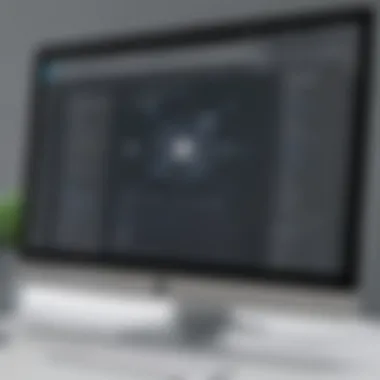

Intro
In the digital age, file conversion has become crucial for both personal and professional use. JPG to PDF conversion, in particular, plays a significant role when it comes to sharing high-quality images or organizing documents. Sejda is an online tool designed to streamline this process efficiently. This article explores how to utilize Sejda to transform JPG files into PDF format, facilitating better file management and sharing.
Overview of Features
Sejda provides a range of functionalities that simplify the JPG to PDF conversion process. Key features include:
- User-Friendly Interface: Sejda's interface is intuitive, making it accessible for users of all technical backgrounds. This ease of use saves time and avoids frustration.
- Multiple Upload Options: Users can upload images from various sources such as local storage, cloud services (like Google Drive and Dropbox), or directly via URL. This flexibility allows for quick access to files.
- Batch Processing: Sejda supports batch processing, enabling users to convert multiple JPG files into a single PDF quickly. This is particularly beneficial for businesses that often deal with large quantities of images.
- Customization Features: Users can customize their PDF output by adjusting settings such as page orientation and margins, providing further control over the final product.
These functionalities benefit users by making the conversion process straightforward and adaptable to their specific needs.
Unique Selling Points
What differentiates Sejda from other online PDF converters? One noticeable aspect is its commitment to user privacy. Unlike some tools that require users to create accounts, Sejda allows file uploads without any sign-up, reducing barriers to access. Moreover, files are deleted from their servers within a few hours, ensuring that user privacy is respected.
Another distinctive feature is the PDF editing capability. After converting files, users can easily edit the generated PDFs directly in Sejda's interface. This eliminates the need for additional software when modifications are necessary.
Sejda's design and capabilities exemplify innovation in the file management space, catering not just to individual users but also small to medium-sized businesses that require efficient solutions to convert and manage documents.
Overall, the combination of user-friendly tools, robust features, and privacy measures establishes Sejda as a notable option for anyone needing to convert JPG files to PDF format.
Intro to File Format Conversions
File format conversions are crucial in today's digital environment. They allow for better compatibility across different software and devices. In many cases, users have various file formats, which can hinder productivity and communication. Understanding how to efficiently convert files can save considerable time and resources.
One common conversion need is between JPG and PDF formats. JPG is widely used for images, while PDF stands out for documents that maintain formatting. Converting JPG to PDF is particularly beneficial for businesses and professionals who often need to share images in a more formalized format. Moreover, PDFs are generally easier to manage, secure, and share.
In this article, we will explore utilizing Sejda for this process. Sejda offers an intuitive online platform, making JPG to PDF conversions not only straightforward but efficient as well. Routine tasks such as image sharing, presenting portfolios, or archiving can become more manageable with the right tools.
Understanding JPG and PDF Formats
JPG and PDF formats serve different purposes. JPG, or JPEG, is a compressed image format primarily used for photographic images. Its compression allows for smaller file sizes, which is excellent for storage and web use. However, this compression comes with some loss of quality, which can be a concern in specific contexts.
On the other hand, PDF stands for Portable Document Format. It was developed to present documents consistently, independent of software, hardware, or operating systems. PDFs preserve formatting, making them ideal for reports, forms, and presentations. This format also allows for the embedding of hyperlinks and multimedia, which enhances interactive capabilities.
The distinct characteristics of both formats necessitate understanding when to use which. When you need to organize multiple JPG images into a cohesive format, PDF becomes essential.
Why Convert JPG to PDF?
There are various reasons for converting JPG to PDF. Here are some key advantages:
- Preservation of Quality: PDF maintains higher image quality compared to a JPG, making it suitable for professional sharing.
- Easy Sharing: PDFs can be compressed without significant quality loss, making them easier to share over email or cloud services.
- Standardization: PDFs provide a uniform presentation across devices and platforms, reducing variability in how files appear to different users.
- Enhanced Security: Unlike JPG files, PDFs can be password-protected and encrypted, ensuring sensitive information remains safe.
- Multi-image Management: Converting multiple JPGs into a single PDF simplifies sharing and storage, consolidating files for better organization.
Considering these factors explains the growing need for efficient conversion tools such as Sejda. As we explore this article, you will learn how to utilize Sejda for converting JPG files into PDFs easily, addressing any challenges that may arise along the way.
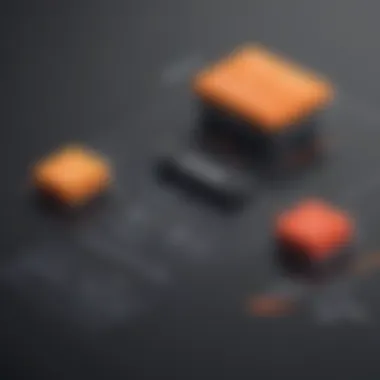

Exploring Sejda as a Conversion Tool
The process of file conversion is critical for many users who require efficiency and reliability. Sejda emerges as a noteworthy online PDF software that simplifies this task significantly. Utilizing Sejda can streamline the way you convert JPG to PDF from any device connected to the internet. This section delves into its features and how it stacks up against other tools available in the market.
Overview of Sejda Features
Sejda is not just a conversion tool; it offers a suite of functionalities designed for a variety of PDF needs. Among its notable features are:
- User-Friendly Interface: Even those with minimal technical skills can navigate Sejda with ease. The design is intuitive, enabling users to accomplish tasks quickly.
- Multiple File Upload Options: Users can upload files directly or drag and drop them into the interface, making the process flexible.
- Edit and Merge PDFs: Apart from converting, Sejda allows you to edit existing PDFs and merge multiple documents into a single file.
- File Compression: If file size is a concern, Sejda provides tools for compressing large PDF files without significant loss of quality.
- Compatibility: Sejda works on various devices and operating systems since it is cloud-based.
- File Security: The platform ensures that files are deleted after processing, safeguarding user privacy.
These features make Sejda a robust tool for anyone looking to enhance their document management processes. The convenience and time-saving attributes particularly appeal to small and medium-sized businesses that often need to handle various document formats.
Comparative Analysis with Other Tools
When evaluating Sejda against other popular conversion tools, distinct differences appear.
Adobe Acrobat is a widely recognized tool that offers considerable capabilities. However, it often requires a subscription, whereas Sejda provides free access with limitations on file size and number.
Smallpdf is another competitor that provides a streamlined experience. Yet, users frequently note that its free version is limited in features. In contrast, Sejda allows more flexibility even in its free tier.
PDFelement is robust too, with many advanced features, but it often assumes a higher learning curve for new users. The simplicity of Sejda attracts a broader audience, particularly those who prefer to avoid complex interfaces.
"In a world driven by digital documents, the right tools can determine efficiency and workflow success."
Overall, the comparison illustrates that while there are several options for converting JPG to PDF, Sejda stands out due to its user-centric design, robust features, and affordability. By selecting Sejda, users can expect both efficiency and quality within their document-handling tasks.
Step-by-Step Guide to Convert JPG to PDF Using Sejda
Converting JPG files to PDF format is a task often required in various professional and personal contexts. Sejda provides an efficient and straightforward platform for this conversion, making it accessible to users without extensive technical knowledge. Understanding how to navigate the Sejda interface and utilize its features can save time and ensure high-quality results. Below, we will explore the process, emphasizing its importance and the benefits it offers.
Accessing the Sejda Website
To initiate the conversion process, first, you need to visit the Sejda website at sejda.com. The homepage presents various options, including editing, merging, and converting documents. The site is designed to be intuitive, allowing users to quickly identify the relevant tools. This accessibility reduces the learning curve for new users.
Uploading Your JPG File
Once you are on the Sejda homepage, locate the option for converting JPG files to PDF. Typically, you can find a button labeled "Upload" or "Select Files". Clicking this will prompt you to choose JPG files from your computer or drag and drop them directly onto the web page. Sejda allows multiple files to be uploaded simultaneously, thus facilitating batch processing for users needing to convert several images at once.
Adjusting Conversion Settings
After uploading your JPG files, you may want to adjust specific settings to optimize the conversion for your needs. Sejda offers options such as:
- Selecting page orientation (portrait or landscape)
- Adjusting image alignment
- Setting the margins and image sizes These settings can significantly impact the appearance of your final PDF. Ensure that you review them carefully to achieve the desired result.
Executing the Conversion
Once you have made the necessary adjustments, it is time to execute the conversion. This is accomplished by clicking the "Convert" button. The process typically occurs quickly, depending on the file size and quantity. During this stage, the Sejda algorithm processes your images, ensuring they transition smoothly into a well-organized PDF document.
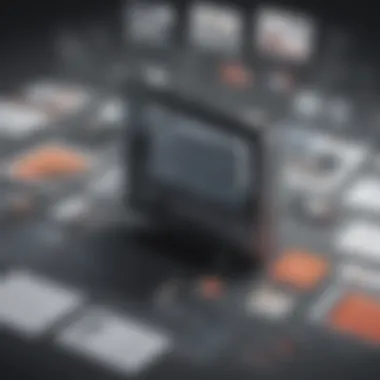
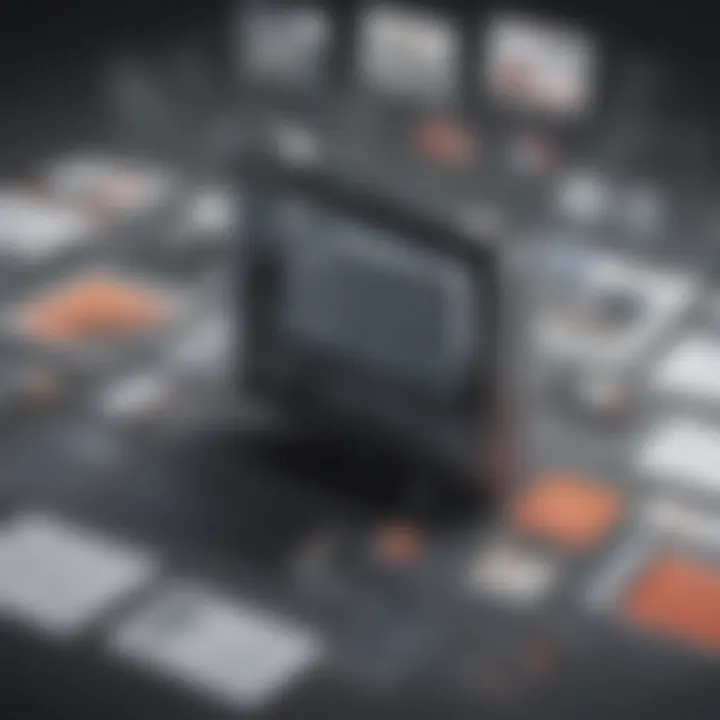
Downloading Your PDF File
After the conversion is complete, Sejda will provide a link for downloading your newly created PDF file. This step is crucial, as it allows you to store or share your document as needed. Simply click the "Download" button, and your document will be saved to your device. Sejda ensures that the PDF retains the quality of the JPGs, preserving important details.
In summary, utilizing Sejda to convert JPG files to PDF entails straightforward steps. By following this guide, you can efficiently navigate the conversion process, optimizing it for your specific needs.
Common Challenges and Their Solutions
When utilizing Sejda to convert JPG to PDF, users may encounter various obstacles. Understanding these challenges is crucial for achieving effective conversion. Addressing these issues not only improves the user experience but ensures that the final PDF meets quality expectations. This section will explore common challenges—quality loss during conversion, file size considerations, and technical difficulties—along with their respective solutions.
Quality Loss During Conversion
One of the main concerns when converting JPG files to PDF is quality loss. JPG is a lossy image format, meaning that some level of detail is discarded to reduce file size. Hence, converting a JPG file to PDF can sometimes exacerbate this phenomena, especially if the conversion settings are not properly adjusted.
To mitigate quality loss, several steps can be taken:
- Select High-Resolution Images: Always start with the highest resolution JPG files possible. Higher quality originals lead to better output.
- Adjust Conversion Settings: Sejda provides options to customize the quality of the PDF after conversion. Users can specify desired output quality levels. Opt for the highest quality settings when necessary.
- Preview Results: Use the preview feature before finalizing the conversion. This allows users to assess if the output meets their standards.
By being mindful of these points, users can significantly reduce the risk of quality degradation in their converted files.
File Size Considerations
File size is another critical factor that users must consider when converting JPG to PDF using Sejda. A common issue is that the converted PDF can become excessively large, making it difficult to share or store. A large file size might hinder emailing or uploading to cloud services.
To manage file size effectively, consider the following:
- Optimize JPG Files Before Uploading: Use tools that compress JPG files without significantly losing quality. This can reduce the initial file size.
- Utilize PDF Compression Settings: Sejda often includes options to compress PDF files post-conversion. Adjusting these settings can significantly reduce the file size.
- Avoid Unnecessary Pages: If converting multiple JPG files into one PDF, evaluate which images are essential. Reduce the number of pages to limit overall size.
These strategies can help users maintain an optimal file size for their PDF documents, enhancing ease of use.
Technical Difficulties
Technical issues can arise unpredictably during the conversion process. Problems include slow internet speeds, upload errors, or compatibility issues. Such difficulties can lead to frustration and impede workflow.
To address these potential technical challenges, users may consider:
- Stable Internet Connection: Ensure that the internet is reliable while uploading files. A stable connection minimizes the risk of interruptions.
- Browser Compatibility: Sejda functions best with updated web browsers. Keep browsers up-to-date to prevent incompatibility issues.
- Clear Cache and Cookies: Regularly clearing cache and cookies can enhance performance and resolve unexpected glitches.
Users can reduce the impact of technical difficulties by employing these preventive strategies, ensuring that their experience with Sejda is as smooth as possible.
"The key to successful conversion lies in preparation and knowledge of the potential hurdles that can arise. Being proactive about these challenges translates to better end results."
Through skillful management of these common challenges, utilizing Sejda for converting JPG to PDF can be efficiently accomplished.
Best Practices for Managing Converted Files
Managing converted files, particularly when transitioning from JPG to PDF using Sejda, is essential for maintaining an organized digital workspace. The significance of employing effective practices multiplies when the frequency of file conversions increases. It helps prevent potential loss or mismanagement of important documents. Thus, a systematic approach is beneficial not only for efficiency but also for ensuring accessibility.
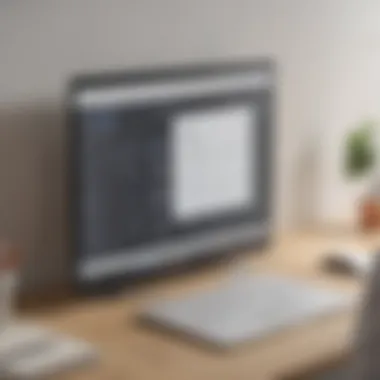
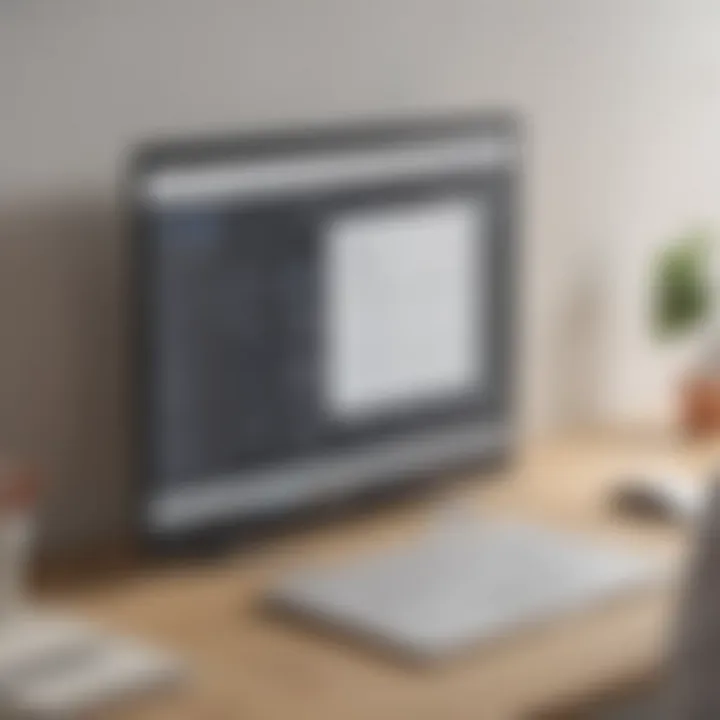
Organizing Your Files Effectively
Effective file organization plays a crucial role in enhancing productivity. Users should consider establishing a clear naming convention for their PDF files post-conversion. A structured naming format, such as including the date, project title, or version numbers, facilitates easier retrieval and identification.
Here are some steps to improve file organization:
- Create Folders: Categorize files in specific folders based on projects, clients, or dates. This provides quick access to related documents.
- Utilize Tags: Many operating systems allow for tagging files. Use descriptive tags to further enhance searchability.
- Regular Maintenance: Schedule periodic reviews of your file organization system. Remove outdated or irrelevant files to minimize clutter.
Establishing these habits fosters a more organized digital environment and helps streamline workflows.
Safeguarding Your Digital Assets
In the realm of digital management, safeguarding assets has become paramount. As files often contain sensitive or critical information, it is essential to implement robust security measures.
Here are a few methods to ensure the safety of your converted PDF files:
- Use Password Protection: Sejda offers options to encrypt PDF files with passwords. Utilize this feature for sensitive documents.
- Regular Backups: Schedule regular backups to external drives or cloud services. This ensures recovery of files in case of accidental deletion or hardware failure.
- Be Cautious with Sharing: When sharing files, consider the medium. Use secure platforms and avoid public channels for confidential data.
By prioritizing these security measures, users can significantly reduce risks associated with file management.
Choosing the Right Storage Solutions
Selecting the appropriate storage solution is another vital aspect of managing converted files. Different storage options come with various advantages, and understanding which suits your needs best can make a difference in file accessibility and security.
Consider the following types of storage:
- Cloud Storage: Platforms like Google Drive or Dropbox provide accessibility across devices and easy sharing options. However, ensure you understand their security features.
- External Hard Drives: Ideal for larger quantities of data, external drives offer security and control. Regular backups should also be a part of their use.
- Hybrid Solutions: Combining local and cloud storage can offer the best of both worlds. It allows fast access via local storage while ensuring redundancy with cloud backups.
Choosing a solution that aligns with your file management needs is crucial for efficiency and reliability.
In summary, grasping best practices for managing converted files, prioritizing file organization, safeguarding digital assets, and selecting appropriate storage solutions can enhance workflow and ensure security.
Attention to these elements fosters a more refined approach to digital file management.
The End
The significance of this article lies in its comprehensive examination of converting JPG files to PDF using Sejda. Understanding the conversion process is essential for various professionals and personal use cases. This article has emphasized not only the steps involved but also the tools available to facilitate those steps, with Sejda highlighted as a reliable solution.
Recap of the Conversion Process
Throughout this article, we traced the effective pathway for converting a JPG file into a PDF format utilizing Sejda. The procedure can be summarized as follows:
- Access the Sejda Website: The user begins the process by navigating to the Sejda homepage, a pivotal step that sets the stage for the conversion.
- Uploading Your JPG File: Next, the user can easily upload their JPG file. Sejda simplifies this through a user-friendly interface.
- Adjusting Conversion Settings: Users can choose relevant settings to enhance the output PDF quality. This flexibility can be crucial for meeting specific needs.
- Executing the Conversion: After reviewing the settings, the user proceeds to initiate the conversion. Sejda efficiently handles this step.
- Downloading Your PDF File: Finally, users can download their newly created PDF file, completing the conversion task.
This systematic approach not only ensures accuracy in the output but also maximizes efficiency, addressing key user concerns regarding quality and ease.
Final Thoughts on Using Sejda
Sejda stands out in the realm of file conversion tools for its convenience and functionality. By allowing users to convert JPG files to PDF seamlessly, it caters effectively to the needs of small to medium-sized businesses, entrepreneurs, and IT professionals.
In closing, the decision to utilize Sejda for file conversion is well-founded. Its intuitive design and robust features provide a significant advantage over various alternatives. Embracing tools like Sejda not only enhances productivity but also streamlines essential digital tasks.
With the right tools, managing digital files can be both efficient and hassle-free, enabling users to focus on what really matters.



