Maximizing Productivity with Smartsheet and Outlook
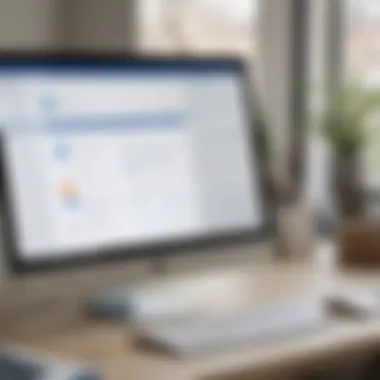
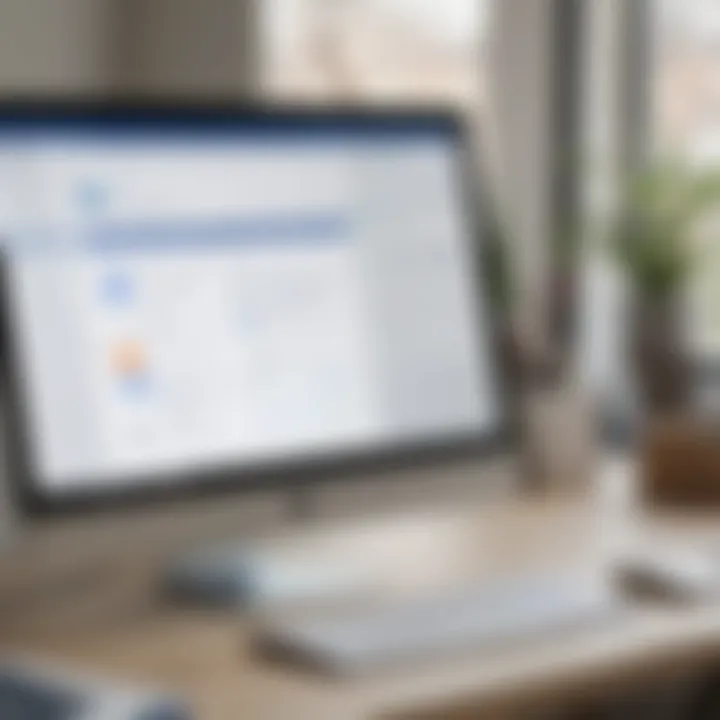
Intro
The integration of Smartsheet with Microsoft Outlook presents a transformative opportunity for businesses seeking to enhance productivity and streamline workflow. By bridging the gap between project management and communication tools, this synergy enables users to leverage the strengths of both platforms effectively. As many small and medium-sized enterprises rely heavily on these tools, understanding their combined functionalities becomes vital.
This article will systematically dissect the integration process, explore the significant features, and elucidate practical applications that can substantially benefit business professionals. We will also candidly address potential challenges, providing a well-rounded perspective that empowers users to optimize their operations efficiently.
Overview of Features
Smartsheet offers several compelling functionalities that, when integrated with Outlook, can significantly elevate the user experience. Let’s assess notable features:
- Task Management: Users can create, assign, and track tasks directly within their Outlook interface. This integration minimizes the need to toggle between applications, leading to enhanced efficiency.
- Calendar Syncing: The ability to synchronize deadlines and events with Outlook calendars ensures that users remain aware of project timelines and can plan accordingly.
- Email to Smartsheet: Emails can be turned into actionable items in Smartsheet without leaving the Outlook environment. This feature enhances collaboration by converting discussions into tasks or comments.
These functionalities collectively streamline communication and project management, making it easier for teams to stay aligned and focused on objectives.
Unique Selling Points
What makes this integration stand out from its competitors? The answer lies in its seamless connectivity and specific capabilities that foster innovation in workflow management.
- Simplicity of Use: The interface is user-friendly, allowing professionals to adopt the integration with minimal training. This is crucial for employees who may not be as tech-savvy.
- Real-Time Collaboration: Users can collaborate in real time, updating tasks and sharing information instantly. This immediacy promotes proactive instead of reactive management.
- Customization Options: Smartsheet provides strong customization options, enabling users to tailor the experience to meet their unique workflows and business needs.
Understanding Smartsheet and Outlook
Understanding the interplay between Smartsheet and Outlook is pivotal for professionals aiming to harness the full potential of their business processes. Smartsheet functions as a powerful platform for project management and collaboration, while Outlook serves as a cornerstone for communication within organizations. The integration of these two tools presents a cohesive structure that enhances productivity and workflow efficiency.
Defining Smartsheet
Smartsheet is a cloud-based platform that facilitates project management, automation, and collaboration. It allows users to create and share spreadsheets that can be customized for various project tracking requirements. Key features include task assignment, deadline tracking, and real-time collaboration. The intuitive interface mimics traditional spreadsheets, making it accessible for users who are familiar with Excel.
Moreover, Smartsheet offers extensive features such as:
- Gantt charts for visual project timelines
- Dashboards that provide insights into project performance
- Integration with various applications including Google Drive, Jira, and Salesforce
The capability to centralize project-related information in a single platform can dramatically improve team alignment and accountability.
The Role of Outlook in Business Communication
Outlook is integral to business communication, providing email services, calendar functionality, and contact management. It streamlines communication within teams and across organizational boundaries. This is particularly important in managing deadlines and project updates effectively. Outlook's calendar feature allows for scheduling meetings, setting reminders, and tracking important dates which are crucial for project deadlines.
The integration of Outlook with Smartsheet enhances this effectiveness by enabling:
- Quick updates on project status directly from emails
- The ability to create tasks from emails and link them to specific projects in Smartsheet
- Seamless sharing of calendar events tied to project milestones
This combination facilitates smoother workflows and ensures that every team member has access to relevant information, thus reducing miscommunication and errors.
The Importance of Integration
Integration between Smartsheet and Outlook plays a significant role in modern business operations. In a landscape where efficiency and communication are paramount, the linking of these two platforms empowers users to manage projects and deadlines seamlessly. A comprehensive integration strategy enables organizations to harness the strengths of both tools while mitigating potential challenges.
Streamlining Workflows
Smooth workflows are critical for maintaining productivity. When Smartsheet is integrated with Outlook, users can streamline their tasks effectively. Employees can convert emails into actionable items, such as tasks or comments, directly within Smartsheet. This function minimizes the need for switching windows or duplicate entries. This leads to a more organized approach as important emails do not fall through the cracks.
For example, by using the Smartsheet for Outlook add-in, employees can:
- Turn emails into tasks instantly.
- Assign those tasks to team members.
- Set due dates while tracking progress without leaving Outlook.
Such capabilities lead to increased accountability and clarity in project management.
Enhancing Collaboration
Collaboration is a cornerstone of successful project execution. Smartsheet and Outlook together enhance teamwork by providing tools that facilitate communication and information sharing. Users can easily share project updates with stakeholders via Outlook. This integration ensures that everyone stays informed and aligned with the project goals, making it easier to navigate complexities within a team.
Integrating Smartsheet with Outlook allows users to:
- Send real-time project updates to team members directly from Smartsheet.
- Access shared documents and feedback threads without excessive navigation.
- Schedule meetings based on project timelines directly from Smartsheet.
The result is improved transparency and synergy across project teams. As everyone operates from a single shared framework, the risk of miscommunication decreases, and productivity rises.
Overview of Smartsheet for Outlook
The integration of Smartsheet with Outlook represents a significant development for enhancing business productivity. This section aims to clarify what this integration entails and how it can substantially streamline workflows and collaboration for users. The significance of this integration lies in its ability to bridge two formidable platforms, facilitating better task management and project coordination.
Features of the Integration
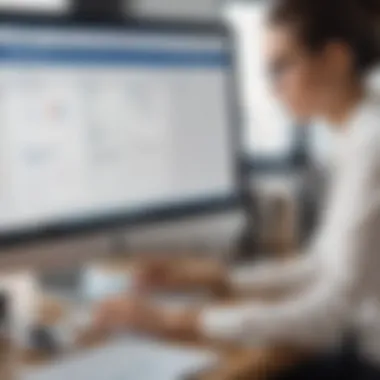
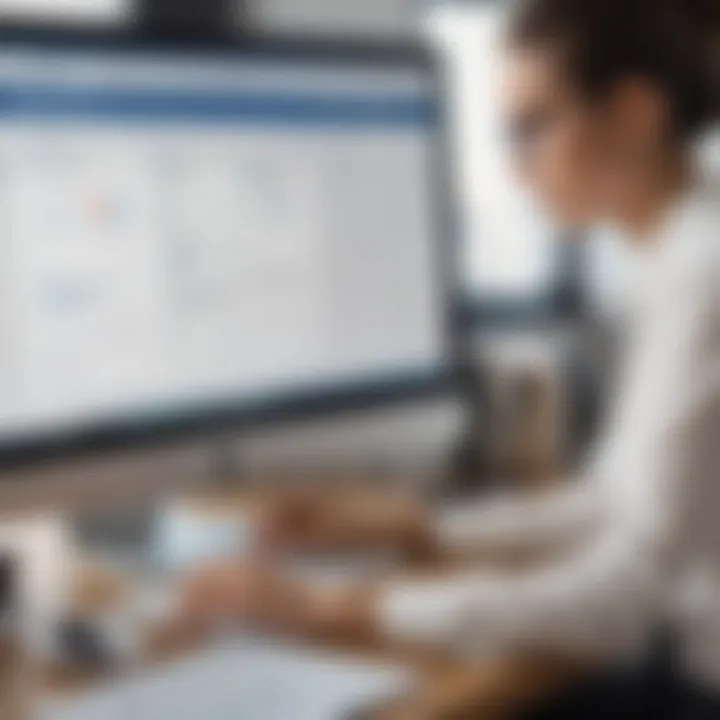
The features of the Smartsheet for Outlook integration are designed to enhance user experience and efficiency. Below are some of the key features that stand out:
- Task Management: Users can create, manage, and track tasks directly from their Outlook interface. This minimizes the need to switch between applications, reducing disruptions in workflow.
- Real-time Updates: Any changes made in Smartsheet sync immediately with Outlook. This ensures users are always working with the most current information, which is crucial for dynamic project environments.
- Email Attachments: Users can attach emails from Outlook directly to Smartsheet tasks. This feature helps in contextually linking communications to specific tasks, improving traceability and accountability.
- Calendar Integration: Smartsheet tasks can be incorporated into Outlook calendars, providing users with a unified view of deadlines and schedules. This assists in planning and prioritizing work effectively.
- Alerts and Notifications: Users receive notifications about task updates via Outlook. This keeps everyone informed about changes without needing to constantly check Smartsheet.
Integration Capabilities
The integration capabilities of Smartsheet with Outlook are extensive. These capabilities extend beyond basic connectivity and offer a rich suite of functionalities that can adapt to various business needs:
- Cross-Platform Bridging: Smartsheet’s integration with Outlook allows it to serve as a central hub for teams using different tools. This cross-platform capability is particularly beneficial for businesses using other applications alongside Smartsheet.
- Custom Workflows: Users can design custom workflows within Smartsheet that trigger actions in Outlook. For example, completing a task in Smartsheet can automatically send an email notification through Outlook.
- Reporting Functions: The integration allows users to generate reports that encompass data from both platforms. This feature is invaluable for tracking project progress and making informed decisions based on comprehensive data.
- Security Features: Smartsheet adheres to robust security protocols when integrated with Outlook. This ensures that sensitive information remains protected while being accessible to authorized users.
This integration is more than just a convenience; it transforms day-to-day operations, enabling better communication and project management.
By leveraging these features and capabilities, small to medium-sized businesses can harness the power of Smartsheet and Outlook together, leading to improved operational efficiency and collaboration.
Setting Up Smartsheet for Outlook
The process of setting up Smartsheet for Outlook is a critical step that significantly influences the productivity and collaboration potential of small to medium-sized businesses. A seamless integration between these two platforms enables users to manage tasks more effectively, streamline communication, and ultimately enhance project outcomes. With the increasing reliance on digital tools in today’s fast-paced business environment, understanding how to set up and utilize these integrations is essential.
In this section, we will discuss the installation process and initial configuration steps. Both aspects are indispensable for ensuring a smooth user experience that harnesses the full power of Smartsheet within Outlook.
Installation Process
The installation of Smartsheet for Outlook is a straightforward process, which can be completed in several easy steps. First, users must have an active Smartsheet account. Once confirmed, they can proceed to install the Smartsheet add-in from the Microsoft AppSource.
- Open Outlook and navigate to the Home tab.
- Click on the Get Add-ins icon.
- In the search bar, type "Smartsheet" and press Enter.
- Locate the Smartsheet add-in and click on Add to initiate the installation.
- Follow the prompts to complete the installation.
After successful installation, users might be prompted to log in to their Smartsheet account. It’s essential to use the same address tied to an active subscription to avoid access issues.
The importance of this step cannot be overstated. A successful installation lays the groundwork for enhanced productivity, enabling users to manage their projects and tasks without the hassle of switching between applications. This streamlined process is crucial for busy professionals who aim to maximize their efficiency.
Initial Configuration Steps
Once the installation is complete, the next logical step is to configure the integration. Proper configuration ensures that everything works as intended and that users can take full advantage of the features the integration offers.
- Log into Smartsheet: After adding the integration, users should log in using their credentials. This action connects Outlook with Smartsheet.
- Sync Preferences: Users can customize their sync preferences to fit their workflow. This includes selecting the sheets they frequently access and setting notifications for task updates.
- Customize the Interface: The integration allows users to adjust the interface view to their liking. By choosing which information to display in Outlook, users can prioritize what matters most.
- Training and Exploration: It is advisable for users to explore all features post-setup. Familiarity with the interface will significantly enhance overall productivity.
Successful integrations often hinge on proper initial configuration. Prioritizing time for this step can prevent future frustrations and facilitate smoother project management.
Engaging actively with the setup and configuration processes positions users to see immediate benefits. By minimizing interruptions and focusing on a user-friendly configuration, professionals can dedicate more time to their core responsibilities. These steps are not mere formalities; they establish a robust framework that supports effective project execution and improved overall communication.
Daily Use of Smartsheet within Outlook
Daily use of Smartsheet within Outlook can significantly impact workflows in small to medium-sized businesses. By enabling users to manage tasks and deadlines directly from their email interface, it simplifies operations and ensures that important projects remain on track. The integration helps eliminate the need to switch between applications, which can disrupt focus and efficiency. With this synergy, professionals can quickly access key information and act on it without unnecessary delays.
Managing Tasks and Deadlines
Managing tasks and deadlines is crucial for productivity. Smartsheet for Outlook allows users to convert emails directly into actionable tasks. This can be done by using the integration to easily create new rows in Smartsheet from emails, making it simpler to maintain a current task list. You can assign deadlines and prioritize tasks right from your inbox, ensuring nothing falls through the cracks.
Consider the following key points when managing tasks and deadlines with Smartsheet:
- Immediate Action: Transform emails into tasks instantly, reducing the chances of overlooking important requests.
- Visibility: Stay informed about deadlines by linking tasks to the calendar.
- Collaboration: Easily share tasks with team members for better accountability and tracking.
In addition, you can use reminders in Smartsheet to notify you as deadlines approach. This proactive approach can mitigate last-minute rushes and enhance overall workflow.
Sharing Project Updates
Sharing project updates is essential for maintaining alignment among team members. With Smartsheet integrated into Outlook, you can provide updates directly from your email. This integration keeps everyone informed without requiring them to log into a separate tool.
Benefits include:
- Timely Notifications: Share updates immediately as you receive project developments, allowing for quick responses.
- Visual Progress Tracking: Utilize charts and dashboards within Smartsheet to present updates clearly when communicating via email.
- Improved Transparency: Everyone has access to the same information, reducing potential miscommunication.
To effectively share updates, consider developing a template that outlines what information needs to be shared consistently. This will streamline the process and ensure that all relevant details are included in each update.
![Efficiency is key] There is significant value in minimizing the number of platforms one must navigate to keep projects on track and communicate effectively with teammates.
These practices will enhance daily operations in any organization, leading to better time management and project outcomes.
Benefits of Using Smartsheet with Outlook
In today's fast-paced business environment, the necessity for effective tools that streamline processes cannot be overstated. Smartsheet's integration with Outlook delivers a fusion of functionality, bringing together project management and email communication. For small and medium-sized businesses, as well as entrepreneurs and IT professionals, leveraging these tools can yield significant benefits.
Increased Productivity
The primary advantage of merging Smartsheet with Outlook is the profound increase in productivity this integration offers. Users can manage their tasks directly from their Outlook interface without needing to switch between numerous applications. This seamless transition helps reduce time wasted on repetitive tasks and makes it easier to stay on top of project deadlines.
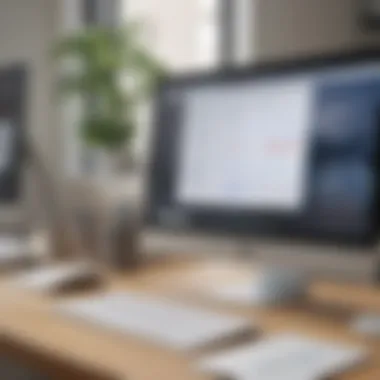

Additionally, with Outlook’s calendar functionalities, syncing deadlines from Smartsheet ensures that project timelines are always visible. This capability aids in prioritizing tasks efficiently. When users receive notifications about approaching deadlines, they can take immediate action, helping to maintain project momentum.
Another noteworthy point is that collaborating with team members becomes more straightforward. Team members can assign tasks to one another via email, and the updates reflect in Smartsheet in real-time. This feature also minimizes the chances of miscommunication that often occurs in fast-paced environments. The overall outcome is a work structure that supports high levels of productivity, allowing businesses to achieve their objectives within the designated timeframes.
Better Project Visibility
Project visibility is crucial for decision-making and strategic planning in any organization. Smartsheet enhances this visibility when integrated with Outlook by allowing all task updates and project statuses to be visible directly within an email interface. This transparency provides a comprehensive overview of ongoing projects and simplifies the process of monitoring progress.
Furthermore, stakeholders can easily check project statuses through Outlook without logging into Smartsheet. This convenience fosters accountability, as team members can keep track of individual milestones and contributions. Decisions can be made promptly when all relevant data is accessible in one place.
"Integrating Smartsheet with Outlook turns your email into a powerful project management tool, providing glimpses into project progress without ever leaving your inbox."
The ability to visualize project timelines and deadlines can also reduce the risk of overlooking critical tasks. By ensuring that all project-related information is at hand, teams can maintain focus on achieving goals effectively. Ultimately, this heightened visibility enhances collaboration between team members and aligns their efforts towards shared objectives.
Common Challenges and Solutions
Integrating Smartsheet with Outlook offers numerous benefits, yet various challenges may arise during implementation and day-to-day operations. Addressing these challenges is crucial for small to medium-sized businesses and IT professionals to maximize the advantages of this integration.
Navigating Technical Issues
Technical challenges can impede the smooth usage of Smartsheet with Outlook. Problems may include issues with syncing data, compatibility of software versions, and network connectivity. To address these challenges, it is essential for users to stay updated on both Smartsheet and Outlook systems. Frequent updates might be required to ensure compatibility between the tools. Users should also have the latest versions of both applications installed.
Another fundamental aspect involves understanding the nature of error messages and any alerts generated by these applications. When issues arise, focusing on the specific error codes can help to diagnose problems accurately.
Solutions to Technical Issues
- Regular Updates: Ensure Smartsheet and Outlook applications are up-to-date. Regular updates can resolve many known issues and improve performance.
- Documentation: Refer to the official Smartsheet help center or Outlook support pages to understand common technical bugs and their solutions.
- Support Communities: Engage in forums like Reddit or Facebook groups focused on Smartsheet and Outlook. These platforms can be invaluable for practical advice from users who faced similar issues.
User Resistance
Another significant challenge is user resistance. Adopting new tools often meets some resistance among team members, especially if they are accustomed to traditional workflows. User reluctance may stem from several factors, including lack of familiarity with Smartsheet, fear of change, or skepticism about its benefits.
Overcoming User Resistance
- Training Programs: Offering regular training sessions can help increase confidence in using Smartsheet with Outlook. Practical demos can showcase the integration's features, making it clearer how they enhance productivity.
- Promote Benefits: Emphasizing the advantages, such as time savings and improved project tracking, helps to address concerns. It is essential to clarify how these tools can streamline operations and facilitate collaboration.
- Feedback Loop: Creating channels for user feedback encourages a sense of ownership and control, easing the transition. Listening to user concerns and making adjustments can enhance acceptance.
“Change is the end result of all true learning.” - Leo Buscaglia
Navigating these challenges is vital for successful integration. By understanding the potential technical issues and actively addressing user resistance, businesses can foster a more productive environment and better utilize the benefits of Smartsheet and Outlook.
Best Practices for Maximizing the Integration
In the realm of project management and team collaboration, maximizing the synergies between Smartsheet and Outlook can transform workflows and boost overall efficiency. Effective integration entails not only utilizing features but doing so in a way that actively enhances productivity. This section outlines the best practices that can help organizations fully leverage this powerful combination.
Regular Training and Support
Training is essential when adopting any new tool, especially one as multifaceted as the Smartsheet for Outlook integration. To ensure team members use the integration effectively, regular training sessions should be conducted. These sessions can cover new features, workflow improvements, and address any common challenges users may encounter. Continuous education fosters a culture that embraces change and innovation.
Moreover, creating a support system is equally vital. Designating a point person within the organization can help address questions and troubleshoot issues as they arise. This approach minimizes downtime and allows teams to overcome obstacles swiftly. Access to online resources such as tutorial videos and user forums can also prove beneficial for users seeking immediate assistance.
Feedback Mechanisms
Establishing robust feedback mechanisms is a critical aspect of maximizing integration. Encouraging team members to share their experiences will help identify both strengths and weaknesses of the Smartsheet and Outlook integration. Regular surveys or feedback sessions can provide insights into user satisfaction as well as areas needing improvement.
Additionally, organizations can consider creating a dedicated channel where users can report issues, share tips, and suggest enhancements. Implementing user feedback is not only a way to improve the integration experience but also demonstrates to staff that their input is valued. This can lead to increased engagement and better adoption rates across teams.
From these practices, it becomes clear that maximizing the integration of Smartsheet and Outlook is not merely a one-off effort but a continuous commitment to training, support, and feedback.
Comparing Smartsheet with Other Project Management Tools
Understanding the role of Smartsheet in the context of project management tools is essential. This section will evaluate how Smartsheet measures up against other popular platforms, specifically Trello and Asana. By drawing comparisons, businesses can discern which tool aligns best with their workflow and productivity objectives.
Smartsheet vs. Trello
Trello is widely recognized for its card-based interface, which is particularly user-friendly. Users can create boards, lists, and cards to manage tasks. In contrast, Smartsheet offers a more structured spreadsheet-like interface. This distinction can be pivotal for teams depending on their project management style.
Some benefits of using Smartsheet over Trello include:
- Advanced Features: Smartsheet includes functionality for Gantt charts, resource management, and automated workflows, which Trello lacks without third-party integrations.
- Custom Reporting: Smartsheet enables users to craft detailed reports that provide insights across multiple projects, aiding strategic decision-making.
- Collaboration Tools: Smartsheet’s comments and attachments allow for enhanced collaboration, keeping relevant information with each task.
However, Trello's simplicity can be seen as a strength for small teams or projects needing straightforward task tracking. The ease of use and visual organization it provides can make it a better option for less complex projects. Thus, organizations should assess the complexity and scale of their projects when choosing between these two.
Smartsheet vs. Asana
Asana is another prominent competitor in the project management space, known for its task management capabilities and adaptability across various types of projects. When compared to Smartsheet, Asana provides a more modern design and focuses heavily on task collaboration and communication.
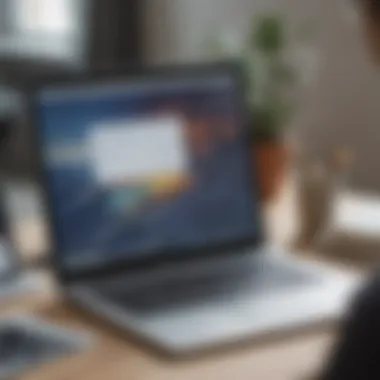
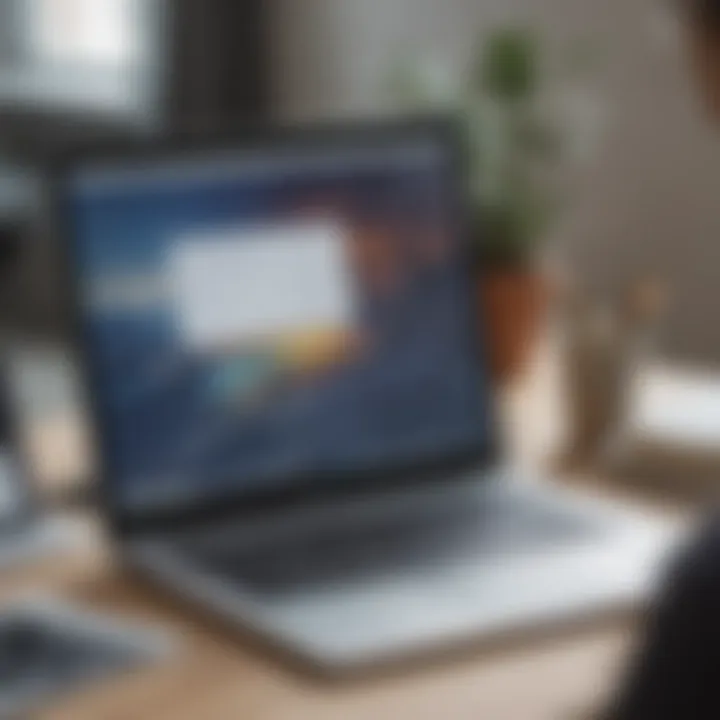
Key differences between Smartsheet and Asana include:
- Visual Management: Asana offers multiple views to manage projects, including list, board, calendar, and timeline views. While Smartsheet also offers different views, it remains primarily a spreadsheet-based tool.
- Automation and Integration: Smartsheet excels in automation across tasks and projects, which can facilitate repetitive processes. Asana has automation features too, but users may find Smartsheet more robust for larger teams.
- Flexibility: Asana’s customizable project templates help teams adapt to various workflows quickly. On the other hand, Smartsheet’s extensive features may lead to a steeper learning curve.
Both tools serve unique needs, and the right choice heavily depends on the nature of projects, team size, and requirements. Ultimately, engaging in a thorough analysis of organizational needs will help in selecting the most fitting project management tool.
Case Studies of Successful Implementations
Understanding how other organizations successfully integrate Smartsheet with Outlook provides valuable insights into the practical applications of these tools. Case studies highlight real-world scenarios, demonstrating the tangible benefits, specific strategies employed, and obstacles encountered during the integration process. They serve not only as inspirational examples but also as a guide for small to medium-sized businesses looking to adopt or optimize these tools for their operations.
Real-life applications reveal potential hurdles that may arise, alongside effective solutions that have already been tested. The learnings from these experiences can inform strategic decisions, enabling businesses to make calculated choices about implementing technology in their workflows.
Case Study One
In a mid-sized marketing firm, the integration of Smartsheet with Outlook was initiated to streamline project management and enhance team collaboration. Before the integration, the team relied on separate systems to manage tasks and communication, often leading to missed deadlines and confusion around project updates.
Upon integrating Smartsheet with Outlook, the team utilized the Outlook add-in to convert emails into actionable tasks directly in Smartsheet. This capability allowed team members to prioritize workloads more effectively. Each email that required a task could be transformed into a Smartsheet card, significantly reducing the margin for error and oversight.
Results
- Efficiency Gains: After six months, the firm reported a 30% increase in on-time project delivery.
- Improved Communication: The streamlined method provided clarity in task assignments and fostered a more collaborative environment.
This real-world example underscores the importance of using integrated tools to facilitate smoother processes and bolster teamwork.
Case Study Two
A nonprofit organization faced challenges in managing diverse projects with limited resources. They turned to the Smartsheet and Outlook integration to better align their project goals with stakeholder communication. The combination helped not only in task management but also in ensuring that all team members remained informed and engaged.
The organization implemented the Smartsheet calendar view to sync deadlines with Outlook, providing everyone access to important dates and tasks in one place. They also set up automated notifications for upcoming tasks linked to their email calendar.
Results
- Enhanced Visibility: Stakeholders had real-time access to project progress without needing multiple updates or meetings.
- Cost-effective Solution: By optimizing their existing tools, the organization minimized the need for additional project management software, representing a significant cost saving.
These case studies vividly illustrate how the integration of Smartsheet and Outlook can provide measurable benefits. As organizations assess their own needs, these examples can guide effective implementation while avoiding common pitfalls.
Future Developments in Smartsheet for Outlook
The evolution of tools like Smartsheet and Outlook is crucial for today's business environment. As organizations strive to be more efficient, the integration of such platforms must also evolve. Future developments will likely focus on enhancing functionalities and streamlining user experiences. Understanding these developments is essential for small to medium-sized businesses, entrepreneurs, and IT professionals who rely on these tools for daily operations.
Emerging features will aim to provide improved usability and greater integration capabilities. As businesses adopt Smartsheet for Outlook, they will benefit from continued enhancements that address their unique needs. This forward-looking perspective can help businesses remain competitive in an increasingly digital landscape.
Anticipated Features
Future enhancements in Smartsheet for Outlook may include a variety of features designed to improve productivity. Some anticipated features are:
- Enhanced Task Automation: The integration could introduce smarter automation tools that will reduce manual tasks, making workflows more efficient.
- Improved User Interface: A more intuitive interface might be developed to enhance user experience, allowing for easier navigation and access to important functions.
- Advanced Reporting: Enhanced reporting capabilities may be included, allowing users to generate insights more effectively from their projects.
- Mobile Accessibility: As remote work becomes more common, features that support seamless mobile access could be prioritized, enabling users to stay connected and productive from anywhere.
- AI Integration: Utilizing artificial intelligence to analyze user behavior and provide tailored recommendations for task management and scheduling could be on the horizon.
These features promise to make Smartsheet more versatile and user-friendly, ultimately transforming how teams collaborate and manage projects.
Integration with Other Tools
The future of Smartsheet for Outlook may also include expanded integration with other essential productivity tools. This development holds significant potential for businesses looking to create a unified workflow. Potential integrations could consist of:
- CRM Systems: Connecting Smartsheet with popular customer relationship management tools like Salesforce can help streamline customer data access and enhance communication.
- Communication Platforms: Integrating with tools like Slack or Microsoft Teams may allow for real-time updates and faster communication among team members.
- Accounting Software: Linking with accounting platforms such as QuickBooks or Xero can provide finance teams with up-to-date project costs and budgeting data.
- Cloud Storage Solutions: Integrating with services like Dropbox or Google Drive can help users share files easily and improve collaborative efforts.
By expanding integrations, Smartsheet for Outlook can enhance its utility, ensuring users have a centralized location for collaboration.
Future developments should focus not only on new features but also on how well these systems can communicate with one another. This holistic approach will likely result in improved workflows and productive teams.
The End
The significance of effectively utilizing the integration between Smartsheet and Outlook cannot be overstated. This article has explored various facets of this integration, including its setup, daily applications, and the benefits it brings to users. By merging project management capabilities with email communication, businesses can streamline their workflows and enhance collaboration.
Summarizing Key Insights
The key insights from this discussion are paramount for any organization aiming to improve its operations. We have noted that the integration facilitates better task management and improved visibility into projects. Users can manage their tasks directly from their inbox, which saves time and increases efficiency. Furthermore, the ability to share project updates with colleagues through Outlook enhances collaborative efforts and keeps everyone informed.
There are several important points to highlight:
- Increased Productivity: Users experience a boost in productivity by handling tasks within Outlook.
- Simplified Communication: Important updates and tasks can be communicated effectively, reducing the need for back-and-forth emails.
- Accessibility: Having project information accessible within email allows for quick decision-making.
Keeping these insights in mind helps small and medium-sized businesses leverage the full potential of Smartsheet.
Final Thoughts
In closing, understanding the integration of Smartsheet with Outlook equips organizations with valuable tools for managing their projects and communications. As more professionals adapt to hybrid work environments, these tools provide much-needed flexibility. Going forward, businesses should consider not only implementing this integration but also investing in training and support to maximize its benefits.
By embracing such technologies, organizations position themselves to succeed and adapt in a fast-paced business landscape.
In summary, the integration between Smartsheet and Outlook offers numerous advantages that can significantly improve workflow efficiency. Proper utilization of these features could be the differentiating factor for businesses aiming to excel in today's competitive environment.



