Ultimate File Converter Software for Windows 10
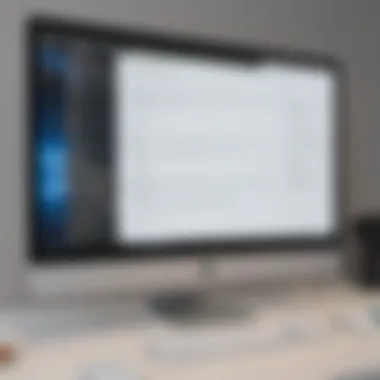

Intro
File conversion is a routine task for many individuals and businesses. As digital content proliferates, the ability to convert files between different formats becomes essential. This necessity is particularly relevant for Windows 10 users, who often encounter a wide range of file types in their work. Whether it's a document, image, or audio file, having reliable software to convert these formats can save time and enhance productivity.
In this guide, we will delve into the landscape of file converter software tailored for Windows 10. We will explore the functionalities that these tools offer and their implications for efficiency in various work settings. The goal is to provide valuable insights that help business owners, IT managers, and decision-makers choose the right file converter software that aligns with their specific needs.
Overview of Features
File converter software presents an array of functionalities designed to meet user requirements effectively. Understanding these features is crucial for making informed decisions.
- Wide Format Support: Many converter tools support a variety of file formats. Popular ones include PDFs, Word Documents, Excel Sheets, JPEGs, and MP3 files. An extensive format range allows users to handle different file types seamlessly.
- Batch Conversion: This feature enables users to convert multiple files simultaneously. For businesses dealing with large volumes of data, batch conversion can significantly reduce time and manual effort.
- User-Friendly Interface: A well-designed interface simplifies the conversion process. This is essential for non-technical users who may find complex software daunting. Intuitive navigation contributes to a smoother user experience.
- Integration with Cloud Services: Some converters can integrate with cloud storage platforms such as Google Drive or OneDrive. This integration allows users to save and retrieve converted files easily.
- Output Customization: Users often require specific settings for their converted files. Good software allows customization of output parameters, such as resolution for images or quality for audio files.
These features not only ease the file conversion process but also empower users to work more effectively.
Unique Selling Points
The file converter market is competitive, and each software offers unique advantages. Understanding these selling points can help users identify the most suitable tools.
- Advanced Algorithms: Some converters use sophisticated algorithms to ensure higher quality in outputs. For example, Adobe Acrobat DC is known for preserving the integrity of PDF files during conversions.
- Regular Updates: Regularly updated software typically incorporates security patches and new features. Programs like Freemake Video Converter frequently update their functionality to adapt to emerging needs.
- Customer Support: Quality customer support can be a decisive factor. Companies like Wondershare offer robust documentation and responsive support channels to assist users effectively.
- Innovation in Features: Certain file converters introduce innovative functionalities that other tools lack. For example, Zamzar allows users to set up email notifications for completed conversions, simplifying management.
"The right file converter can significantly enhance your workflow, saving time while ensuring quality outputs."
Intro to File Conversion
The realm of file conversion plays a crucial role in today's digital landscape. Businesses, individuals, and professionals increasingly rely on various file formats to store, share, and edit information. However, with the diversity in file types, the need for effective file converter software becomes paramount. This need arises from incompatibility issues, workflow efficiency, and the overall requirements of modern communication.
Understanding file conversion is essential as it aids in transforming one file format into another. This transformation ensures that documents, images, audio, and video can be accessed and edited across different platforms and devices.
Definition and Importance
File conversion refers to the process of changing a file from one format to another, enabling compatibility with different systems or applications. For instance, converting a Word document to a PDF allows for easier sharing while preserving the document's formatting. Recognizing the importance of this process is vital for several reasons:
- Enhanced Collaboration: In settings where multiple users access documents, converting files ensures everyone is using a format they can read.
- Improved File Management: Different applications require specific formats. Converting files promotes better organization and prevents clutter.
- Accessibility: Converting to widely accepted formats guarantees that files can be viewed on various devices without loss in quality.
Common Use Cases
File conversion is not limited to one or two scenarios but occurs in numerous practical situations. Some common use cases include:
- Document Conversion: Transforming a .docx file to .pdf for distribution.
- Image Processing: Converting between formats like .jpg, .png, and .gif to optimize for web use.
- Audio and Video Formats: Users may convert files from .mp4 to .mp3 to extract audio.
- Data Storage: Archiving documents as .zip files to save space and bundle multiple files.
The significance of file conversion stretches beyond simple file management; it is an integral part of modern digital operations.
Recognizing these use cases emphasizes that file converter software is not a mere luxury but a necessary tool for effective digital practice.
Understanding Windows Compatibility
Understanding the compatibility of file converter software with Windows 10 is crucial for users aiming to optimize their operations. It ensures that the selected software operates smoothly on the intended system, preventing potential issues related to installation and functionality. The right software can significantly enhance productivity for small to medium-sized businesses. This section outlines the key aspects regarding compatibility, including system requirements and potential pitfalls.
System Requirements for Software
Every software application has its own specific system requirements. These requirements dictate the type of hardware and operating system needed for optimal performance. For Windows 10, file converter software generally necessitates certain features:
- Operating System: Ensure that the software is specifically designed for Windows 10. While many applications may run on older versions, selecting one tailored for 10 guarantees more efficient functioning.
- Processor: A minimum of a dual-core processor is often recommended. This allows the software to execute tasks without lag, crucial for handling large files.
- RAM: At least 4GB of RAM is essential for most applications. More complex software may require additional memory to handle intensive conversions.
- Storage: Sufficient disk space should be allocated. Typically, 1GB of free space is necessary for installation, with added space for temporary files created during conversions.
- Graphics: For image and video converters, a DirectX 9.0-compatible card is often necessary to ensure that graphics are rendered correctly.
Confirming that your system meets these requirements can save time and frustration during installation and usage.
Compatibility Issues to Watch For
While selecting file converter software, understanding compatibility issues is equally important. Users may encounter various challenges that can hinder the conversion process or lead to data loss. Here are key issues to consider:
- Version Conflicts: Some software may not be compatible with all updates of Windows 10. It's wise to check that the software version matches the latest updates or patches of the operating system.
- File Format Limitations: Certain converters may only support a limited range of file formats. Before purchasing or downloading, ensure that the specific formats needed for your tasks are supported.
- User Permissions: Some tools may require administrative rights for installation or operation. Be aware of your user privileges on the system to avoid installation delays.
- Integrations with Other Software: If you rely on other tools like Microsoft Office or Adobe Creative Suite, ensure that your file converter integrates seamlessly with them. This helps maintain workflow efficiency.
Tip: Always review user feedback and technical specifications on the software's official website before making a decision. This can provide insights into any compatibility issues encountered by other users.
Types of File Converter Software
In the realm of file conversion, selecting the right software is critical for efficiency and accuracy. Different types of file converters serve varying needs. Understanding these types helps in making an informed choice tailored to specific requirements. The following sections delve into four main categories: document converters, image converters, audio and video converters, and archive file converters. Each type offers distinct functionalities and benefits that businesses, entrepreneurs, and IT professionals can leverage.
Document Converters
Document converters focus on transforming files such as PDFs, Word documents, and spreadsheets into various formats. They are pivotal for anyone who works with multiple document types. For instance, a converter can turn a Word document into a PDF for easier sharing or into an HTML file for web publishing.
Key Functions:
- Format Compatibility: Supports various formats like DOCX, TXT, RTF, and PDF.
- Quality Retention: Maintains the integrity of the original file, preserving formatting and layout.
- Easy Editing: Simplifies the transfer between formats to facilitate edits.
Document converters often feature batch processing capabilities, allowing users to convert multiple files at a time, enhancing productivity significantly.
Image Converters
Image converters are specialized tools designed to handle graphic files. They allow users to convert images from one format to another, such as JPEG to PNG, or GIF to BMP. This flexibility is essential for graphic designers, marketers, and anyone dealing with images for various platforms.
Why Use Image Converters:
- Format Versatility: Users can convert across numerous formats based on their needs.
- Compression Options: Many image converters offer compression features, which can significantly reduce file sizes without losing quality.
- Support for Resizing: Users can adjust image dimensions during the conversion process.
In an era where visual content is key, image converters play a crucial role in content creation and management.
Audio and Video Converters

Audio and video converters facilitate the transformation of multimedia files. These tools are essential for ever-changing digital content across different playback devices. Converting formats like MP3, WAV for audio, or MKV, AVI for video ensures compatibility with various devices and editing software.
Functional Advantages:
- Quality Control: Maintains audio and video clarity during conversion.
- Wide Format Support: Functions across many formats allowing for broad usability.
- Editing Tools: Some converters offer trimming, merging, or adjusting quality settings prior to conversion.
Audio and video converters are indispensable in today’s content-driven landscape, providing flexibility and versatility.
Archive File Converters
Archive file converters manage compressed files, making them essential for organizations that handle large volumes of data. These converters can zip or unzip files, allowing for more manageable data handling. Formats like ZIP, RAR, and TAR are commonly used in this category.
Core Benefits:
- Space Saving: Compresses files to save storage and bandwidth.
- Data Management: Facilitates the grouping of multiple files into a single archive, ideal for sharing or storage.
- Security Enhancements: Some support encryption options, adding a layer of protection for sensitive information.
Using archive file converters streamlines file organization while ensuring that data management practices remain efficient and secure.
"File converters are the unsung heroes of digital management, allowing seamless transitions between a myriad of formats."
In summary, understanding the different types of file converter software is essential for businesses and individuals. Each type provides unique benefits and functionalities that cater to specific disciplines, enhancing operational efficiency and productivity.
Key Features to Look For
Choosing file converter software is not merely a task of finding a tool; it requires an understanding of essential features that will enhance your efficiency and productivity. This section will discuss the key features that users should prioritize when selecting software for Windows 10. By focusing on these attributes, businesses, entrepreneurs, and IT professionals can maximize their conversion processes and ultimately achieve better outcomes.
User-Friendly Interface
A user-friendly interface is crucial for any software application, including file converters. When software is easy to navigate, users can quickly familiarize themselves with its features. A clear layout reduces the learning curve, especially for those who may not be tech-savvy. Intuitive icons and simple menus can make launching conversions effortless.
Moreover, a good interface often translates into reduced errors during file conversion. When users do not have to hunt for features, they are less likely to make mistakes. Look for software that offers customizable options as well, allowing users to arrange tools according to their preference.
Batch Processing Capabilities
Batch processing capabilities are essential for any organization that frequently converts multiple files. This feature allows users to convert numerous files simultaneously, saving time and effort. It is especially beneficial in business environments where large sets of documents, images, or audio files need conversion.
By utilizing batch processing, users can maintain productivity without the monotony of repeated tasks. However, it is crucial to check if the software maintains quality during batch conversions. Some programs may not handle larger batches effectively, which can lead to corrupted files or loss of quality.
Supported File Formats
The variety of supported file formats directly impacts the versatility of file converter software. Users need to ensure that the tool can handle the specific file types they frequently work with, whether they are document formats like PDF or DOCX, or image formats such as JPEG and PNG.
For businesses, handling different file types efficiently can mean the difference between seamless workflows and frustrating delays. Therefore, verify that the software supports a wide range of formats not only for current needs but also for future use cases. Developers frequently update their software to include new formats, so consider tools that regularly enhance their file compatibility.
Conversion Speed and Efficiency
Conversion speed is a critical consideration that often gets overlooked. In a fast-paced business environment, waiting for files to convert can lead to significant downtime. Users should choose software known for its rapid processing times while maintaining accuracy.
Efficiency in conversion also relates to how the software manages system resources. Programs that are resource-intensive may slow down your computer, affecting other applications and tasks. Always look for performance benchmarks or user reviews that discuss both speed and reliability.
"The right file converter software can be a game-changer for operational efficiency, making tasks smoother and quicker across various business workflows."
Comparative Analysis of Popular Tools
In the world of file conversion software for Windows 10, choosing the right tool can significantly affect productivity and efficiency. Comparative analysis of popular converters is crucial for potential users to identify which software best meets their needs. Each tool provides distinct features, performance levels, and user experiences. Understanding these differences allows users to make informed choices, ensuring they choose a solution that aligns with their specific requirements.
Tool A Overview
Tool A is one of the leading file converter applications available for Windows 10. This software supports a wide range of formats, making it a versatile option for users. Notable features include its intuitive interface, designed for ease of use, even by non-technical users.
Moreover, Tool A offers batch processing, allowing users to convert multiple files simultaneously, which saves time. Many users report satisfaction with the quality of the final output, stating that the conversions maintain the integrity of the original files.
Tool B Overview
Tool B also stands out in the file conversion market. It focuses primarily on audio and video files, making it suitable for multimedia projects. One of its impressive features is the ability to adjust settings for each file type, providing tailored options based on user needs.
Additionally, Tool B is known for its quick conversion capabilities. Users appreciate the flexibility it offers and the ability to preview files before finalizing the conversion. This feature is especially useful for multimedia professionals who need precision in their work.
Tool Overview
Tool C is another noteworthy contender. With a robust design, it caters to users seeking reliability and performance. It supports document conversions, including PDFs and various word-processing formats. Tool C is praised for its user-friendly interface, which minimizes the learning curve for new users.
Its standout feature is the integration with cloud storage services, allowing for seamless file management. This functionality enables users to access their files from multiple devices, enhancing convenience.
Performance Comparison
Quality of Output
Quality of output is a vital aspect of any file converter software. For users, the final result must reflect the original file’s integrity. This aspect is crucial in maintaining professional standards, especially in business contexts.
Using a tool known for high output quality means fewer disruptions and revisions. Many users find that the metadata and formatting remain intact after conversion, which is often a key characteristic sought in quality converters. A unique feature some software offers is batch conversion, which allows maintaining consistent quality across all files converted at once. This is beneficial for large projects.
Conversion Time
Conversion time is a critical factor in selecting file converter software. In a fast-paced environment, users frequently seek software that provides quick turnaround times without sacrificing output quality. Tools that prioritize speed often enhance overall workflow.
For instance, Tool B boasts exceptionally fast conversion speeds while ensuring the quality of audio and video is not compromised. This characteristic makes it a popular choice among multimedia professionals. However, some tools may trade speed for additional features, which can affect user choice based on priorities.
Ease of Use
Ease of use plays a significant role in user satisfaction and efficiency. Software that features a clean and organized interface aids users in navigating functionalities with less frustration. An intuitive design fosters a positive user experience, especially for those who are not tech-savvy.
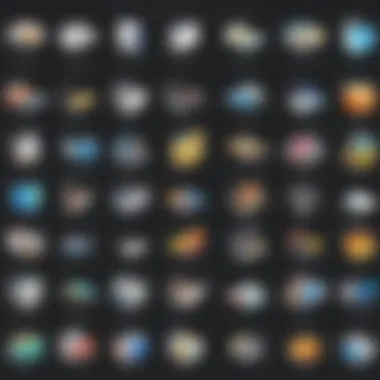

Tool A exemplifies this with its simple layout that guides users through the conversion process. Many users highlight how easy it was to start using the tool without extensive prior knowledge. Tools designed with user experience in mind often lead to higher adoption rates within small to medium-sized businesses, where time and training resources can be limited.
"Selecting the right file converter software is not merely a matter of preference; it directly influences productivity and effectiveness in handling diverse file formats."
This comparative analysis helps inform potential users, guiding them toward tools that fit their specific workflows, thus enhancing their overall file management abilities.
User Experiences and Testimonials
Understanding user experiences and testimonials is paramount when selecting file converter software. Real-world insights from users illuminate the strengths and weaknesses of various tools far beyond what product descriptions offer. These firsthand accounts can guide potential users in making informed decisions. This section emphasizes case studies and common feedback themes that showcase how these software tools perform in practical scenarios.
Case Studies
Examining specific case studies can provide valuable insights into the effectiveness of file converter software. For instance, a small graphic design agency implementing Adobe Acrobat Pro experienced significant improvements in productivity. The agency needed to convert different file formats quickly to meet tight client deadlines. After adopting this software, the conversions were not only faster but also maintained high-quality outputs. As a result, the team reported a reduction in time spent on file management tasks by approximately 30%.
In contrast, another case study featured a medium-sized marketing firm using Zamzar for their audio and video conversion needs. They faced challenges with file quality and conversion errors, which occasionally disrupted project timelines. The testimonials from this firm highlighted dissatisfaction with the software's reliability, affecting overall workflow. Such cases highlight the importance of selecting tools that fit an organization’s unique requirements.
Common Feedback Themes
Through analyzing various user testimonials, certain common feedback themes emerge. These themes shed light on what users appreciate and what they frequently critique.
Satisfaction with Speed and Efficiency
Many users consistently praise software that offers fast and efficient conversion processes. For example, users of Movavi Video Converter often highlight its quick performance, which allows them to handle bulk files without sacrifices in quality. Users often find this feature essential when managing large projects.
Quality of Output
Testimonies reveal that quality is a primary concern for users. Several users of Any Video Converter express appreciation for the tool's ability to maintain high-resolution outputs. Users emphasize that the final product, be it an image or video file, needs to meet professional standards.
Support and Updates
Support services and regular updates significantly influence user satisfaction. Customers of FileZigZag commend the responsive customer service and constant improvements to the software. Regular updates can ensure compatibility with various file formats, which is vital in today’s rapidly changing technology landscape.
"Choosing the right file converter determined our project's success. Without user feedback, we might have picked a tool that did not suit our needs. Lesson learned."
— A small business owner
The insights gathered from user experiences serve as a vital compass for prospective customers. By understanding both favorable and unfavorable feedback, businesses and individuals can choose software that aligns with their operational needs, thereby enhancing overall efficiency.
Practical Applications in Business
The capabilities of file converter software extend far beyond mere functionality; they have become pivotal in enhancing operational dynamics within businesses. The choice of an effective file converter can transform mundane tasks into streamlined operations, yielding a multitude of specific advantages. Organizations, especially small to medium-sized businesses and entrepreneurs, often face the challenge of diverse file formats, which can hinder workflow. File converter software provides solutions that minimize complications associated with these challenges, thereby improving efficiency.
Streamlining Processes
File conversion directly influences productivity. Manual conversion of files is often time-consuming and prone to errors. By utilizing dedicated software, businesses can automate these tasks, enabling employees to focus on more critical activities. This software facilitates batch processing, allowing multiple files to be converted simultaneously. This efficiency is especially beneficial for companies dealing with large volumes of documents, images, or media files. Here, quick turnaround times are essential for meeting deadlines and maintaining a competitive edge.
Some compelling points include:
- Reduction of Human Error: Automated conversion minimizes mistakes often seen in manual processes.
- Increased Speed: Conversion operations can be executed in seconds or minutes that may otherwise take hours.
Enhancing Collaboration
Multipurpose file formats can create barriers in teamwork. For instance, collaborative tools usually favor specific formats, which can lead to compatibility issues among team members. File converter software bridges this gap by ensuring that everyone can access and work with the same files, regardless of their original format. For example, a presentation created in Microsoft PowerPoint can be effortlessly converted to a PDF for wider circulation. This fluidity fosters better communication and collaboration, allowing teams to share information without unnecessary hitches.
The benefits of enhancing collaboration through this technology are notable:
- Improved Accessibility: Team members can easily share and edit files in formats they are comfortable with.
- Seamless Integration: Different software solutions can work together smoothly, enhancing overall project workflow.
Securing Data Transfers
In today’s digital landscape, security is paramount. When files are converted, especially sensitive data, risks of exposure can increase. Reliable file converter software includes features designed to secure data during the conversion process. Encryption, password protection, and compliance with data protection regulations are essential to safeguard corporate information.
Employing secure file conversion practices not only protects sensitive data but also instills trust in clients and partners. Unquestionably, the safety of data transfers is crucial, especially when dealing with proprietary or personal information. Organizations should prioritize software that ensures:
- End-to-End Encryption: It ensures that data remains protected during transfers.
- Compliance with Regulations: Software that adheres to GDPR or similar frameworks can help mitigate legal risks.
"Selecting the right file converter not only enhances productivity but also fortifies data security—a dual advantage that small businesses cannot overlook."
Cost Considerations
Cost considerations play a crucial role in the decision-making process for file converter software tailored for Windows 10. The investment in software cannot be taken lightly, especially for small to medium-sized businesses where budget constraints are common. Understanding the financial implications of selecting file converters helps to balance performance against expenses. It is essential to evaluate both initial costs and potential long-term savings that arise from choosing the right software.
Free vs Paid Software
When choosing file converter software, one must consider whether to opt for free or paid solutions. Free software can be appealing due to zero upfront costs. However, it often comes with limitations. These may include restricted functionalities, inclusion of watermarks, or slower conversion speeds. On the upside, many free tools provide basic features sufficient for casual users.
Paid software, on the other hand, typically offers comprehensive features. Users can expect faster conversion speeds, better output quality, and more file format support. However, the premium price can be a hurdle. It is wise to assess the specific needs of the business when deciding between free and paid options.
Ultimately, there are scenarios where the investment in paid software pays off through enhanced productivity and reduced operational friction. Features such as batch processing or superior customer support can justify the expense.
Value for Money
Evaluating the value for money involves examining what comes with the price paid for software. A cost-effective solution means that the features align well with the needs of your business. Look for tools that provide flexible pricing structures. Some file converters operate on a subscription basis, allowing businesses to pay for only what they use.
Additionally, check trial versions of the software. These allow you to test functionalities without making a financial commitment. By assessing user support, product updates, and community feedback, it's possible to gauge whether a file converter meets the desired value standard.
In summary, weighing the costs of free versus paid software and understanding the value for money can guide the final decision. Doing this ensures that businesses get the best returns on their investments while maintaining effective operations.
Choosing the Right Software
Choosing the appropriate file converter software is critical for any user on Windows 10. This is not just about finding a tool that can perform conversions but selecting one that aligns well with your unique needs and objectives. The right software should enhance efficiency, ensure quality output, and provide support for various file types without complications. Several factors come into play when making this decision, including user requirements, software performance, and overall value.
Assessing Needs and Objectives
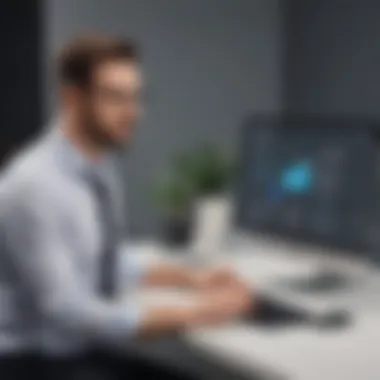

Before selecting a file converter, it is important to perform a thorough assessment of the specific needs and objectives your business has. For instance, consider the types of files that require frequent conversions. Are they documents, images, or multimedia files? Each category may necessitate different functionalities from the software.
Additionally, evaluate the size and volume of files you work with. If batch processing is essential, make sure the software you choose can handle multiple files simultaneously without compromising speed or quality. This will save time and streamline workflows. Moreover, identify if you need features like OCR (Optical Character Recognition) for document conversions or advanced editing capabilities for images. A clear understanding of your needs lays a solid groundwork for informed choices.
Making Informed Decisions
Making informed decisions about file converter software involves comparing options based on key features and efficiencies. Begin by researching various tools available for Windows 10. Look into reviews, user testimonials, and expert analyses that provide insights into real-world experiences.
Furthermore, consider trial versions or free software to gauge usability and effectiveness before committing to a purchase. This hands-on experience can reveal nuances that may not be visible in written reviews. Factors to compare include:
- Supported Formats: Ensure the software supports all formats you regularly encounter.
- User Experience: A sophisticated interface can save time and reduce frustration.
- Conversion Quality: The output must meet professional standards to prevent data loss or errors.
- Cost vs. Features: Assess whether the software’s price aligns with its functionality.
"Selecting the right software is a strategic decision that can yield operational efficiency and enhance productivity."
By carefully evaluating these aspects and aligning them with your specific objectives, you can choose file converter software that not only meets your current requirements but is also adaptable for future needs.
Installation and Setup
The process of installation and setup is crucial when it comes to utilizing file converter software effectively. A well-executed installation ensures that the software runs smoothly, while the proper configuration post-installation can significantly enhance its functionality. This section covers essential steps and considerations that will help users get the most from their file converter tools. With a myriad of options available, understanding how to properly install and configure these programs is the first step toward achieving a seamless file conversion experience.
Step-by-Step Installation Guide
Installing file converter software typically follows a consistent process. However, the exact steps may vary depending on the specific software in use. Here’s a general guide:
- Download the Software: Start by visiting the official website of the software you wish to install. Ensure that you are downloading from a reputable source to avoid malware or corrupted files.
- Run the Installer: Once downloaded, locate the installer file (often located in your Downloads folder) and double-click it to run.
- Accept the License Agreement: Review the software’s terms and conditions. Click on "I Accept" to move forward with the installation.
- Select Installation Preferences: You may be prompted to choose between a standard installation or a custom one. The custom option allows you to select the installation location and any additional features you may want to include.
- Complete the Installation: Click on "Install" to begin the installation process. Wait for the installation to finish; this may take a few minutes.
- Launch the Application: After installation, open the software from your desktop or start menu. Some software may also offer to open automatically upon completion.
Post-Installation Configuration
After successfully installing the software, the next logical step is to configure it for optimal performance. Here are some key aspects to consider:
- User Preferences: Most file converters allow you to adjust various settings to suit your preferences. This includes file output formats, quality settings, and other customizable features.
- Integration with Other Tools: Some converters can integrate with other software or services. Look for settings that enable sharing or importing files from third-party applications.
- Update Settings: Ensure that your software is set to check for updates regularly. This will keep your application running smoothly and securely.
- Testing Functionality: After configuration, conduct a test to make sure that the settings work as intended. Convert a small file to verify that the software is performing properly.
The installation and setup phase is instrumental for ensuring that your file converter software operates at peak efficiency. Failures in installation or misconfiguration can lead to a frustrating user experience.
By following these instructions, users can ensure that their file converter software is installed correctly and configured to meet their specific needs. This preparation sets the groundwork for a more efficient and effective conversion process.
Troubleshooting Common Issues
Troubleshooting common issues with file converter software is a critical component of ensuring seamless operations, especially for small to medium-sized businesses and IT professionals. File conversion can often lead to various challenges that hinder productivity. Understanding these problems and their solutions allows users not only to resolve issues promptly but also to enhance the effectiveness of their workflow.
Common Error Messages
File converter software is not without its quirks. Users may frequently encounter specific error messages during the conversion process. Understanding these messages can significantly simplify troubleshooting efforts. Some examples include:
- Unsupported Format: This arises when a user tries to convert a file type that the software does not support. The solution is to check the software specifications before attempting to convert files.
- File Corruption Error: This message indicates that the file being converted is damaged or corrupted. In such cases, it may help to verify the integrity of the file or obtain a fresh copy.
- Insufficient Disk Space: This error suggests that there’s not enough space available on the hard drive for the conversion to take place. Clearing up space on the disk usually resolves this issue.
- Permission Denied: Sometimes, the software may not have the necessary permissions to access a file. Adjusting file or folder permissions can help remedy this situation.
Being able to identify and understand these common error messages aids users in quickly determining the necessary course of action to mitigate any disruptions.
Repairing Installation Problems
Installation issues can often impede the functionality of file converter software. Addressing these concerns ensures that users can access the features and benefits they require for effective file conversion. Some common installation problems include:
- Incomplete Installation: Occasionally, the installation process may get interrupted. Re-running the installer can usually fix this issue.
- Compatibility Issues: The software may not be compatible with the version of Windows 10 on the user's system. Verifying system requirements is essential before installation.
- Corrupted Installer File: If the installer file is corrupt, downloading it again from the official website can be a straightforward solution.
- Antivirus or Firewall Interference: Some security software may mistakenly block the installation process. Temporarily disabling antivirus or adding an exception can resolve the problem.
"Taking the time to carefully troubleshoot and resolve installation issues can prevent larger problems down the line, allowing for smoother conversions and enhanced productivity."
Overall, understanding and addressing common issues can significantly improve the user experience with file converter software, thus leading to better performance and satisfaction.
Future Trends in File Conversion Technology
The landscape of file converter software is undergoing significant changes, driven by advancements in technology and shifts in user needs. Understanding these future trends is essential for any organization aiming to adapt and thrive in an ever-changing digital environment. This section explores pivotal developments that are reshaping file conversion processes, emphasizing integration of artificial intelligence and embracing cloud-based solutions.
Artificial Intelligence Integration
Artificial intelligence (AI) is making substantial inroads into file conversion tools. With AI, software becomes capable of learning and improving its performance over time. This means that a converter can recognize usage patterns and optimize its algorithms accordingly. Such capabilities lead to enhanced accuracy in conversions, particularly for complex formats and large files.
- Smart Suggestions: AI can analyze user behavior to provide tailored recommendations for settings or formats based on previous choices.
- Error Reduction: By learning from past mistakes, AI can reduce conversion errors significantly, ensuring higher fidelity of output files.
Most importantly, the integration of AI offers the potential for automation. Routine tasks can be streamlined, allowing users to save time and focus on more critical aspects of their work. The implications for small to medium-sized businesses could be profound, as they may benefit from increased efficiency and productivity.
Cloud-Based Solutions
The popularity of cloud-based solutions continues to grow, and for good reason. These platforms allow users to access their file converter software from anywhere with an internet connection.
- Accessibility: Employees can convert files on-the-go, whether they are in the office, at home, or traveling. This flexibility can greatly enhance collaboration efforts among teams.
- Scalability: For businesses experiencing growth, cloud solutions can easily scale to accommodate increased workloads without the need to invest heavily in new hardware.
- Storage Optimization: Many cloud-based converters offer integrated storage options, which means files are saved directly to the cloud. This not only saves local disk space but also ensures files are backed up and secure.
However, when considering cloud solutions, organizations need to be vigilant about data security and compliance with regulations, particularly if sensitive information is being processed. Overall, the progression towards cloud computing in file conversion software represents a significant shift in how businesses manage their digital resources, making it a key consideration for future planning.
Understanding these trends will equip businesses with the knowledge they need to choose the right tools and strategies to remain competitive in their sectors.
Closure
The conclusion of this article serves as a crucial component for understanding the overall significance of file converter software for Windows 10. In a digital age where information is transferred across various formats constantly, having the right tools is essential for both efficiency and productivity. File converter software does not merely facilitate the transformation of files from one format to another; it also streamlines workflows and helps prevent data loss. Companies that utilize appropriate file converters can enhance their operational effectiveness.
Moreover, selecting the right software involves careful consideration of specific elements, such as compatibility, features, and cost-effectiveness. The benefits of employing quality file conversion tools are substantial. Users can expect increased convenience and faster processing times. It guarantees that the integrity of data remains intact during conversions.
Summary of Key Points
The discussion throughout this article outlines several key points:
- Definition and Importance: Understanding file conversion and its relevance in today’s workspace.
- Types of Converters: Recognizing different categories like document, image, audio/video, and archives.
- Features to Check: Key features that enhance usability, including a user-friendly interface and batch processing capabilities.
- Comparative Insights: Analysis of popular tools allows for effective decision-making.
- Cost Implications: Evaluating free vs. paid options can lead to informed financial decisions.
- Practical Applications: Real-world applications in business contexts highlight the functional utility of the software.
Final Recommendations
- Assess Specific Needs: Consider what types of files need conversion and which attributes matter most.
- Research Options: Compare existing tools based on the analysis provided. Each software has unique strengths and may fit varied use cases.
- Trial Versions: Take advantage of trial periods when available. This allows firsthand experience before making a commitment.
- User Feedback: Look at testimonials and user reviews for real-world insights into given products' performance and reliability.
- Update and Maintenance: Regularly check for updates and improvements provided by the software vendor to ensure optimal operation.
By following these recommendations, decision-makers can enhance operational efficiency while minimizing potential issues related to file compatibility and integrity.



