Comprehensive Guide to Office 365 Form Builder
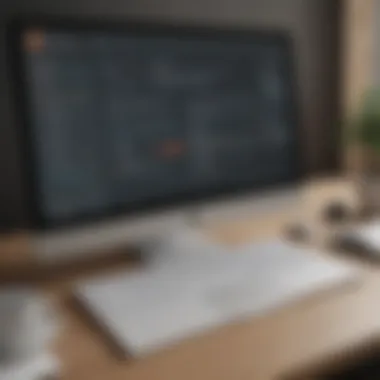
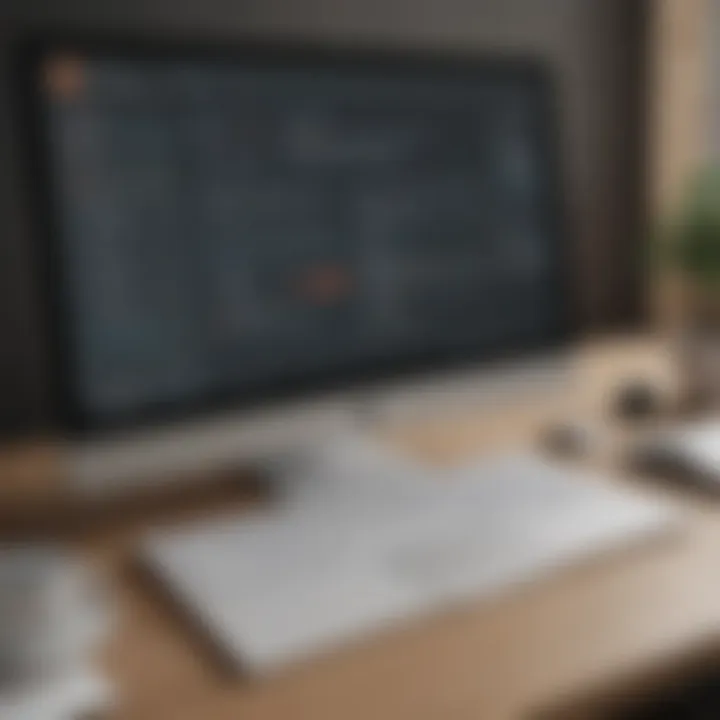
Intro
In the world of business today, efficiency isn't just a buzzword—it's a necessity. With the exponential growth of digital tools available, companies are now able to collect and manage data in ways that were once thought to be cumbersome. Office 365 Form Builder is one such tool that’s taking the spotlight in this realm. It enables businesses to create customized forms with ease and efficiency, giving them the ability to gather information swiftly and effectively.
This article aims to deeply explore the capabilities of Office 365 Form Builder, helping small to medium-sized businesses, entrepreneurs, and IT professionals understand its essential functionalities. By the end, readers will have a comprehensive grasp of how this tool can revolutionize their data collection processes.
Overview of Features
Office 365 Form Builder offers a robust set of features that set it apart in the crowded marketplace of data collection tools. Here are some of its significant functionalities:
- User-Friendly Interface: The design focuses on ease of use without compromising functionality. Users can start building forms without any prior coding skills.
- Multiple Question Types: From multiple-choice to short answer formats, a variety of question types allows businesses to tailor their forms to collect the precise data they need.
- Real-Time Collaboration: Team members can collaborate on the form creation process, meaning inputs and updates happen in real time. This drastically reduces the back-and-forth often associated with building complex forms.
- Integration with Office 365: Leveraging the existing Office 365 ecosystem means seamless integration with applications like Excel and SharePoint, allowing for smooth data export and management.
- Analytics Dashboard: The built-in analytics feature provides businesses with insights on response rates and trends, giving them valuable information at their fingertips.
These features not only make the tool accessible but also significantly enhance how businesses collect and manage data. They allow for flexible configurations, enabling users to craft their forms based on their unique needs.
Unique Selling Points
When lining up Office 365 Form Builder against its competitors, several features stand out.
- Simplicity of Use: Unlike some tools that can be overwhelming with options, this builder maintains a clean and intuitive interface. It particularly suits those who aren't particularly tech-savvy.
- Cost-Effectiveness: For businesses that already subscribe to Office 365, using Form Builder comes at no additional cost, making it a financially sound choice compared to other expensive data collection options.
- Dynamic Workflow: The ability to branch questions based on previous answers creates tailored surveys, improving response quality and relevance.
"In the age of information, effective data collection is a game changer, and tools like Office 365 Form Builder are leading the charge."
By combining usability with innovative features, Office 365 Form Builder stands out as a powerful solution. This guide will further unfold the potentials of this tool, helping you tap into its capabilities more effectively, ensuring your business never misses a beat when it comes to data management.
Prelude to Office Form Builder
In the modern business landscape, the ability to collect, manage, and analyze data effectively has become crucial for success. Office 365 Form Builder stands out as a vital tool, offering businesses the capability to streamline their data collection processes with ease and efficiency. As organizations increasingly adopt digital solutions to enhance operational workflows, understanding this tool's advantages becomes imperative.
The office environment is evolving, many small to medium-sized businesses need solutions that integrate seamlessly with their current systems, and that's exactly what Office 365 Form Builder provides. The significance of this tool lies not merely in its functionality but also in how it enables teams to gather insights, make informed decisions, and ultimately drive growth.
What is Office Form Builder?
Office 365 Form Builder is a cloud-based application included within the Office 365 suite. Designed primarily for the collection of information, this tool allows users to create surveys, quizzes, and feedback forms with relative ease. Unlike some complicated systems, it doesn’t require extensive IT knowledge to get started. The interface is user-friendly, meaning even those with minimal digital experience can navigate it effectively.
Organizations harness this tool to gather data from employees or customers through various formats, ensuring that the feedback loop is never broken. For instance, a small restaurant can benefit significantly by using forms to collect customer feedback on their dining experience, or a tech startup might utilize this tool to gauge employee satisfaction. The flexibility of Office 365 Form Builder makes it suitable for a broad range of applications across multiple sectors.
Key Features and Benefits
Understanding the features of Office 365 Form Builder can distinctly illustrate why it’s gaining momentum in businesses of all shapes and sizes. Here’s a look at some of its standout features:
- Intuitive Design: The drag-and-drop interface makes creating forms straightforward; users can easily add various types of fields without any coding knowledge.
- Customization Options: Businesses can tailor forms to fit their branding – customizing colors, logos, and even the form’s layout for an individualized touch.
- Real-time Collaboration: Multiple team members can work on a form simultaneously, fostering collaboration among departments without cluster or confusion.
- Data Storage and Integration: Form responses can be automatically saved to Microsoft Excel or SharePoint, allowing for easy data analysis and storage.
- Responsive Design: Forms are accessible across devices, ensuring that respondents can provide feedback whenever and wherever it’s convenient for them.
- Analytics and Reporting: Built-in tools provide real-time insights into responses, aiding businesses in making informed decisions based on collected data.
The easy-to-use nature and powerful features of Office 365 Form Builder empower businesses to transform how they gather and analyze data, creating a more efficient workflow that can ultimately lead to better decision-making and growth.
Integrating this tool into your business model is more than just about collecting data; it’s about creating a culture of responsiveness and adaptability. By utilizing Office 365 Form Builder, businesses not only simplify their data collection process but also enhance their ability to act on the feedback they receive.
Understanding the User Interface
Understanding the User Interface (UI) of Office 365 Form Builder is crucial for effectively utilizing this tool in any business environment. A well-designed UI can drastically influence user experience, enabling users to create, manage, and analyze forms with ease. This section emphasizes the significance of being familiar with the UI components which can lead to improved productivity and greater efficiency when collecting data.
The UI encapsulates various elements such as the dashboard, form creation tools, and response analytics, each seamlessly integrated to enhance user interaction. Grasping how these elements fit together allows users to navigate through the platform without a hitch. Moreover, a cohesive understanding of the UI can help in troubleshooting common pitfalls while maximizing the capabilities of the Form Builder. In essence, the UI is not just about aesthetics; it's about optimizing workflow functionalities.
Dashboard Overview
The dashboard serves as the command center for Office 365 Form Builder, designed to offer users a holistic view of their created forms and the associated data. Right upon logging in, users are greeted with a clean and user-friendly interface that immediately highlights the key operations available.
Key Features of the Dashboard:
- Form Visibility: Users can see all forms they have created, with options to filter and search for specific entries.
- Quick Access Menus: Frequently used functions such as creating a new form or accessing analytics are positioned for rapid navigation.
- Recent Activities: The dashboard displays recent submissions and edits, keeping users updated on engagement levels.
This layout not only promotes quick access but also simplifies the management of forms, allowing businesses to track their data collection efforts efficiently. The succinct arrangement of information embedded within the dashboard reduces the learning curve for new users, encouraging organizations to embrace the tool without requiring extensive training.
Navigating the Tool
Navigating Office 365 Form Builder feels akin to a paddle-boat ride on a calm lake—gentle, and straightforward, yet possessing the depth needed to explore. The design of the navigation is intuitive, catering to users who may not be all that tech-savvy. Learning to navigate effectively can significantly enhance the creation and analysis process of forms.
Helpful Navigation Tips:
- Menu Layout: Familiarize yourself with the left sidebar, which categorizes various functionalities such as Form Management, Analytics, and Settings.
- Drag-and-Drop Capabilities: When creating forms, users can often drag and drop elements directly into their form canvas, streamlining the design process.
- Search Functionality: Make use of the search bar at the top to quickly locate any specific form or response data, saving valuable time.
Focusing on these aspects will enable users to traverse through the tool with confidence, realizing its full potential without feeling overwhelmed. Each of these navigation features works synergistically to equip users with the efficiency needed for successful data gathering and management.
In summary, a firm understanding of the User Interface can transform Office 365 Form Builder from a simple tool into a powerhouse of data collection, paving the way for savvy business strategies.
Creating Effective Forms
Creating effective forms is an integral piece of the puzzle when it comes to gathering and managing information. It's not just about slapping together a few questions and calling it a day. The right approach to form creation can significantly impact the quality of the data collected and the overall user experience. Investing time in this process encourages higher response rates, ensures data accuracy, and enhances overall efficiency for businesses.
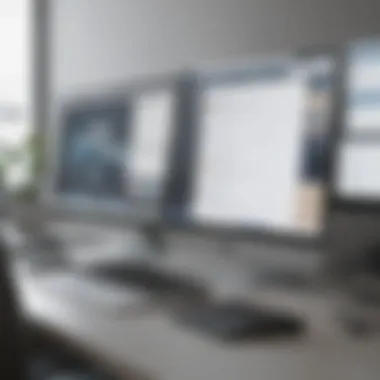
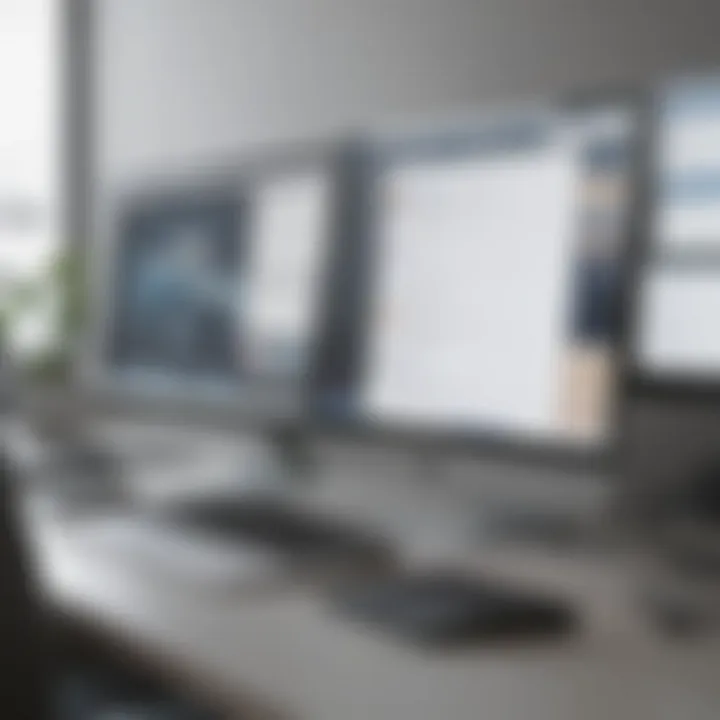
A well-constructed form can make the difference between a mountain of incomplete responses and a treasure trove of valuable insights. Let's dive deeper into the principles that guide effective form design, the types of fields you can use, and the strategic application of conditional logic to fine-tune the user experience.
Form Design Principles
When we talk about form design principles, we refer to the foundational guidelines that help shape a user's interaction with the form. A solid understanding of these principles can help businesses craft highly engaging and user-friendly forms. Here are several core ideas:
- Clarity is Key: Ensure every question is clear and concise. Ambiguous wording will only confuse respondents, leading to errors or frustration.
- Logical Flow: Organize questions in a logical sequence that feels natural, guiding users from one section to the next without mental roadblocks.
- Visual Appeal: A tidy layout goes a long way. Use white space wisely and avoid making your form look cluttered. This encourages users to complete it rather than shy away in overwhelm.
- Feedback Mechanisms: It's always beneficial to provide feedback after a user submits a response. Whether it’s a simple thank you or a follow-up, letting them know their input is valued can foster a sense of connection.
Types of Form Fields
Different types of form fields help capture the specific kind of information prioritized by the business. Each type has unique characteristics serving various goals.
Text Inputs
Text inputs are the most straightforward type of field. They allow users to type out their answers, making them versatile for open-ended questions. A key characteristic of text inputs is their flexibility; they can accommodate anything from a name to detailed responses. One unique feature is that they can be configured as short or long formats. The advantage? Users can elaborate on their thoughts without feeling rushed. However, it’s worth noting that too many open-ended questions can lead to analysis paralysis for businesses trying to sift through qualitative data.
Multiple Choice Questions
Multiple choice questions offer a definitive set of answers, allowing respondents to select one or more options. The beauty of these questions lies in their efficiency. Respondents can quickly choose an option without the burden of formulating an answer. A standout feature is the ability to add a “None of the Above” or “Other” choice, which can gather data outside the predefined options. These questions are particularly beneficial for market research or feedback, yet one must tread lightly—overloading respondents with choices can lead to frustration and indecision, negatively impacting response rates.
Dropdown Menus
Dropdown menus condense choices into a single-click option, providing a neat solution for forms with numerous options. The key characteristic of a dropdown menu is its space-saving efficiency; it keeps your form looking clean while still offering versatility. One unique advantage is that it forces decision-making, preventing users from skimming past a question. However, it might necessitate more clicks, which can annoy some users who prefer immediate visibility of all options.
Utilizing Conditional Logic
Utilizing conditional logic can transform a simple form into a dynamic tool that adapts to user responses. By showing or hiding questions based on previous answers, businesses can direct respondents through a tailored experience, gathering more relevant data.
This approach not only streamlines the response process but also enhances the user experience by making forms feel less overwhelming. Conditional logic promotes engagement by only asking questions that matter, which can lead to more accurate and pertinent data. For instance, if a user selects "Yes" to a question about product usage, follow-up questions about their experience become immediately relevant, while those who select "No" are smoothly directed past those queries.
Investing in these strategies is vital for crafting effective forms. When designed thoughtfully, forms can become powerful instruments for data collection that drive business decisions forward.
Integrating with Other Office Tools
When it comes to maximizing the potential of Office 365 Form Builder, integrating it with other Office 365 tools becomes a crucial consideration for businesses. This approach not only streamlines data collection processes but also enhances the overall efficiency and productivity of teams. By creating seamless workflows, organizations can ensure that data flows smoothly between various applications, making it easier to analyze and utilize that data effectively. Here, we'll explore some of the key integrations available, particularly with Excel and SharePoint, two powerhouses in the Office 365 suite.
Connecting with Excel for Data Management
One of the standout benefits of integrating Office 365 Form Builder with Excel lies in the robust data management capabilities it offers. Once a form has been created, businesses can easily link the responses to an Excel spreadsheet. This integration is particularly beneficial for several reasons:
- Automated Data Collection: Instead of having to manually input data from forms into spreadsheets, responses can automatically populate in Excel, saving time and reducing errors.
- Data Analysis Made Easy: Excel provides a familiar platform for analyzing data. Users can sort, filter, and perform more complex analyses like pivoting and charting directly on the imported data, gaining valuable insights that inform business decisions.
- Collaboration and Sharing: Excel allows multiple users to access and work on data simultaneously, which is especially useful for teams spread across different locations. This collaborative feature enables real-time updates and ensures that everyone is on the same page when evaluating the collected data.
To connect Office 365 Form Builder with Excel, follow these steps:
- Open the form you wish to connect.
- Select the Responses tab.
- Click on the Open in Excel button.
- A new Excel workbook will be created, linking the form responses.
This connection is not just about convenience; it's about transforming how data is handled, shifting from manual processes to streamlined automations.
Embedding Forms in SharePoint
Embedding forms directly into SharePoint sites is another game-changer for businesses utilizing Office 365. SharePoint acts as a collaborative space where various teams can come together to share information and documents. When forms are integrated into SharePoint, it creates a central hub for data collection and interaction. The advantages here include:
- Increased Accessibility: Employees can access forms without navigating away from their SharePoint environment, making the process more intuitive and reducing friction in inputting data.
- Enhanced Team Collaboration: Teams can discuss form submissions and analyze feedback within the same environment, facilitating better communication and quicker decision-making.
- Custom SharePoint Experiences: Organizations can customize their SharePoint pages to include forms that align with the specific needs of different departments, creating tailored experiences that enhance usability.
To embed a form in SharePoint, you can do the following:
- Go to your SharePoint site and navigate to the page where you want the form.
- Select Edit to modify the page.
- Click on the + button to add a web part and choose Microsoft Forms.
- Paste the form's URL or search for the form you want to embed.
- Save and publish your changes.
Integrating forms with SharePoint not only optimizes data collection but also reinforces a culture of collaboration, fostering an environment where teams can work together more effectively.
By harnessing these integrations, businesses can elevate their data management practices, ensuring that the information collected through forms is both accessible and actionable. This synergy between Office 365 tools is essential for organizations aiming to thrive in a landscape where data-driven decision-making is key.
"The true value of data is not just in its collection, but in its effective management and analysis."
In the ever-evolving landscape of business, those that leverage these integrations will find themselves on the cutting edge, better equipped to face the challenges of today's competitive markets.
Analyzing Form Responses
Analyzing form responses is a crucial aspect of using the Office 365 Form Builder effectively. For many businesses, data collection is just the beginning; the real value lies in how that data is interpreted and utilized. When forms are created, they often serve as gateways to a wealth of information—customer feedback, employee insights, and more. Therefore, taking the time to analyze responses enables organizations to make informed decisions, adapt strategies, and improve overall performance.
Accessing Data and Insights
To get to the heart of the data collected, accessing insights is essential. Office 365 allows users to seamlessly gather form responses in real-time. Once the data is collected, users can sort and filter it for specific trends or patterns. This access isn't just beneficial; it is often vital for adjusting business practices based on current findings.
For instance, if a form about customer satisfaction reflects a higher number of negative responses regarding a particular service, that insight can guide management’s next steps. They might hold a team meeting focused on addressing the underlying issues. Likewise, insights gathered could hint at popular products or services, allowing businesses to allocate resources more effectively.
Visualizing Results
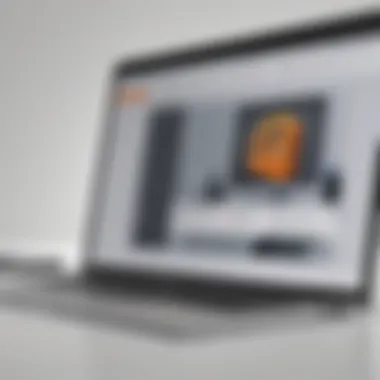
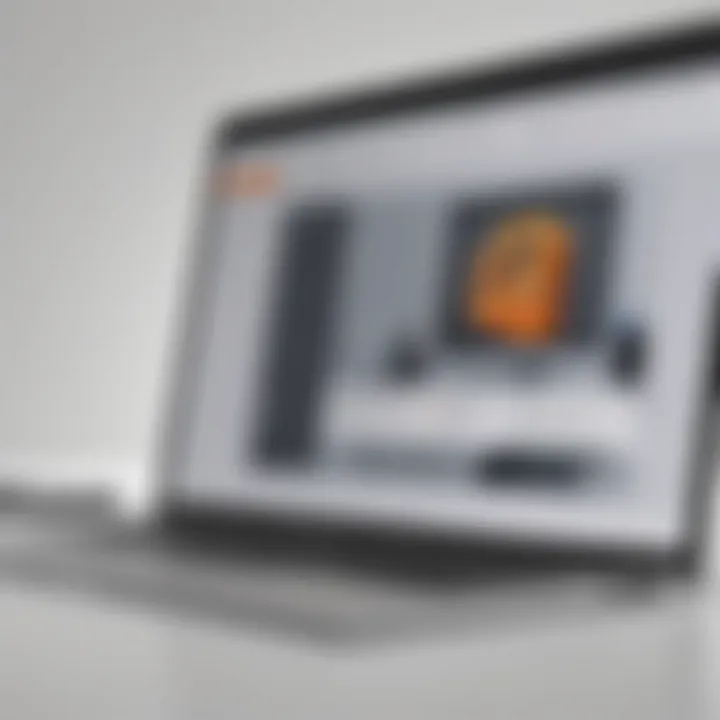
Visual representation of data is often more impactful than raw numbers. Features within Office 365 make it straightforward to visualize results. Two primary methods stand out when working with data from forms: creating charts and utilizing pivot tables.
Creating Charts
Creating charts is one of the most popular ways to present data simply and appealingly. A well-designed chart can transform complex information into digestible visuals, making it easier for stakeholders to grasp key points quickly. For a paper-based approach, charts are often preferred due to their capacity to illustrate trends and comparisons at a glance.
One of the key characteristics of charts is their versatility. Whether it’s a bar chart showcasing sales growth or a pie chart that breaks down customer demographics, these tools serve to highlight patterns effectively. However, while creating charts can simplify data, one must also be cautious. Over-complicating a chart with too much data can backfire, rendering it harder to read. Thus, maintaining clarity while ensuring the information remains comprehensive is paramount.
Using Pivot Tables
Using pivot tables represents another powerful tool for analyzing responses in-depth. These tables allow users to summarize vast amounts of data quickly, offering flexibility in focusing on specific subsets of information.
What’s notable about pivot tables is how they enable users to manipulate data to uncover different perspectives. For example, a pivot table might reveal how customer feedback varies across geographical locations or different product lines. This adaptability makes it a beneficial choice for businesses needing to drill down into specifics. However, they may also produce overwhelming complexity if not properly managed. Users need to understand the data structure to effectively create relevant analysis without creating confusion.
"Utilizing the right tools for analyzing form responses isn't just recommended; it's essential for achieving valuable insights and impactful decision-making."
Culmination
The process of analyzing form responses can significantly affect a business’s direction and growth. By accessing data and insights and using visualization tools like charts and pivot tables, organizations can effectively interpret feedback. Each method has its unique advantages and understanding those can guide form creators to choose the most effective way to represent their data and make informed decisions.
Best Practices for Form Creation
Creating forms may seem straightforward, but there are nuances that can make a significant difference in how users interact with them. Best practices for form creation are essential in ensuring that organizations collect accurate data efficiently. An effective form can enhance user satisfaction, improve response rates, and ultimately lead to better decision-making based on the data collected. Understanding how to streamline form creation while focusing on user experience will not only make the process smoother but also enhance the quality of the responses.
Simplifying User Experience
When it comes to user experience, simplicity is key. A form that is easy to navigate encourages users to complete it, while a confusing one can lead them to abandon the process altogether. Here are some practical tips to simplify user experience in form creation:
- Keep it short and sweet: Only ask for information that is absolutely necessary. Each additional field can reduce completion rates.
- Logical flow: Organize questions in a sequence that makes sense. Group similar questions together to avoid jarring transitions.
- Clear labels and instructions: Each field should have a clear label and, when necessary, brief instructions. Avoid jargon and keep language simple.
- Mobile optimization: Many users will fill out forms on smartphones or tablets, so ensure forms are responsive and mobile-friendly.
By focusing on these aspects, businesses can create forms that don’t frustrate users. Instead, users will feel inclined to respond thoughtfully.
Ensuring Data Accuracy
Data accuracy is critical for making informed business decisions. Errors or inconsistencies can lead to misguided strategies. Here’s how to enhance data accuracy during form creation:
- Multiple-choice options: Providing predefined answers minimizes errors in data entry. This approach can help in maintaining consistency in responses.
- Validation rules: Utilize built-in tools to set validation criteria. For instance, if you require an email address, the form should check for a standard format before submission.
- Confirmation steps: Consider a double-entry method for critical fields where necessary. Having users confirm their details can reduce typos.
- Regular reviews and updates: Forms should not be static. Periodically review and update questions to reflect changes in business needs.
"Implementing these measures not only encourages accurate data entry but also builds trust among users, as they see their input valued and respected."
To sum up, adhering to best practices in form creation can drastically improve user experience and data quality. These foundational strategies are especially beneficial for small to medium-sized businesses and entrepreneurs who rely on precise data for growth. By investing the time to create effective forms, companies set themselves up for long-term success.
Security and Compliance Considerations
The realm of data management today is as treacherous as it is vital, especially for small to medium-sized businesses navigating the digital landscape. Establishing ironclad security measures and ensuring compliance with relevant regulations can feel like an uphill battle. However, with Office 365 Form Builder, these considerations are crucial not only for protecting sensitive information but also for maintaining a trustworthy relationship with clients and stakeholders. Ignoring these aspects can open the floodgates to potential security breaches and regulatory penalties that could cripple a business.
Data Protection Measures
Data protection is like a sturdy gate that keeps unwanted visitors at bay while allowing legitimate traffic through. When utilizing Office 365 Form Builder, businesses should implement a variety of data protection measures to safeguard the information collected.
- Encryption: Office 365 employs advanced encryption techniques to ensure data is protected both at rest and during transmission. This feature is akin to sealing a precious gem in a vault—making it nearly impossible for unauthorized eyes to catch a glimpse.
- Access Controls: It's important to limit access to sensitive data. Utilizing role-based access control can help in ensuring that only those who absolutely need to see the data can do so. This minimizes the risk of accidental data leaks or breaches.
- Data Loss Prevention (DLP): DLP policies help identify and protect sensitive information by preventing accidental sharing or mishandling. Think of it as a watchdog, alerting you whenever data veers off course.
- Regular Audits and Monitoring: Conducting routine audits keeps the security measures agile, allowing a business to identify areas that need tightening or improvement. It’s like getting regular health check-ups to ensure everything is running smoothly.
By implementing these data protection measures, businesses bolster their defenses against the increasingly sophisticated cyber threats of today.
Meeting Compliance Standards
Complying with existing regulations isn’t just about following the letter of the law; it’s about building trust, credibility, and longevity in operations. In the context of Office 365 Form Builder, meeting compliance standards is non-negotiable.
For example, if you are handling customer information in jurisdictions with strict data privacy regulations, like GDPR or HIPAA, adherence is essential. Here are key compliance considerations:
- Understanding Regulations: Familiarizing yourself with applicable laws is the foundation of compliance. Regulations vary by region and industry, meaning a thorough understanding is paramount.
- Consent Forms: Using Office 365 Forms to craft clear consent forms informs users of how their data will be used. This transparency adds an essential layer of respect towards their privacy and aligns with compliance standards.
- Audit Trails: Having an audit trail allows businesses to track consent and actions taken on data. It’s like keeping logbooks for every entry and exit—providing accountability at each step.
- Training and Awareness: Regularly training employees about compliance standards involving data security is vital. This could include workshops on recognizing phishing attacks or understanding data handling procedures. An informed team is your first line of defense.
By focusing on these compliance strategies, companies not only avert potential fines but also foster a culture of respect and integrity around data usage. As businesses adopt Office 365 Form Builder, embedding security and compliance measures into their operational fabric is not just advisable—it’s essential for sustainable growth.
Comparison with Other Form Solutions
In the ever-evolving landscape of digital tools, choosing the right form solution can make a world of difference for businesses. Office 365 Form Builder stands out, but how does it stack up against other contenders like Google Forms and Survey Monkey? Understanding these differences is crucial for small to medium-sized businesses and IT professionals, enabling them to select a solution that best aligns with their specific needs.
When weighing options, it's important to consider factors such as ease of use, integrations, features, and pricing. Each platform addresses unique requirements and scenarios, so let's break down these comparisons.
Office Forms vs Google Forms
When we're talking about Office 365 Forms and Google Forms, one of the first things that come to mind is integration. Both tools are deeply embedded within their respective ecosystems. Office 365 Forms utilizes Microsoft's suite of products like Excel, SharePoint, and Teams, which can be a real boon if your organization already operates within that environment. This close-knit relationship makes for seamless data handling and teamwork.
On the other hand, Google Forms shines brightly in collaborative situations. With robust sharing options and real-time editing, it's a strong contender for teams that thrive on instant communication. This feature allows multiple users to fill out and edit responses simultaneously, an advantage for those needing immediate feedback.
However, the end destination for the data differs significantly.
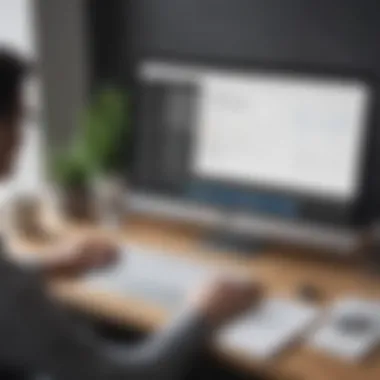
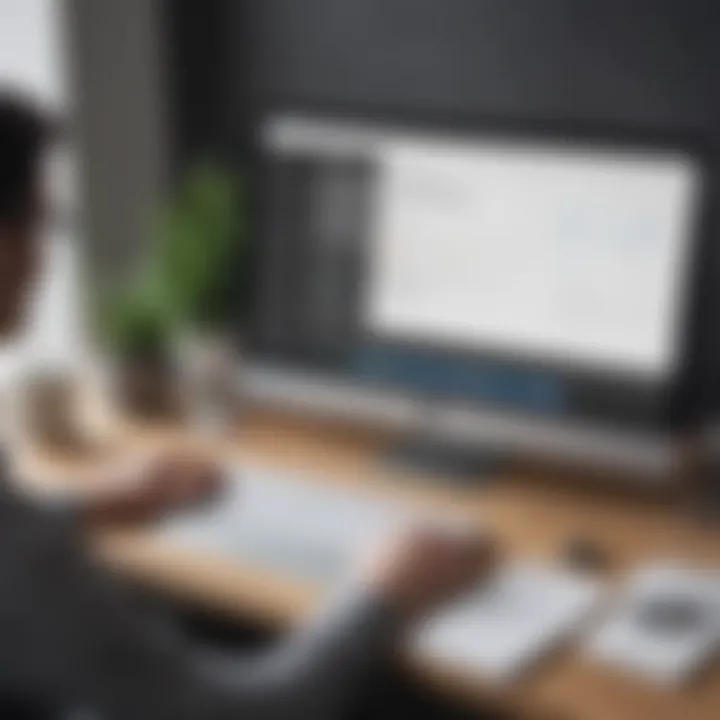
- For Office 365 Forms, the results can be automatically channeled into Excel, providing advanced capabilities for data analysis and reporting.
- With Google Forms, responses are automatically collected in Google Sheets, which, while reliable, might not offer the same level of analytical power as Excel.
Another key point to consider is design and template options. Office 365 Forms allows for some customization, but Google Forms typically steals the show with a more varied selection of templates and styling choices, which can be appealing for brands looking to maintain a particular aesthetic.
Office Forms vs Survey Monkey
Switching gears to Survey Monkey, we find it oriented primarily around surveys rather than general forms. Survey Monkey offers advanced survey functionalities, including question branching and sophisticated analytical tools designed for collecting feedback. If your primary goal is to conduct thorough market research or customer satisfaction surveys, Survey Monkey might serve those needs better than Office 365 Forms.
The user interface is another area for comparison.
- Office 365 Forms features a clean, simple layout that is user-friendly for those already in the Microsoft ecosystem.
- In contrast, Survey Monkey can feel slightly overwhelming for new users due to its extensive range of options and designs. It takes a bit of time to get the hang of it.
In terms of pricing models, Office 365 Forms comes included with most Microsoft 365 subscriptions, making it a cost-effective solution for organizations already invested in the Microsoft ecosystem. Survey Monkey, however, operates on a freemium model, where basic surveys are free, but advanced features and data reporting often come at a premium.
"Choosing the right tool isn't always about features alone; understanding your specific needs is key."
When making a decision, consider your primary objectives. Are you looking for straightforward form building with easy data handling? Then Office 365 Forms may be right up your alley. Need to conduct extensive surveys and analyze responses through advanced tools? Perhaps Survey Monkey would serve you better. Aligning the tool's strengths with your business needs can lead to a significantly improved data collection process.
Case Studies and Use Cases
In this section, we explore the power of real-life implementations of the Office 365 Form Builder. Understanding how various businesses utilize this tool provides invaluable insights into its capabilities. Case studies serve as practical examples that illustrate best practices, challenges faced, and the ultimate benefits gleaned from using the Form Builder.
By diving into specific use cases, organizations can not only learn from the successes of others but also explore innovative strategies that may not be immediately apparent. This synthesis is essential, as it helps businesses—especially small and medium-sized ones—tailor their approach to suit their particular needs.
Success Stories from Various Industries
The versatility of the Office 365 Form Builder shines through in its application across diverse industries. For instance, consider a healthcare provider that implemented form builders to streamline patient intake. Instead of paper forms piling up in waiting rooms, patients could fill out their information digitally before their doctor's appointment, effectively reducing wait times and minimizing data entry errors. The clinic reported a 30% increase in operational efficiency due to the immediate accessibility of patient data.
In the education sector, a local school district utilized Office 365 Forms to gather feedback from students and parents about curriculum changes. By collecting responses digitally, they enabled quicker analysis and more effective communication. As a result, the district was able to adapt programs swiftly based on the feedback provided.
Here are some key takeaways from these success stories:
- Improved Data Accuracy: Digital forms reduce the chances of human error commonly seen in manual entries.
- Better Resource Management: By providing immediate access to data, organizations can allocate resources more effectively.
- Enhanced Communication: Quick feedback loops help organizations adapt and respond to the needs of stakeholders in real time.
Innovative Applications
Beyond traditional uses, the Form Builder opens doors for creative applications that may transform how organizations interact with clients and gather insights. For example, a marketing agency utilized Office 365 Forms to craft a nuanced customer journey survey. They design a multi-step form, making it less overwhelming for users while gathering rich data points about consumer behavior.
Another remarkable application is in the realm of event planning. An event management company maximized their efficiency using Office 365 Forms to collect attendee information, preferences, and even feedback—all in one platform. This integration helped them create customized experiences and ensure all logistical details were captured seamlessly.
In summary, leveraging case studies and innovative applications of Office 365 Form Builder not only emphasizes its adaptability but also encourages businesses to think outside the box. By embracing these insights, companies can enhance their data collection strategies and ultimately drive better results.
Future Developments and Updates
Keeping an eye on the horizon is crucial, especially in the realm of technology where advancements roll out faster than a rolling stone gathers no moss. Office 365 Form Builder is no exception; it’s vital for businesses to stay abreast of future developments and updates that promise to enhance functionality and user experience. These enhancements not only refine existing tools but also introduce new features that can significantly streamline workflows. With data collection playing a pivotal role in business operations, understanding these upcoming changes is paramount for maintaining competitiveness.
Planned Features Enhancements
As organizations increasingly turn to Office 365 Form Builder for their data-gathering needs, feedback loops and iterative improvements become pivotal. Microsoft is actively listening to user feedback, and upcoming enhancements aim to address common user concerns while introducing innovative features. Here are some anticipated changes that may reshape how businesses utilize this tool:
- Advanced Analytics Integration: Businesses want insights, and enhancements may deepen the connection between Form Builder and data analysis tools. Users can expect richer analytics fed directly from their forms without needing to juggle multiple platforms.
- Improved Customization Options: Tailoring forms to fit brand identity is important. Microsoft plans to expand options for theme and layout customization to give users greater creative freedom.
- Enhanced Conditional Logic: As organizations look to create more dynamic forms, improved conditional logic features can make forms more intuitive, allowing for an adaptive experience based on user responses.
- Integration with AI Tools: Incorporating machine learning might streamline the form-filling process, making suggestions based on past entries or common responses, thus improving user experience and engagement.
These enhancements are poised to not just keep pace with competitors but also set a benchmark in the realm of online form creation.
User Feedback and Adaptation
Adapting to user feedback isn’t just a checkbox for Microsoft; it’s a guiding principle in their approach to evolving the Form Builder. Engaging with users provides rich insights, helping developers uncover the strengths and weaknesses in their tools. As the saying goes, "the proof is in the pudding." Users often have unique perspectives that can bring forth practical ideas, driving improvements.
- Channeling User Insights: Microsoft regularly collects feedback through surveys and forums to fine-tune features. This component not only shows that they value user input but also facilitates a user-driven roadmap for enhancements.
- Transparency in Changes: Keeping users in the loop about updates fosters a relationship built on trust. Knowing what's coming next helps businesses plan their operations and training sessions, so they can stay ahead of the curve.
- Beta Testing Programs: Offering beta programs for users to try new features before their official launch allows real-world testing, helping identify potential hiccups, hence, making final product iterations more robust.
"Listening to users is often the best way to inform future developments. After all, your audience knows its needs better than anyone else."
By focusing on user-centric development, Microsoft enhances not just the functionality of Office 365 Form Builder but also builds a community of engaged users eager to maximize their experience with the tool.
Epilogue
When diving into the multifaceted world of Office 365 Form Builder, it's paramount to recognize the pivotal role it plays within the contemporary business landscape. This tool is not merely an interface for creating forms; it's a robust mechanism that can enhance data collection efficiency, streamline processes, and fundamentally transform how a business interacts with its clients and employees. Understanding this importance is not just about technical know-how but about grasping the strategic advantages that come from effectively utilizing such tools.
Recap of Key Insights
Let's take a moment to recap the essential insights discussed throughout this guide. Office 365 Form Builder has several notable strengths:
- User-Friendly Interface: The dashboard is intuitive, allowing users across various tech-savvy levels to navigate it without breaking a sweat.
- Integration Capabilities: Being part of the broader Office 365 suite means that it plays well with others—be it Excel for data analysis or SharePoint for showcasing forms across teams.
- Data Analysis Tools: The integration of analytical tools helps in visualizing results, making data-driven decisions much more accessible.
- Best Practices: The guide emphasizes the simplification of user experience as a crucial component, highlighting that ease of access directly correlates with higher response rates.
These elements combine to form a comprehensive toolkit that can greatly aid businesses in harnessing the power of data.
The Importance of Choosing the Right Tool
Choosing the right data collection tool can significantly impact an organization’s efficiency and productivity. Office 365 Form Builder offers a versatile solution tailored for small to medium-sized businesses. By opting for a platform like this, businesses can avoid the pitfall of overcomplicating their operations with too many standalone tools. Instead, with Office 365, everything is interconnected.
In summary, savvy decision-making about which tools to adopt can spell the difference between drowning in data and swimming through it with ease.
"Choosing the right tools is not just about functionality; it's about integration, ease of use, and the ability to scale as your business grows.”
By aligning business needs with the right functionality, companies can maximize efficiency and ensure they stay ahead in a competitive landscape. The benefits aren't just immediate; fostering a data-driven culture now prepares organizations for future innovations.



