A Comprehensive Guide to Acquiring Microsoft Excel
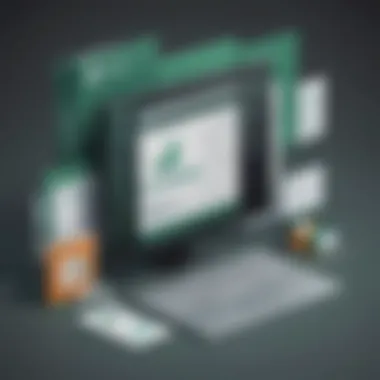
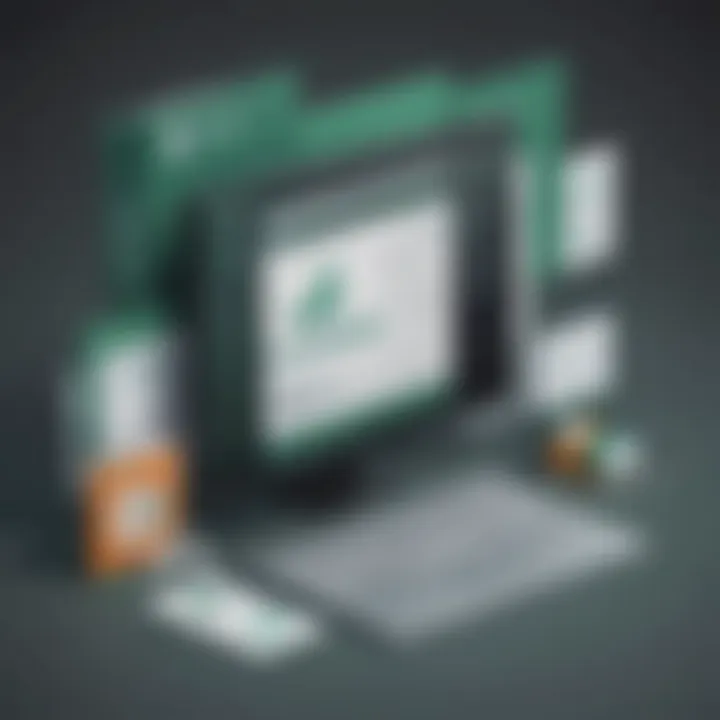
Intro
Acquiring Microsoft Excel is a significant step for anyone looking to enhance their data management capabilities. Excel offers an array of functionalities that can not only streamline day-to-day tasks but also optimize overall productivity. For small to medium-sized businesses, entrepreneurs, and IT professionals, understanding the ins and outs of acquiring this software can lead to more informed decisions and better operational efficiency.
This guide delves into the specifics needed for successful acquisition of Microsoft Excel, addressing methods for purchase, version selection, installation, and activation. Through this exploration, the aim is to equip key decision-makers with the insights necessary to leverage Excel effectively within their organizations.
Overview of Features
Microsoft Excel stands out due to its extensive functionality.
- Spreadsheet Management: Users can create, format, and manipulate spreadsheets with ease.
- Data Analysis Tools: Powerful features like PivotTables and advanced charting options help in deriving insights from raw data.
- Formula and Function Library: A robust collection of functions allows users to perform complex calculations without manual errors.
- Collaboration Features: Integration with OneDrive and SharePoint facilitates real-time collaboration among team members.
These functionalities are not just technical enhancements; they provide vital benefits. For instance, the ability to analyze data profoundly impacts decision-making processes. It ensures that every aspect of the business is data-driven, leading to more strategic outcomes.
Unique Selling Points
What differentiates Microsoft Excel from competing products goes beyond its extensive features.
- User-Friendly Interface: Designed for intuitive use, it minimizes the learning curve for new users.
- Extensive Resources: With a wealth of online tutorials and community support, users can easily learn best practices and develop proficiency.
- Seamless Integration: Excel integrates well with other Microsoft applications, enhancing workflow without needing constant switching between programs.
Given these aspects, Microsoft Excel is not merely a tool; it is an enabler of innovation and efficiency in managing data-driven tasks. Understanding these unique selling points is crucial for making an informed choice when considering acquisition.
"Effective data management is the backbone of successful business operations. Excel's features provide the support needed to realize this goal."
In summary, this guide seeks to provide a roadmap for acquiring Microsoft Excel, illustrating its features and emphasizing the attributes that make it a preferred solution in the realm of data management.
Preamble to Microsoft Excel
Microsoft Excel is a powerful spreadsheet application that is widely used in various sectors, from finance to project management. This introduction serves as a foundational overview for understanding its significance and broad applicability. It is not just a tool for calculations but a vital instrument for data analysis, visualization, and decision-making.
Excel facilitates the organization and manipulation of data. For businesses, this application is indispensable in managing budgets, creating forecasts, and tracking sales. Understanding Excel's capabilities can enhance operational efficiency and optimize workflows. Users can quickly learn to input data, perform calculations, and analyze vast amounts of information effectively.
The Role of Excel in Business
Excel's role in business is extensive. Its ease of use means that teams can collaborate effectively regardless of their technical background. From small startups to large corporations, Excel provides essential features that support daily operations.
For instance, businesses use Excel for:
- Budgeting: Creating and managing financial projections.
- Data Analysis: Analyzing market trends and sales data.
- Reporting: Developing visual reports that aid in decision-making.
- Project Tracking: Monitoring project progress with timelines and resource allocation.
"The versatility of Microsoft Excel makes it the backbone of many business operations."
This versatility allows companies to adapt Excel to their specific needs, further enhancing its relevance in today’s data-driven world.
Understanding the Features of Microsoft Excel
To truly harness the power of Excel, it’s critical to understand its extensive features. Microsoft Excel includes various functionalities tailored for different tasks.
Some key features of Excel include:
- Formulas and Functions: Automate calculations using built-in functions.
- Data Visualization Tools: Employ graphs, charts, and PivotTables to present data concisely.
- Conditional Formatting: Highlight data trends and patterns visually, enhancing analysis and comprehension.
- Collaboration Features: Tools that allow multiple users to work on a document simultaneously, improving teamwork.
- Macros: Automate repetitive tasks, saving time and reducing errors.
Each feature supports a unique aspect of data handling, contributing to Excel’s reputation as a premier business solution. Understanding these elements enables users to leverage Excel effectively for improved productivity and analytical capabilities.
Versions of Microsoft Excel
The topic of versions of Microsoft Excel is pivotal in this guide. Understanding these various versions allows potential users to make informed decisions based on their specific needs. Each version comes with its own set of features, capabilities, and pricing structures. Choosing the right version significantly influences the overall user experience and productivity, especially for small to medium-sized businesses, entrepreneurs, and IT professionals.
Excel for Microsoft
Excel for Microsoft 365 represents the subscription-based offering from Microsoft. This version ensures you always have access to the latest features and updates. The subscription model allows users to receive not just upgrades but also new functionalities as they are developed. This is particularly beneficial for businesses that rely on the latest technology to maintain competitiveness.
Here are some critical aspects of Excel for Microsoft 365:
- Real-time Collaboration: Users can work simultaneously with others on the same document.
- Cloud Integration: Seamless access from any device that hosts the Excel app.
- Regular Feature Updates: Ensures you benefit from the latest tools and functionalities.
However, it requires a monthly or yearly payment, which some businesses may find challenging. An understanding of your company’s budget can prove vital here.
Excel and Previous Versions
Conversely, Excel 2021 and older versions follow a more traditional licensing model. Users purchase a one-time license, which permits installation on a specific machine. The one-time payment can be appealing for businesses that want to limit ongoing costs.
Key features of Excel 2021 include:
- Power Query and Power Pivot: Enhanced data manipulation capabilities.
- Improved Data Analysis Tools: New functions like XLOOKUP and dynamic arrays are included.
- Simplified Navigation: Better user interface for a more efficient workflow.
On the downside, businesses may miss out on ongoing features and updates without an active subscription. Additionally, when considering older versions, software support could diminish over time.
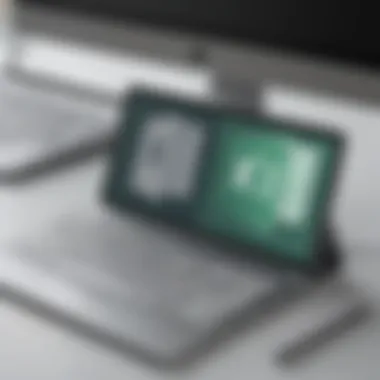
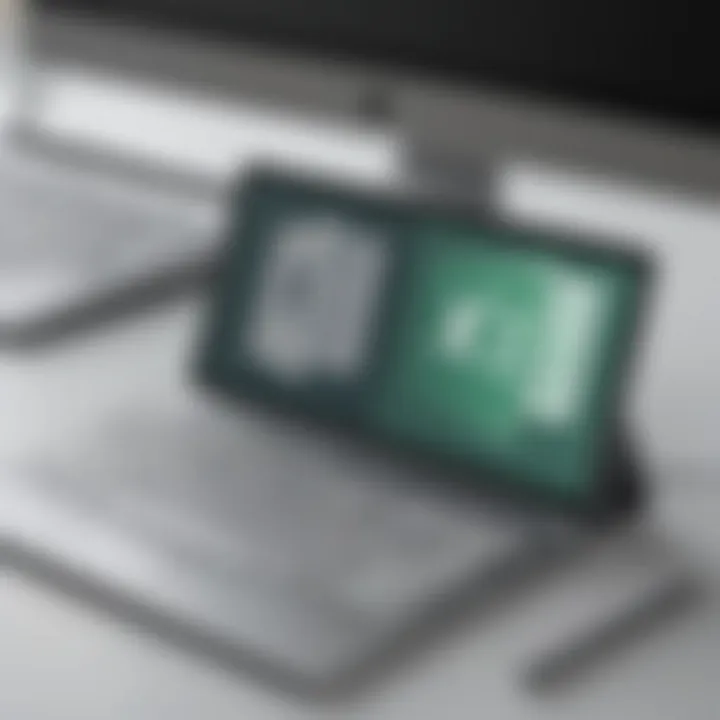
Comparative Analysis of Versions
When evaluating the different versions of Excel, it is crucial to assess factors like cost, features, and user support.
- Cost:
- Features:
- Support:
- Microsoft 365 has ongoing charges.
- Excel 2021 is a one-time expense.
- Microsoft 365 offers the newest tools continually.
- Older versions may lack modern functionalities and require updates.
- Microsoft 365 promises consistent support throughout the subscription period.
- Traditional versions may see reduced support over time.
In summary, the choice between Excel for Microsoft 365 and Excel 2021 or previous versions depends on your operational needs, budget constraints, and preference for software updating practices. Understanding these elements provides clarity and aids in making the appropriate choice for effective utilization of Microsoft Excel.
Where to Buy Microsoft Excel
Acquiring Microsoft Excel is a critical step for any business looking to enhance data management and analysis capabilities. Understanding the various options available for purchasing the software can help users make informed decisions.
Official Microsoft Store
The Official Microsoft Store is often the first place to look when considering a purchase. This platform offers the most recent versions of Excel and is directly managed by Microsoft. Buying here ensures that you receive the legitimate software along with security updates and customer support. Furthermore, you may find exclusive offers, educational discounts, or bundled packages with other Microsoft products. This is particularly beneficial for small and medium-sized businesses that may want to streamline their software suite.
Authorized Resellers
Authorized resellers are another avenue for purchasing Microsoft Excel. These entities have been vetted by Microsoft to ensure they sell genuine products. Working with authorized partners can sometimes provide competitive pricing or value-added services such as installation support or training resources. When seeking authorized resellers, it is important to verify their credentials and check for customer reviews to guarantee a satisfactory purchasing experience. Being cautious in this area can lead to successful acquisition while avoiding counterfeit software.
Digital Distribution Platforms
Digital distribution platforms have gained prominence in recent years as a convenient way to purchase software, including Microsoft Excel. These platforms often allow for instant purchase and download directly to your device, simplifying the acquisition process. Websites like Amazon or Newegg offer options for both physical and digital copies. However, it is crucial to ensure that the platform is reputable and that the software sold is legitimate. Reading reviews and protecting against potential scams will be necessary to ensure a smooth transaction.
The ability to compare prices and features across different purchasing platforms can significantly impact the overall cost-effectiveness of acquiring Microsoft Excel.
Licensing Options
Understanding the licensing options for Microsoft Excel is crucial for businesses and individuals alike. The choice of license can significantly influence not just costs but also user experience and the long-term value derived from the software. Therefore, exploring these options is essential for small to medium-sized businesses, entrepreneurs, and IT professionals who want to make informed purchases.
Retail Licenses vs. Volume Licenses
Retail licenses, often known as standard licenses, are designed for individual users or small businesses. When purchasing Microsoft Excel through a retail license, each copy comes with a unique product key that allows for installation on a single device. This setup is straightforward and ideal for users who prefer a traditional software purchase model. Retail licenses often offer a one-time payment option, which can be beneficial if budget constraints are a concern.
On the other hand, volume licenses cater to organizations that need to deploy multiple copies of Excel across numerous devices. Typically, businesses with more than five users can benefit from this licensing structure. Volume licensing reduces the cost per user and streamlines the administrative processes associated with managing software installations and updates. It’s important to note that with volume licenses, the software may require periodic renewal, which could affect budgeting.
Some key considerations when choosing between retail and volume licenses include:
- Number of users/departments: How many people will use Excel?
- Budget Constraints: Is there a need for upfront costs, or is ongoing expenditure acceptable?
- IT Management: Does the company have in-house IT support to manage installations?
Subscription-based Licensing
In recent years, subscription-based licensing has emerged as a favored option for many users. Excel is part of the Microsoft 365 suite, which offers various subscription plans tailored to different types of users. This approach allows for lower initial costs since users pay a monthly or annual fee instead of a large upfront amount. The subscription model also ensures that users have access to the latest features and security updates without the need for manual upgrades.
Another significant advantage of subscription-based licensing is the flexibility it provides. Businesses can scale their licenses up or down based on changing needs. For instance, if a company expands and adds more employees, adding more licenses can be done with relative ease.
Key features of subscription-based licensing include:
- Regular Updates: Always have the latest version without additional expenses.
- Cloud Services: Access to online collaboration tools and cloud-based storage to enhance productivity.
- Support Services: Generally includes customer support, making it easier for businesses to resolve issues that may arise with usage.
"Choosing the right licensing model for Microsoft Excel significantly impacts operational efficiency and overall user satisfaction."
When evaluating options, consider how your organization plans to use Excel. Does the flexibility of a subscription align with your operational model? Is there a need for extensive user access? Addressing these questions can guide your decision-making process and ultimately optimize your investment in Microsoft Excel.
Purchasing Process
The purchasing process is a critical step for anyone looking to acquire Microsoft Excel. It not only involves selecting the right software but also ensuring that the acquisition aligns with business goals and needs. For small to medium-sized businesses and IT professionals, understanding this process can maximize resource allocation and minimize unnecessary expenditure.
A streamlined purchasing process can greatly reduce the time between identifying the need for Excel and getting it up and running. In this section, we will delve into specific elements that make up the purchasing process.
Navigating the Purchasing Interface
Navigating the purchasing interface is often the first interaction prospective buyers have with buying Microsoft Excel. Whether it is through the Official Microsoft Store or an authorized reseller, the interface should be user-friendly and straightforward.
Here are some critical tips:
- Familiarize Yourself with Layout: Understand where key options are located. This can include the product comparison section, pricing info, and the service agreement.
- Use Search Functions: Utilize search features to quickly find the version you need. Keywords like "Excel for Microsoft 365" or "Excel 2021" can yield specific results.
- Customer Reviews: Pay attention to user reviews. They provide insights into the experience of others and may help in making a more informed decision.
"The ease of navigating a purchasing interface can determine not only your choice of product but also affect subsequent working experience with that product."
Selecting the Right Version
Selecting the right version of Microsoft Excel is paramount. Each version offers distinctive features and functionalities tailored for different user needs. Therefore, evaluating options based on business requirements is essential.
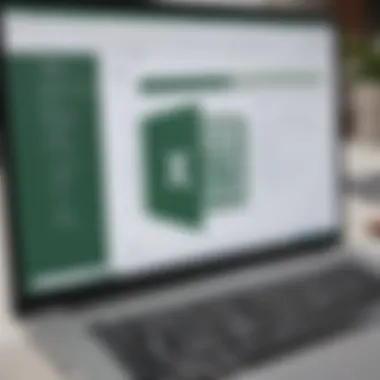
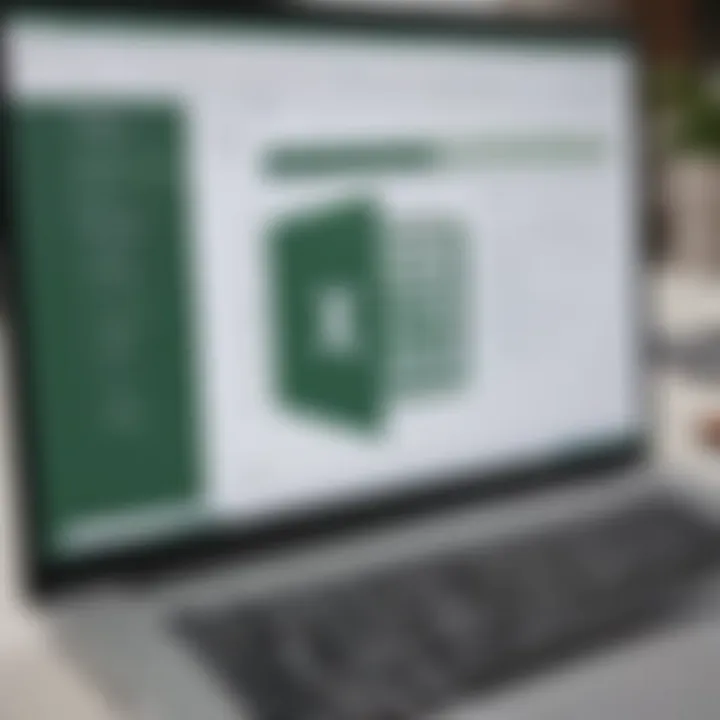
When making a selection:
- Assess Business Needs: Identify whether you need basic features for data entry or advanced tools for analytic functions.
- Consider Collaboration Needs: If team collaboration is important, versions like Excel for Microsoft 365 offer cloud-based options for sharing and co-editing.
- Budget Constraints: Pricing varies significantly between versions. Understanding your budget can help narrow down choices.
Checkout Procedures
The checkout procedures are the final stages of the purchasing process. Empty shopping carts do not yield productivity. Therefore, knowing what to expect can save time and prevent frustration.
During checkout, consider the following steps:
- Review Your Cart: Double-check that the right version and quantity are selected in the cart.
- Input Payment Information: Ensure that your payment methods are secure and correct.
- Read Terms of Service: Familiarize yourself with service agreements before finalizing the purchase. This can prevent misunderstandings after the fact.
- Confirm Purchase: After reviewing all information, confirm the purchase. You should receive a confirmation email shortly after, containing essential activation details.
By understanding these principles of the purchasing process, businesses and individuals can save time and avoid common pitfalls when acquiring Microsoft Excel.
Payment Methods
When acquiring Microsoft Excel, understanding the payment methods available is crucial. Different payment systems offer various advantages, and knowing these can greatly enhance the purchasing experience. This section outlines primary payment options, emphasizing their benefits and factors to consider.
Credit and Debit Card Payments
Using credit and debit cards for purchasing Microsoft Excel is one of the most common methods. This approach is straightforward and widely accepted across various platforms, including the official Microsoft Store and authorized resellers.
Benefits of Using Card Payments:
- Instant Transactions: When you enter your card details, the payment is processed quickly, providing immediate access to your software.
- Security Measures: Most platforms employ strong security protocols, protecting your financial information during transactions.
- Rewards and Cash Back: Many credit cards offer rewards, which can translate into points or cash back, making your purchase potentially more economical.
However, there are some considerations to keep in mind. Ensure that the website is secure by looking for HTTPS in the URL. Additionally, card payments can lead to overspending if one is not careful with budgeting.
PayPal and Alternative Payment Options
PayPal has become a popular choice for online transactions due to its convenience and security features. Using PayPal for Microsoft Excel purchases can be advantageous for several reasons:
Advantages of Using PayPal:
- Increased Security: PayPal acts as a middleman, allowing users to avoid sharing credit card details directly with the vendor.
- Speed: Transactions are typically completed instantly, similar to credit card payments, ensuring immediate access to your software.
- Variety of Payment Sources: PayPal allows linking to various funding sources, including bank accounts, credit cards, and debit cards, providing flexibility in payment methods.
Other alternatives also exist, such as mobile payment platforms and digital wallets. Examples include Venmo, Apple Pay, and Google Pay. These new methods cater to those who prefer using their smartphones for online transactions. It’s important to verify whether these options are available for your purchase to ensure a seamless payment process.
Key Takeaway: Choosing the right payment method not only affects the speed of access to Microsoft Excel but also impacts overall security and convenience.
In summary, carefully assess the available payment methods before making a purchase. Weigh the advantages of each system, and select the one that best suits your financial preferences and security needs. This educated choice will significantly improve your experience when acquiring Microsoft Excel.
Installation Guidance
Installation Guidance is a pivotal part of acquiring Microsoft Excel. Understanding the installation process ensures that users can effectively set up the software and begin leveraging its capabilities without unnecessary delays. This section outlines the elements required for successful installation, benefits of following proper guidance, and considerations to bear in mind throughout the process.
Downloading the Software
Downloading Microsoft Excel is your first step toward using this powerful tool. To begin, visit the official Microsoft website or your chosen digital distribution platform. It is crucial to ensure that you download the software from legitimate sources to avoid risks associated with malware and illegal copies.
Once at the website, follow these steps to download:
- Navigate to the Excel product page.
- Choose whether you need the trial version or a subscription.
- Click on the download link. If you have a Microsoft 365 subscription, simply log in with your account to access the download.
- Follow any on-screen prompts to start the download.
By following these steps, you can ensure a smooth download experience. It is prudent to keep track of where the file is saved on your computer as this will help in the later installation process.
System Requirements
Before installing, it is essential to be aware of the system requirements for Microsoft Excel. Meeting these requirements will ensure optimal performance and prevent any functionality problems post-installation. The current system requirements generally include:
- Operating System: Windows 10 or later, or macOS version compatible with your Excel version.
- Processor: 1 GHz or faster processor with at least dual-core capability.
- RAM: A minimum of 4 GB for 32-bit or 2 GB for 64-bit versions.
- Hard Disk: At least 4 GB of available space.
- Display: A monitor with a resolution of 1280 x 768 or higher.
For those utilizing older systems, compatibility considerations are vital. You may need to check specific requirements for your version of Excel, especially if you’re considering earlier versions like Excel 2019 or others.
Installation Steps
Once you have successfully downloaded the software, follow these clear steps for installation:
- Locate the Downloaded File: Find the installer file in your downloads folder or the location you saved it.
- Run the Installer: Double-click on the installer file to initiate the installation process.
- Accept License Agreement: Review and accept the terms and conditions presented during the setup.
- Choose Installation Type: You may have options for a typical or custom installation. A typical install is generally recommended for most users.
- Follow On-screen Instructions: The software will guide you through the installation process. Ensure that you do not skip any important prompts.
- Complete Installation: Once the installation is finished, you will be prompted to launch Microsoft Excel.
Always restart your computer after installation. This can help resolve any minor glitches and ensure that the software runs efficiently.
Following these detailed steps will facilitate a proper installation of Microsoft Excel, allowing users to optimally utilize its features and functionalities.
Activation of Microsoft Excel
Activation is a crucial step when acquiring Microsoft Excel. It ensures that the software is genuine and allows users to access its complete features. Without activation, users may face limitations or be unable to utilize the full range of functions that Excel offers. For businesses, especially, proper activation is important as it guarantees compliance with licensing requirements and provides access to essential updates and customer support. This section will cover the steps to enter the product key and common troubleshooting methods to resolve activation issues.
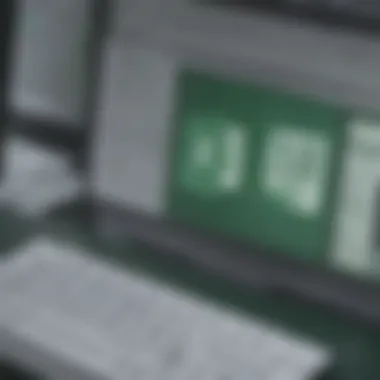

Product Key Entry
When you purchase Microsoft Excel, you receive a product key. This key is a unique set of characters that validates the software. To enter your product key, follow these steps:
- Open Microsoft Excel after installation.
- You will see an activation wizard prompting you to enter the product key.
- Type the product key exactly as provided. Ensure that you include hyphens if they are part of the key.
- Click on the 'Activate' button.
If the key is correct, Excel will activate, and you will have full access. If you encounter an error, it may be due to a d key or your key might have already been used on another device.
Troubleshooting Activation Issues
Activation problems can be frustrating. Here are some common issues and how to resolve them:
- Incorrect Product Key: Double-check the key you entered. Ensure there are no extra spaces or d characters. If necessary, refer to the original documentation where the key was provided.
- Internet Connection: Sometimes, a faulty internet connection can interrupt the activation process. Ensure you have a stable internet connection.
- Firewall or Antivirus Software: These can sometimes block the activation process. Temporarily disable them and try activating again.
- Maximum Activations Reached: Microsoft limits the number of devices that can use the same key. If you have reached the limit, you may need to purchase a new key or contact Microsoft support for assistance.
If you still face issues after these steps, consider visiting the Microsoft Support page for further assistance or checking community forums like Reddit for user experiences and solutions.
Utilizing Microsoft Excel Effectively
Utilizing Microsoft Excel effectively is crucial for achieving operational efficiency in any organization. Small to medium-sized businesses and IT professionals can leverage Excel's capabilities to enhance data management, facilitate decision-making, and drive productivity. Understanding how to maximize Excel’s features is essential to fully exploit its potential in various business contexts.
Basic Functions and Features
Microsoft Excel offers a myriad of basic functions and features that serve as the foundation for data processing. Among these, data entry is paramount, allowing users to input numerical and textual data into cells seamlessly. Furthermore, formulas are a significant component, enabling calculations through simple expressions. For example, the SUM function can quickly total up a range of numbers. Users can also utilize sorting and filtering options to organize data systematically, helping users to focus on relevant information easily.
In addition, the capacity to create charts and graphs for visual representation is a powerful feature that enhances comprehension of complex data. With just a few clicks, users can generate bar charts, line graphs, and pie charts, transforming numbers into understandable visuals.
Here are some key basic functions:
- SUM: Adds numbers from selected cells.
- AVERAGE: Computes the mean of numbers in a range.
- COUNT: Tallies entries within a specified range.
- VLOOKUP: Looks for a value in a vertical range and returns a corresponding value in another column.
Mastering these basic functions aids users in completing simple tasks with efficiency and clarity.
Advanced Tools and Functionalities
Once users are comfortable with the basics, they can explore advanced tools and functionalities which significantly enhance Excel's utility. PivotTables are one such feature that allows users to summarize vast datasets quickly. By dragging and dropping elements, business analysts can gain insights and identify trends without complex formulas.
Additionally, macros are vital for automating repetitive tasks. They allow users to record actions and reproduce them with a single command. This is particularly useful in environments where similar reports are generated regularly.
Moreover, using Excel’s data analysis toolpak extends its capabilities further. This feature encompasses statistical analysis, regression analysis, and even complex functions such as forecasting.
Consider these advanced functionalities:
- Data Validation: Ensures data entered adheres to defined rules.
- Conditional Formatting: Highlights cells based on specific conditions, making it easier to spot trends.
- What-if Analysis: Evaluates different scenarios by changing data inputs.
Maintaining Your Excel Software
Maintaining Microsoft Excel software is crucial for ensuring its optimal performance and reliability. As with any software, regular maintenance helps to minimize bugs and enhances security, particularly in an environment where data sensitivity is paramount. Furthermore, keeping the software updated can significantly affect its functionality, allowing users to take advantage of the latest tools and features.
Regular Updates and Upgrades
Regular updates and upgrades play a vital role in the lifecycle of any software, and Microsoft Excel is no different. Updates can improve functionality, enhance security features, and fix any potential bugs that might affect performance. Ignoring these updates can lead to issues such as compatibility problems with files or diminished usability. Whether you are using Excel for Microsoft 365 or a standalone version, setting updates to automatic ensures that your software remains equipped with the latest patches.
Benefits of regular updates include:
- Enhanced Security: Updates often contain critical security fixes that protect against vulnerabilities.
- Improved Features: New tools or enhancements are released frequently, providing users with additional options to streamline their work.
- Better Compatibility: Ensuring that your software is current can help prevent compatibility issues when collaborating with others who may have updated their software.
Users should be aware of the upgrade cycle of Excel, particularly if they are using a subscription service. For example, Microsoft 365 subscribers automatically receive the latest features as they become available, while retail versions require manual upgrades, which might not be as straightforward. Keeping an eye on version availability can help in taking timely actions for upgrades, thus improving overall experience.
Customer Support Resources
Having access to reliable customer support resources is integral when maintaining Microsoft Excel. Issues can arise, whether they stem from installation problems, user errors, or software glitches. Having a go-to resource can save valuable time. Microsoft offers several support avenues, ranging from extensive online documentation to community forums.
Some key customer support resources include:
- Microsoft's Support Page: A centralized platform for troubleshooting, offering articles and step-by-step guides for common problems.
- Community Forums: Engaging with other users on platforms like Reddit and Microsoft Community can provide insights or solutions to unique problems.
- User Manuals and Documentation: Detailed guides are available that cover various aspects of using Excel, from basic functions to advanced features.
Investing time in learning these support resources may help to swiftly resolve issues before they become larger obstacles. This proactive approach can enhance user confidence and productivity.
In summary, maintaining Microsoft Excel is not merely about software updates or customer support; it is about creating a reliable environment for data management. By prioritizing updates and knowing where to seek help, users can ensure a seamless experience with their software.
Closure
In this article, we have explored the comprehensive process of acquiring Microsoft Excel. The insights provided emphasize the critical nature of making informed purchasing decisions regarding this essential software. Understanding the nuances of Microsoft Excel, from versions to installation, ensures that businesses can leverage its capabilities effectively.
Final Thoughts on Purchasing
When purchasing Microsoft Excel, consider your specific business needs. Evaluate whether the subscription model of Microsoft 365 or a standalone version like Excel 2021 suits your operational requirements. A subscription often includes continuous updates and cloud capabilities, which can enhance collaboration. On the other hand, traditional licensing may save costs for businesses that require a fixed set of features without ongoing fees. Always compare the latest offers in the official Microsoft Store and authorized resellers to find the best deal available.
The Value of Microsoft Excel in Business
Microsoft Excel is more than just a spreadsheet tool; it is vital for data management and analysis across various industries. It allows users to easily manipulate data, create reports, and derive insights. Small to medium-sized businesses, in particular, find Excel indispensable for budgeting, forecasting, and streamlining operations. With its advanced features, such as pivot tables and conditional formatting, Excel empowers decision-makers to make informed choices backed by data.
"Excel is the most powerful business tool that can transform data into actionable insights."
Moreover, the ability to automate tasks through macros further enhances its value, allowing businesses to save time and reduce errors in data handling. Overall, investing in Microsoft Excel is investing in the efficiency and productivity of an organization.



