Import Data from Trello to ClickUp: A Complete Guide
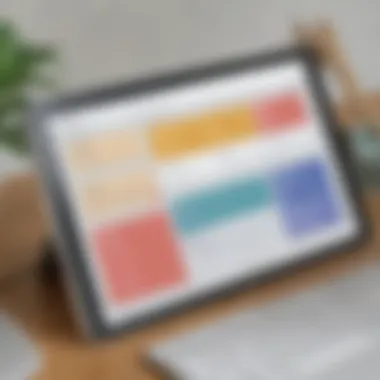
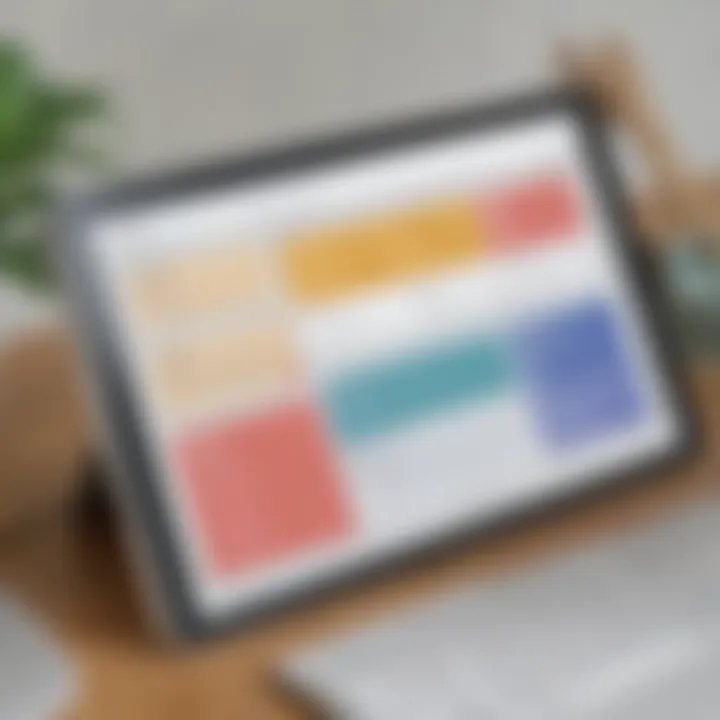
Intro
Migrating data from one project management tool to another can be challenging. For businesses transitioning from Trello to ClickUp, understanding the process and the features of both platforms is crucial. This guide aims to simplify that transition and provide insight into how users can efficiently import their data. The objective is not just to move data but to optimize the usage of ClickUp’s advanced functionalities while retaining critical information.
The need to switch project management tools often arises from dynamic business needs. Trello is known for its simplicity and visual approach, which appeals to many teams. However, as businesses grow, they may require more robust features that ClickUp offers. Thus, knowing how to handle the import process effectively is essential.
Overview of Features
ClickUp boasts an array of features designed to enhance productivity and streamline project management. Some significant functionalities include:
- Customizable Workspaces: Allows teams to tailor their environment according to their specific needs, making it easier to manage projects.
- Task Management Tools: Provides advanced task organization through custom statuses, priorities, and deadlines, which are crucial for tracking progress.
- Collaboration Features: Offers integrated chat, comments, and notifications, ensuring that teams remain aligned on project developments.
- Reporting and Dashboards: Users can track performance and visualize data effectively, facilitating data-driven decisions.
These features benefit users by offering flexibility. Businesses can configure ClickUp to suit different workflows. For instance, project managers can assign tasks with defined deadlines while monitoring their teams' progress using detailed reports.
Unique Selling Points
What makes ClickUp stand out from other project management tools? Its unique selling points include:
- All-in-One Platform: Unlike some competitors that require additional tools for specific functionalities, ClickUp integrates various project management aspects into one platform. This reduces the need for multiple subscriptions and simplifies team collaboration.
- Highly Customizable: The options for tailoring views and workflows are extensive. This adaptability allows teams to maintain their preferred practices without sacrificing efficiency.
- Affordable Pricing: ClickUp offers a competitive pricing structure, making it accessible for small to medium-sized businesses. This is particularly important for startups and growing companies that may have budget constraints.
- Regular Updates and Features: ClickUp continually rolls out new features, reflecting user feedback and needs. This ensures that it evolves alongside the changing demands of project management.
Using ClickUp means embracing a platform that focuses on user experience and productivity enhancements.
Understanding these features and unique selling points is essential. It sets the stage for effectively importing data from Trello. Knowing what ClickUp can offer will help users appreciate the benefits they can gain post-import.
Understanding Project Management Tools
In today’s fast-paced business environment, project management tools play a fundamental role in enhancing productivity and collaboration. Many organizations, particularly small to medium-sized businesses, require effective means to organize tasks, manage teams, and track progress. Without appropriate management software, projects may become chaotic, leading to missed deadlines and poor outcomes. Thus, understanding project management tools is essential for optimizing work processes.
Significance of Project Management Software
Project management software serves several significant functions. Primarily, they facilitate communication between team members. This is crucial as it allows real-time updates on task status, reducing the likelihood of misunderstandings. Moreover, these tools centralize information, ensuring that all stakeholders have access to the necessary data at all times.
Furthermore, effective project management software enables the setting of priorities and deadlines. When tasks are well prioritized, teams can focus on what matters most, which directly impacts overall efficiency. As a result, having a robust project management tool leads to better time management, resource allocation, and ultimately, improved project outcomes.
Overview of ClickUp
ClickUp is a comprehensive project management tool designed for versatility and user adaptability. It allows teams to customize workflows according to their specific needs, making it suitable for various industries. Users can create tasks, set due dates, and assign responsibilities all within a unified platform. Its features include time tracking, project templates, and integrations with other tools, which supports seamless workflow continuity.
ClickUp also offers features such as goals and reporting functionalities. These capabilities allow teams to establish measurable objectives, track their progress, and generate insightful reports to assess performance. The adaptability of ClickUp means that teams can leverage its extensive features to maximize their productivity.
Overview of Trello
Trello, on the other hand, is known for its simplicity and visually oriented approach. Using boards, lists, and cards, Trello provides an intuitive platform for organizing tasks. Each card represents a task or project element, which can be moved between lists as it progresses. This visual representation makes it easy to see the current status of projects at a glance.
Although Trello is user-friendly, its features can be seen as somewhat limited compared to ClickUp. However, its integration capabilities allow users to connect with other applications and automate tasks effectively. This can enhance functionality without overwhelming users with too many features. Trello is ideal for smaller teams or projects that benefit from a straightforward interface and an agile approach to task management.
"Understanding the unique features and benefits of project management tools like ClickUp and Trello is vital for organizations aiming to implement an effective project management strategy."
Why Import from Trello to ClickUp
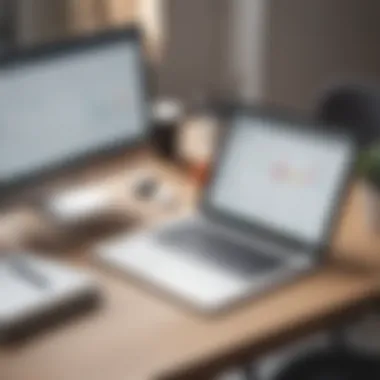
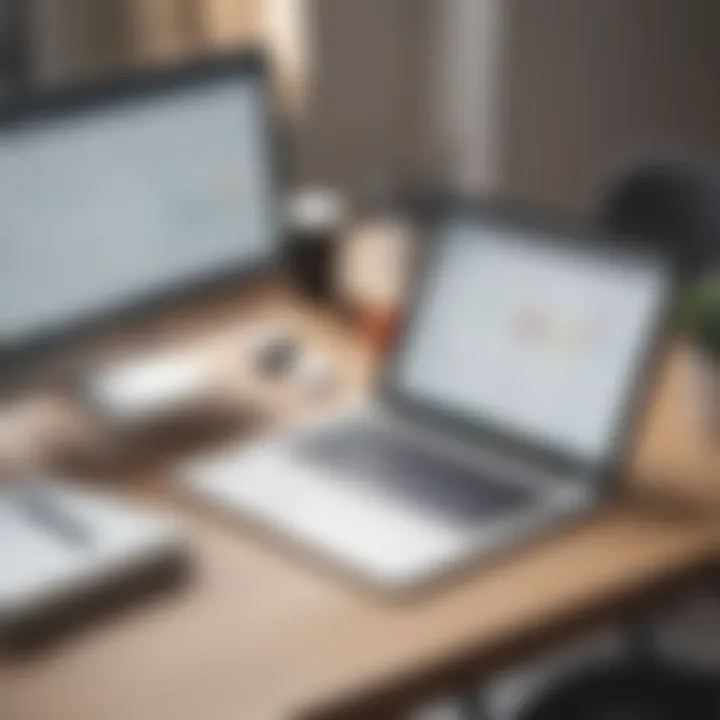
Transitioning from one project management tool to another can be a pivotal moment for businesses. Why should one consider importing data from Trello to ClickUp? The reasons are multifaceted.
ClickUp offers a more seamlessly integrated platform with advanced functionalities that can significantly enhance a team's productivity.
Enhanced Functionalities in ClickUp
ClickUp is designed with a wide array of features that cater to diverse project management needs. It provides task management, time tracking, and goal setting all in one platform. In comparison, Trello primarily focuses on a card-based system which can limit the depth of tracking and managing complex projects.
Some key functionalities that ClickUp offers include:
- Customizable Views: Users can choose from various views such as List, Board, and Gantt charts, allowing easy adjustments based on preferences.
- Automations: ClickUp allows for task automation, which can save precious time for teams, whereas Trello's automation features are limited.
- Advanced Reporting: ClickUp provides detailed analytics that helps businesses monitor project progress effectively.
These enhanced functionalities allow teams to work more efficiently and ensure projects are completed on time and within budget.
Streamlined Workflows
A critical aspect of project management is how efficiently a team can execute tasks. ClickUp's features, such as its ability to create task dependencies, help manage complex projects with clearer timelines and accountability.
By importing data from Trello, businesses can:
- Improve Communication: ClickUp fosters better communication through comments and integrations with tools like Slack or Zoom, which are crucial for keeping teams aligned.
- Streamline Task Management: With ClickUp, teams can track tasks with subtasks, deadlines, and priorities all in one place, simplifying project updates and accountability.
- Collaboration in Real-Time: ClickUp's real-time collaboration tools enable multiple users to work on tasks simultaneously, reducing the need for endless email threads or message exchanges.
Importing from Trello can lead to reduced friction in workflows, making it easier to achieve business goals and improve overall efficiency. As a result, teams can focus more on their work rather than spending time managing tasks and communications.
Preparing for the Import Process
Preparing for the import process is a critical phase that can significantly influence the overall success of transferring data from Trello to ClickUp. This preparatory stage involves understanding the existing data structure in Trello and mapping it to the appropriate fields in ClickUp. A well-planned approach ensures that critical information is retained and aligned correctly in the new system, allowing for continuity in project management.
A well-executed import process minimizes disruptions and maximizes efficiency. By assessing the current data, one can identify redundancies, outdated items, or irrelevant tasks that may not be necessary in ClickUp. This leads to cleaner, more focused project management moving forward. Additionally, understanding the nuances of both platforms beforehand helps users anticipate potential challenges.
Assessing Existing Trello Data
Before starting the import, it is essential to evaluate the existing data in Trello. This involves taking inventory of boards, lists, and cards currently in use. Each of these components may contain valuable information that should be preserved during the transition. Here's a structured way to approach this assessment:
- Review Boards and Lists: Identify which boards are active and being utilized regularly. Consider removing or archiving inactive boards.
- Examine Card Contents: Check the cards to see if they include attachments, comments, or checklists that are crucial for ongoing projects. Decide what needs to be imported.
- Analyze Labeling and Categorization: Labels in Trello help categorize tasks and projects. Ensure these labels are aligned with ClickUp’s structures for better categorization in the new system.
This thorough approach will help you prepare a clean and organized dataset for import.
Identifying Required Fields in ClickUp
Moving from Trello to ClickUp requires an understanding of what information is needed in ClickUp for effective project management. Each task or project in ClickUp has specific fields that correlate to data points from Trello. Knowing which fields are crucial will enhance your team’s productivity.
In ClickUp, common fields include:
- Task Title: A direct mapping to the card title in Trello.
- Description: Carry over any key details or notes from the Trello card.
- Assignees: Ensure that team members are assigned correctly in ClickUp based on the assignments in Trello.
- Due Dates: Retain important deadlines that have been established in Trello.
- Custom Fields: Leverage ClickUp’s capability to create custom fields for unique data points specific to your projects.
Taking the time to identify these necessary fields aids in developing a mapping strategy. This strategy ensures a smooth transition and maintains visibility in ongoing projects.
Step-by-Step Guide to Import Trello Data into ClickUp
Importing data from Trello to ClickUp is a significant event for many businesses. It helps in consolidating project management tasks into a more robust platform. The step-by-step guide lays out the process clearly to avoid confusion. Each phase in the import will directly influence how well the transition occurs. By following the procedures, users can maximize the efficiency of their workflow.
Exporting Data from Trello
To begin, exporting your data from Trello is essential. Click on the board you want to export. Then, select "More" from the board menu and choose "Print and Export". Here, you will find the option to export the board’s data as a JSON file. This file contains all relevant information from your Trello board, including cards, lists, and comments. Here are some steps:
- Open your Trello board.
- Click on "Show Menu" (if the menu is not already open).
- Click on "More".
- Select "Print and Export".
- Choose "Export as JSON".
This whole process ensures you have the most up-to-date information saved before moving to another platform.
Navigating the ClickUp Import Functionality
Next, you will need to upload the exported JSON file into ClickUp. Log into ClickUp and go to the Workspace where you want to import the data. Look for the "Import" option in the Spaces drop-down menu. Once here, select "Trello" from the import options.
After selecting Trello, you will be asked to upload the JSON file. Cloud-based tools like ClickUp can read this format easily. Ensure you select the correct file from your device. Once you confirm the upload, the platform will process the data. This stage is vital, as it prepares ClickUp to integrate all your Trello data comprehensively.
Mapping Trello Data to ClickUp Fields
After uploading the JSON file, it’s time to map the data correctly. ClickUp allows you to specify how Trello data will fit into ClickUp's structure. You will see an interface that shows various fields, including tasks, subtasks, and members. Take care to match the fields accurately. For instance, assign Trello cards to ClickUp tasks, and lists to folders or projects.
- Ensure all relevant fields are transferred.
- Review the default mappings provided by ClickUp.
- Adjust mappings where necessary for unique requirements.
This step is crucial to maintain project integrity and continuity during the transition. Missing or incorrectly mapped data can lead to confusion in your workflows later.
It is critical to double-check the mappings before proceeding to the next steps to ensure data accuracy post-import.
By following these instructions systematically, you can expect a smoother transition from Trello to ClickUp, which aligns perfectly with your organization's project management needs.
Post-Import Strategies
After successfully importing data from Trello to ClickUp, it is essential to focus on post-import strategies. These strategies ensure that the newly migrated data is usable and helps teams to adapt to the ClickUp environment quickly and efficiently. Proper post-import strategies can transform imported data into a functional framework, enhancing productivity.
Reviewing Imported Data
Reviewing imported data is vital in ensuring accuracy and completeness. Once the data transfer is complete, a thorough examination allows you to identify any discrepancies or errors. Given that different project management tools have unique structures and fields, adjustments may be necessary.
- Verify Data Integrity: Confirm that all relevant information from Trello has been correctly transferred to ClickUp. Check that task titles, descriptions, and deadlines are intact and coherent. Missing or incorrect details can hinder team performance.
- Assess Task Hierarchies: Importing data can sometimes alter the hierarchy of tasks. Make sure that parent tasks and subtasks are structured correctly. This structure is important for project workflows.
- Evaluate Custom Fields: Review any custom fields that might have not transferred properly. If there are specific fields used in Trello that don’t exist in ClickUp, consider creating equivalent fields to maintain the project’s context.
The review process is not just a one-time task. Regular audits will help maintain the relevance and usefulness of the data over time.
Setting Up Projects in ClickUp
Setting up projects in ClickUp effectively after the data import is an integral post-import strategy. This step leverages ClickUp's extensive features to create well-structured projects that empower teams.
- Organize Projects: Begin by categorizing projects based on urgency or theme. ClickUp allows for multiple views such as List, Board, and Gantt. Choose the view that fits your team’s needs. This organization helps team members to prioritize tasks according to project needs.
- Utilize Templates: ClickUp offers various templates that can save time during setup. Consider using pre-made templates for recurring projects. This consistency helps streamline processes across the board and helps new team members understand workflows quickly.
- Establish Workflows: Clearly define workflows within ClickUp for each project. Assign tasks to team members and set appropriate deadlines. Consider integrating automations to reduce bottlenecks.
- Training and Familiarization: Once projects are set up, take a moment to orient your team. Provide them with guidance on how to navigate ClickUp’s interface, as well as its capabilities. This understanding is important to maximize features and encourages effective use among team members.
"The transition from Trello to ClickUp is not merely about moving data but about optimizing how teams work together. Ensuring a clear structure post-import facilitates collaboration and project success."
By meticulously reviewing imported data and setting up projects in ClickUp, organizations can effectively leverage ClickUp’s capabilities. This approach not only mitigates potential issues but also enhances team productivity and alignment.
Common Challenges During Import
When transitioning data from Trello to ClickUp, users often face various challenges that may hinder a smooth integration. Understanding these challenges is crucial for small to medium-sized business owners, entrepreneurs, and IT professionals who aim for a seamless project management experience. Identifying potential issues beforehand can save time and resources down the line.
Dealing with Data Loss
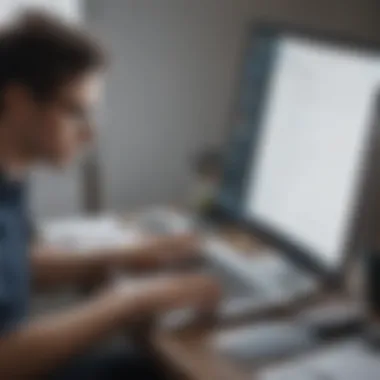

One of the most concerning challenges is the possibility of data loss during the import process. As data is transferred, there may be instances where certain information does not carry over effectively. This can happen due to differences in how each platform handles specific data fields. For instance, Trello uses checklists and labels, while ClickUp organizes tasks differently. Without careful attention, important details like task descriptions or due dates could be omitted.
To mitigate this risk, it’s essential to conduct a thorough assessment of what data needs to be imported. Here are some strategies to consider:
- Perform a Data Audit: Before exporting from Trello, review boards and cards to ensure critical data is present.
- Create a Clear Mapping Plan: Matching Trello fields to ClickUp’s structure is necessary to minimize loss. Knowing what exists in Trello will help define what needs to be mapped.
- Backup Data: Always create a backup of your Trello boards before beginning the import. This allows for recovery in case anything goes wrong during the import.
Addressing Format Mismatches
Another challenge that frequently arises involves format mismatches. When data is exported from Trello, it may not align perfectly with ClickUp’s parameters. For example, dates might need to be reformatted, or specific labels used in Trello might not have an equivalent in ClickUp. These discrepancies can lead to confusion and further complicate the import process.
To effectively address format mismatches, consider these practical steps:
- Establish a Clear Mapping: Understand how Trello formats data compared to ClickUp. This could mean adjusting date formats or ensuring that task priorities align with ClickUp's system.
- Utilize ClickUp’s Import Tool: Leverage ClickUp's built-in import features. These tools often provide prompts to help correct format issues before finalizing the import.
- Test Run: Before a complete import, conduct a small test import to identify format issues. This will allow you to make necessary adjustments without impacting all your data.
"Proper planning and understanding of potential challenges can significantly enhance the success of your data import process."
By being aware of these challenges, users can develop strategies to handle them effectively, ensuring that their transition from Trello to ClickUp is as smooth as possible.
Best Practices for a Seamless Import
When transitioning from Trello to ClickUp, ensuring a smooth import process is crucial for maintaining the integrity of project data. Best practices can help mitigate risks and enhance the overall experience. By focusing on preparations and checks, users can prevent potential setbacks. This section outlines effective strategies for achieving a seamless import.
Creating Backup Copies
Before initiating the import process, it is essential to create backups of your Trello data. This step is vital for several reasons:
- Data Safety: In the unlikely event of data loss during import, having backups ensures that critical information remains secure.
- Easy Recovery: If imports do not align as expected, users can revert to the original data without stress.
- Multiple Formats: Export Trello boards in various formats, such as CSV or JSON. This versatility allows users to retain information according to their preferences.
Creating a backup is straightforward. Navigate to the board menu in Trello, select "More," then choose "Print and Export". From here, you can export your data in a suitable format. Store this backup securely before proceeding.
Conducting a Test Import
Performing a test import can be one of the most effective practices when moving data. This allows for adjustments before finalizing the process. Benefits of a test import include:
- Identify Issues Early: A test run can reveal potential issues or mismatches in data fields that may occur during the actual import.
- Fine-Tuning Mapping: Users can refine how Trello data maps to ClickUp fields by observing the outcome of the test import.
- Confidence in Execution: Knowing that the test was successful provides assurance for the complete import, reducing anxiety.
To conduct a test import:
- Select a smaller subset of your Trello data, perhaps one board or a few cards.
- Execute the import process as described in the earlier sections.
- Review the imported data in ClickUp for accuracy and alignment with your needs.
- Make necessary adjustments based on the results before proceeding with the full import.
Taking these steps ensures a more controlled experience as you transition to ClickUp, providing clarity and confidence in your data management process.
End: Maximizing ClickUp's Capabilities Post-Import
The transition from Trello to ClickUp marks a new phase in a team’s project management journey. After successfully importing data, users need to focus on effectively utilizing ClickUp's extensive features. This stage is critical. It ensures that the project's integrity is maintained while benefitting from ClickUp's more advanced capabilities.
Maximizing ClickUp’s potential involves assessing how its functionalities align with the team's objectives. For small to medium-sized businesses, being able to manage tasks, monitor progress, and collaborate seamlessly can enhance productivity significantly. Decisions must consider what ClickUp offers uniquely compared to Trello. Its customization options, integrations, and analytics tools are just a few elements that can propel project management dynamics.
Leveraging ClickUp Features to Enhance Productivity
To leverage ClickUp effectively, one must first understand its robust features. Here are some key functions that can enhance productivity:
- Custom Fields: Create tailored fields that meet specific project needs. This function allows capturing unique data relevant to different projects.
- Views: Switch between list, board, and calendar views. This versatility enables team members to visualize tasks in the way that best fits their workflow.
- Automations: Automate repetitive tasks. For instance, setting up automated notifications for task due dates or status changes can save time.
- Integrations: Connect ClickUp with other tools like Slack or Google Drive. This interconnectedness streamlines communication and document sharing, making collaboration smoother.
"Effective implementation of ClickUp features can turn basic project management into a strategic asset for any business."
- Goal Tracking: Set and monitor progress toward goals. This feature allows teams to align their daily activities with broader business objectives.



