Integrating 1Password with Firefox: A Complete Guide
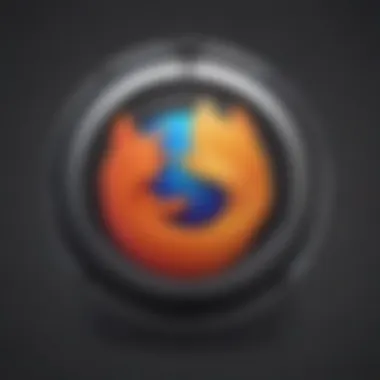
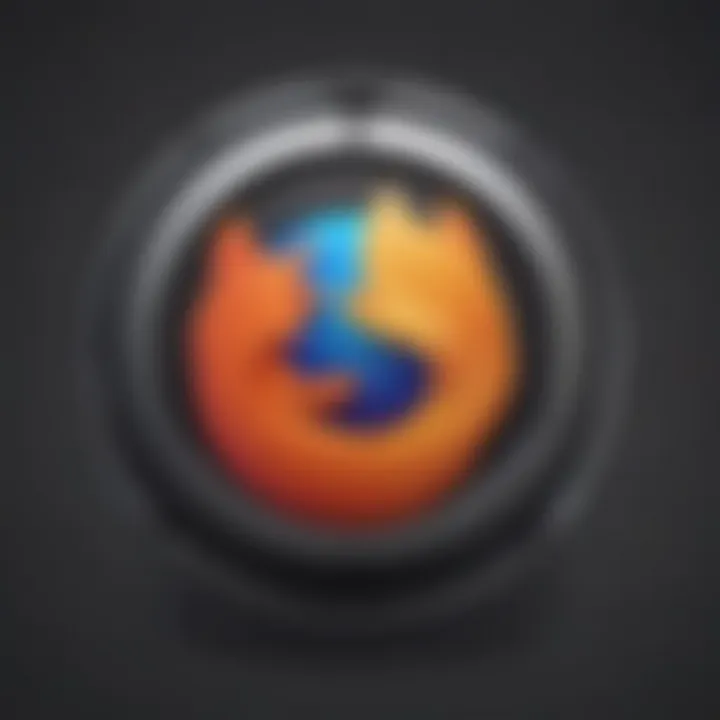
Intro
The collaboration between 1Password and Firefox symbolizes a significant stride in online security management. In an era where cybersecurity threats loom large, understanding and implementing robust password management systems is crucial for small to medium-sized business owners and IT professionals. This guide delineates the integration process, highlighting key functionalities, unique capabilities, and overall benefits.
1Password serves not only as a password manager but also as a comprehensive solution for securing sensitive information. Its integration with Firefox enhances user experience by streamlining access to accounts while maintaining high-security standards. This article aims to inform readers about essential knowledge regarding password management, addressing complexities and usability hurdles that come with evolving digital landscapes.
Overview of Features
Integrating 1Password with Firefox offers various functionalities designed specifically to bolster user security and streamline operations. The features include:
- Password Autofill: Automatically fills in usernames and passwords on websites. This reduces the hassle of entering credentials each time and minimizes the risk of using weak or duplicate passwords.
- Security Alerts: Users are notified if their passwords may have been compromised, enabling proactive measures to enhance their digital security.
- Secure Vault: Store not only passwords but also credit card details, personal documents, and secure notes in one safe location.
- Cross-Device Syncing: Ensure that users have access to their passwords from any device, be it desktop or mobile, enhancing flexibility and productivity.
These functionalities benefit users by reducing vulnerabilities associated with password management. By providing a seamless experience, 1Password allows businesses to focus on their core activities without constant worry about security breaches.
Unique Selling Points
What distinguishes 1Password from its competitors in the field of password management?
- User-Centric Design: The interface is designed for simplicity, catering to both tech-savvy individuals and those less familiar with technology. This inclusive approach empowers users to manage their passwords effortlessly.
- End-to-End Encryption: 1Password employs advanced encryption methods, ensuring that user data remains secure and private. This level of security is vital in today's digital age, where data breaches are increasing.
- Travel Mode: A unique feature that allows users to hide sensitive data while traveling, which can reduce the risk of data theft in case devices are lost or stolen.
- Continuous Updates: Regular updates and support ensure that the software adapts to the changing cybersecurity landscape.
Preamble to 1Password and Firefox
Integrating 1Password with Firefox enhances the online experience for users, particularly in terms of security and efficiency. The combination of these two tools presents small to medium-sized business owners, entrepreneurs, and IT professionals with a robust solution for managing their passwords effectively. In a world increasingly dominated by digital interactions, understanding how to leverage these tools can significantly reduce the risk of security breaches, data loss, and other cybersecurity threats.
Overview of 1Password
1Password is a password management tool designed to simplify the way users handle their credentials. It allows users to store various types of sensitive information such as passwords, credit card details, and notes securely. The features of 1Password include password generation, which helps create unique and complex passwords that are hard to crack. Additionally, it offers secure sharing options, empowering users to share credentials safely without exposing sensitive information.
This software has built-in security audit capabilities, which enable users to check the strength of their passwords and ensure they are not reusing old or compromised passwords. Moreover, 1Password employs end-to-end encryption, ensuring that only the user can access their data, adding an additional layer of security that is essential in today’s digital landscape.
Overview of Firefox
Firefox is a widely used web browser known for its flexibility and user privacy features. Built to offer a secure browsing experience, it consistently ranks high in performance and security. Firefox provides users with robust customization options and tools that cater to individual preferences. Users can enhance their browsing experience with numerous extensions and themes, making it a preferred choice for many.
One of the key aspects of Firefox is its commitment to user privacy. The browser comes with built-in features to block trackers and protect users from various cyber threats. This focus on security aligns well with tools like 1Password, which prioritize protection of sensitive information. Integrating 1Password with Firefox creates a seamless experience, allowing users to navigate the digital realm confidently, knowing their passwords are securely managed.
The Importance of Password Management
Password management is an often overlooked yet critically important aspect of cybersecurity, especially in the context of small to medium-sized businesses. In today's digital age, where sensitive information is rapidly exchanged over the internet, protecting access to these data points is paramount. Organizations face numerous threats that can stem from weak or poorly managed passwords. The efficacy of password management can significantly impact not just individual safety, but the integrity and security of entire organizations.
Cybersecurity Threats in Business
Cybersecurity threats are varied and continually evolving. Businesses are increasingly targeted by malicious actors aiming to exploit vulnerabilities in systems. Common threats include:
- Phishing Attacks: These are deceptive attempts to obtain sensitive information by masquerading as a trusted entity. A single compromised credential can lead to devastating breaches.
- Brute Force Attacks: This method involves trial and error to guess passwords. Weak passwords can make this method alarmingly effective.
- Insider Threats: Sometimes breaches occur from within, due to negligence or malicious intent from employees, often exploiting weak password management protocols.
The financial implications and reputational damage due to these threats can be severe. Hence, a robust password management strategy helps mitigate risks, reducing the likelihood of breaches, which could have far-reaching consequences for the business.
Benefits of Using a Password Manager
Utilizing a password manager, such as 1Password, can offer numerous advantages in tackling the challenges related to password security. Some of these benefits include:
- Strong Password Generation: A password manager creates complex, unique passwords for each account, enhancing overall security.
- Centralized Management: Users can conveniently store and access all passwords in one place, eliminating the need to remember multiple credentials.
- Autofill Capabilities: These features simplify the login processes, reducing the temptation to reuse passwords or write them down insecurely.
- Security Audits: Many password managers offer features that analyze password strength and alert users to security vulnerabilities, helping maintain high security standards.
Integrating these features into daily operations fosters a culture of security awareness within the organization. This shift not only protects individual user credentials but also strengthens the entire organization’s defense against potential cybersecurity threats.
"Incorporating a structured password management system can be a game changer in preserving both corporate and client data integrity."
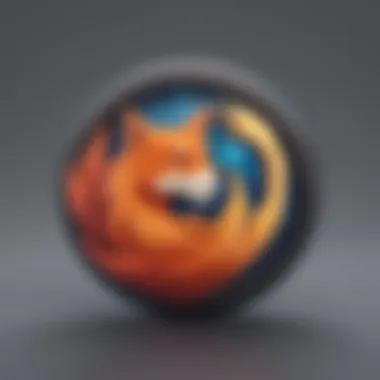
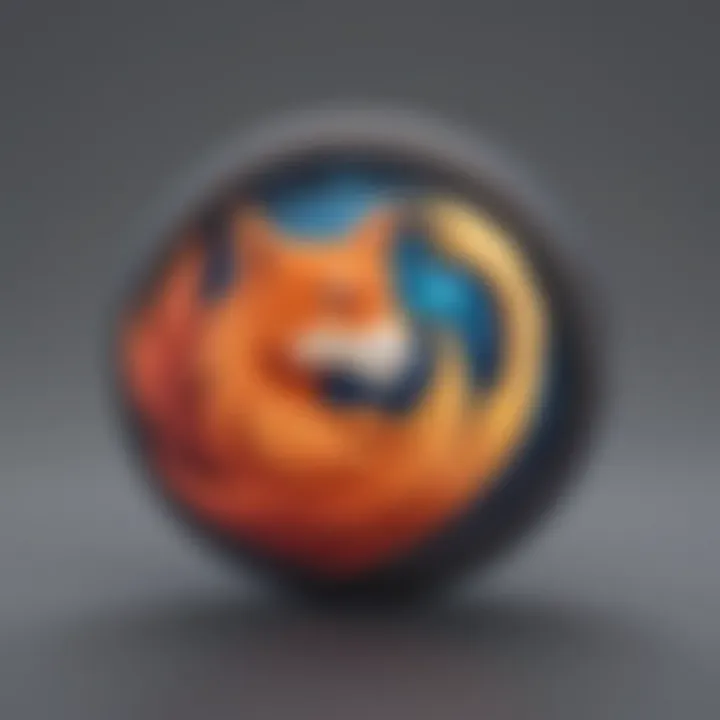
Understanding 1Password Features
Understanding the features of 1Password is essential for users who aim to enhance their digital security and streamline password management. 1Password is not just a simple password keeper; it encompasses a range of functionalities that collectively fortify user security while improving usability. Each feature serves a specific purpose, which is vital for businesses and IT professionals grappling with the complexities of modern cybersecurity threats. By grasping how to leverage these 1Password features effectively, organizations can better protect their sensitive data and ensure a more efficient workflow.
Password Generation
One of the standout features of 1Password is its password generation utility. This tool creates strong, unique passwords that meet various security requirements, considerably reducing the risks involved with reusing passwords across multiple accounts. Users can set parameters such as password length and specific character types to ensure the resultant passwords fit their security policies.
Using 1Password's password generator can greatly alleviate the burden of creating memorable yet secure passwords. Since memorizing complex combinations of letters, numbers, and symbols is challenging for many, the generation of randomly created passwords allows for stronger protection against breaches. Additionally, integrating this feature with Firefox allows users to fill in these robust passwords seamlessly when logging into accounts.
Secure Sharing Options
In a collaborative work environment, team members often need to share access to accounts or sensitive information. 1Password addresses this need through its secure sharing options. Users can share passwords, documents, and other sensitive data using a secure link or directly through the app while maintaining control over access.
This feature is crucial for small to medium-sized businesses where multiple individuals require access to the same accounts. 1Password ensures that the shared information remains encrypted. Thus, unauthorized individuals cannot intercept the data. Secure sharing simplifies collaboration without compromising security, which is essential for organizations focusing on cybersecurity integrity.
Security Audit Capabilities
Understanding the security audit capabilities of 1Password is vital for maintaining a robust security posture. This tool allows users to regularly review their password vault to identify weak, duplicate, or compromised passwords. The audit can generate comprehensive reports that guide users in improving their overall password security.
Security audits are particularly beneficial for businesses, enabling them to monitor their security landscape actively. Regular audits help in ensuring compliance with internal security policies, saving organizations from potential data breaches and compliance issues. The ability to take corrective actions quickly adds a crucial layer of preparedness against cyber threats.
"Proactive strategies using tools like 1Password provide not just convenience but a necessary defense against growing cybersecurity threats."
In summary, understanding the features of 1Password—from password generation to secure sharing and security audits—equips users with the knowledge to manage passwords efficiently while safeguarding sensitive information. For businesses and IT professionals, these capabilities form an integral part of a comprehensive cybersecurity strategy.
Firefox Compatibility with 1Password
Understanding the compatibility of 1Password with Firefox is imperative for users who prioritize security and efficient password management. This compatibility not only enables a seamless experience for users but also enhances the overall functionality of Firefox as a browser. By integrating these tools effectively, users can store and manage their passwords securely, reducing the risk of data breaches and enhancing their online security posture.
Supported Versions of Firefox
To fully benefit from 1Password, it is crucial to know which versions of Firefox are compatible. Generally, 1Password supports the latest stable releases of Firefox. The integration tends to lag behind with older versions or beta releases, which may create functionality issues. It is advisable for users to always keep their Firefox browser up to date. This ensures that the compatibility features of 1Password operate smoothly without interruption or failures.
Taking the step to check for updates in Firefox is simple:
- Click on the menu button in the upper right corner.
- Select "Help" and then "About Firefox."
- This will prompt the browser to automatically check for updates and install them if necessary.
In addition, users can find information about specific Firefox versions that support 1Password directly on the 1Password support page. Keeping abreast of these details is essential to maintain optimal security performance.
Browser Extensions and Add-ons
Firefox allows the use of extensions and add-ons, which can greatly enhance the user experience with 1Password. The official 1Password extension integrates directly with Firefox, allowing for easy access and management of passwords as you browse.
The extension provides several key features, including:
- Autofill: Automatically fills in login details for websites, saving users time and effort.
- Secure Password Generation: Generates strong, unique passwords right within the browser.
- One-Click Access: Quick access to the 1Password vault with just one click, making it efficient to manage passwords while browsing.
To install the 1Password extension on Firefox, follow these steps:
- Open Firefox and go to the Firefox Add-ons page.
- Search for "1Password."
- Click on "Add to Firefox."
- Follow the on-screen prompts to complete the installation.
After installation, users should view the settings to customize how the extension operates, ensuring it aligns properly with personal security needs and preferences.
Setting Up 1Password with Firefox
Setting up 1Password with Firefox is crucial for maximizing user experience and enhancing security. This process involves several steps that, while straightforward, yield significant benefits for individuals and organizations. It not only provides a secure way to store and manage passwords but also integrates with the Firefox browser to streamline access. Users benefit from improved efficiency in entering credentials across various websites while maintaining a level of security that is essential in today’s digital landscape.
Installation Process
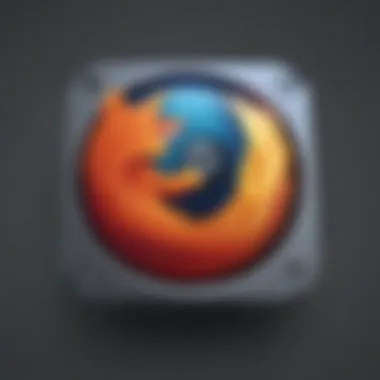
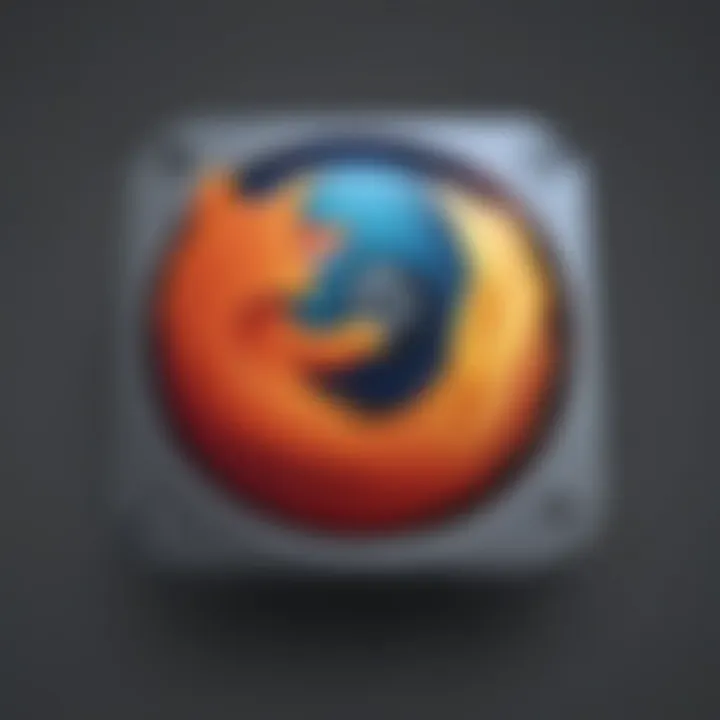
The installation process of 1Password in Firefox is simple yet effective. Users begin by visiting the official 1Password website or the Firefox Add-ons page. Here, they can find the extension for easy download. Once initiated, the installation prompt appears, allowing the user to confirm the addition of the extension to Firefox. It is important to ensure that the latest version of Firefox is running. This guarantees compatibility and minimizes potential issues during installation.
- Go to the 1Password extension page in Firefox.
- Click on the "Add to Firefox" button.
- Confirm by selecting "Add" in the dialog box.
- Complete installation by creating an account or signing in to an existing one.
After installation, users can see the 1Password icon in the Firefox toolbar, indicating that it is ready for use. It is advisable to keep the extension updated to benefit from the latest features and security enhancements.
Initial Configuration
Once 1Password is installed, it requires initial configuration to function optimally. When accessing the extension for the first time, users will be prompted to enter their 1Password account credentials. This authentication links the extension with the account where all credentials are stored securely.
Post-sign-in, users will encounter an option to customize settings. Some key areas to adjust include:
- Autofill Preferences: Users can specify when and how 1Password fills in login credentials.
- Master Password Settings: This allows users to strengthen the security of their master password.
- Notifications: Customize prompts for password changes or suggestions.
Understanding these features ensures that users get the most out of their 1Password experience while browsing with Firefox.
Integrating Existing Passwords
Integrating existing passwords into 1Password is a vital step for effective password management. Users who have stored passwords in other browsers or applications can import them into 1Password efficiently. This process helps create a consolidated vault of credentials, which is crucial for streamlined access.
- Open 1Password and navigate to the import section.
- Select the browser or service where the passwords are currently stored.
- Follow the prompts to convert and import existing passwords into the 1Password vault.
It is essential to verify that all passwords have transferred correctly. Once integrated, users can manage their credentials in one secure location, significantly reducing the risk associated with forgotten passwords.
"A single password manager reduces the cognitive load, letting you focus on important tasks rather than password recovery."
By diligently setting up 1Password with Firefox, users not only enhance their productivity but also bolster their cybersecurity posture, which is crucial in the current digital climate.
Navigating 1Password within Firefox
Navigating 1Password within Firefox is crucial for users seeking to optimize their password management experience. As digital security concerns grow, understanding how to effectively use 1Password in conjunction with the Firefox browser becomes essential. This integration not only simplifies the way users access their stored credentials but also reinforces good security practices by encouraging the use of robust passwords. There are various features within 1Password that can enhance user experience, making it easier to manage access to multiple accounts and credentials securely.
Accessing Password Vault
To begin using 1Password within Firefox, the first step is accessing your password vault. This vault acts as a secure repository for all passwords, credit card details, and sensitive information. Accessing it is straightforward once installed.
- Open Firefox and click on the 1Password extension icon, usually located at the upper-right corner of the browser.
- Enter your master password when prompted. This is the key to unlock your vault and is not stored digitally, ensuring maximum security.
- Upon successful entry, you will see a list of your saved passwords and other items, allowing you to quickly navigate between them.
Using the vault directly in Firefox not only improves accessibility but also integrates seamlessly with the browser's functions, enhancing your ability to browse safely and efficiently.
Utilizing Autofill Features
One of the standout features of 1Password in Firefox is its autofill capability. This saves users time and reduces errors when entering credentials on websites. Here’s how to utilize these features effectively:
- Ensure that autofill settings are enabled in the 1Password extension settings.
- When you visit a login page, 1Password will prompt you to autofill your login information. This can be done by clicking on the extension icon again.
- You can select which account to use if multiple credentials exist for the same site.
The autofill feature enhances user experience significantly. Using it minimizes the chance of forgetting passwords, especially in scenarios where time is of the essence, such as during online transactions or accessing important business applications.
Remember, while autofill enhances convenience, ensure that your master password is strong and unique to protect your sensitive information.
In summary, navigating 1Password within Firefox offers various tools that streamline the process of password management. Accessing the password vault is quick and straightforward, while the autofill feature adds a layer of convenience that is invaluable in today’s fast-paced digital landscape. By familiarizing yourself with these functions, users can enhance their overall security posture while maintaining efficiency.
Challenges of Using 1Password with Firefox
Navigating the integration of 1Password with the Firefox browser comes with a series of challenges that can impede user experience. Understanding these challenges is essential for optimizing password management and enhancing the overall security posture of individuals and organizations. This section examines both technical issues and privacy concerns, highlighting their significance in the context of effective password management.
Potential Technical Issues
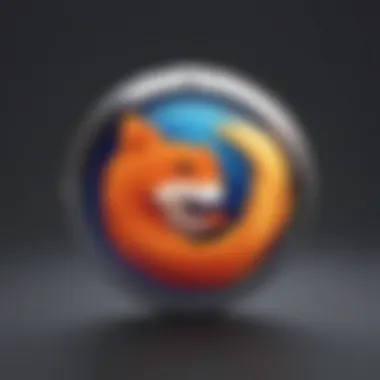
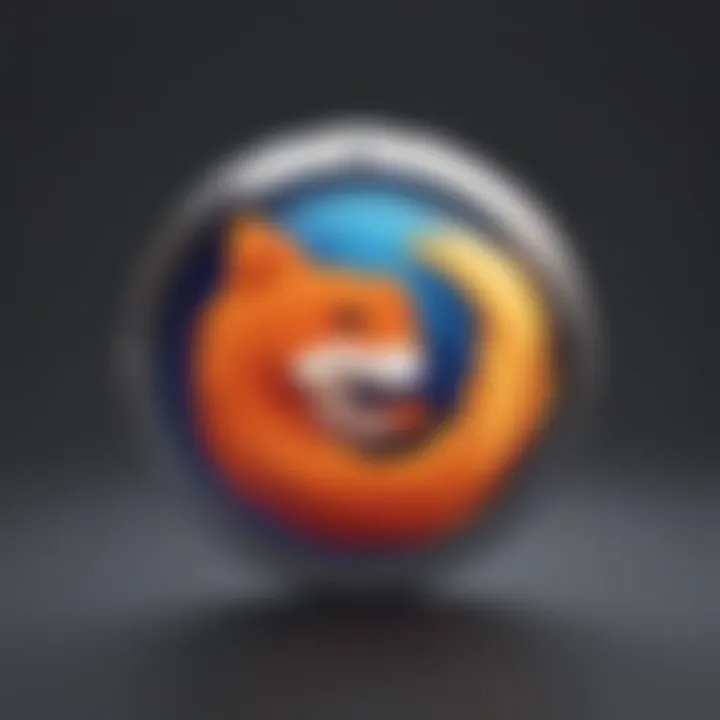
The integration may often lead to technical complications that users must be aware of. Some users encounter difficulties with the 1Password browser extension, such as it not responding or malfunctioning during usage. Updates to either 1Password or Firefox might create compatibility issues, resulting in reduced functionality or loss of features. Users may also find that certain Firefox versions do not support the latest 1Password extension functionalities, creating discrepancies in expected performance.
Another technical challenge is related to syncing of passwords. For businesses that manage multiple accounts, the need for real-time syncing across devices becomes critical. If the sync process fails, it can lead to outdated or inconsistent password data, complicating access and increasing the risk of security breaches. A slow or faulty connection can result in lag, further diminishing user experience.
To mitigate these issues, it is advisable for users to frequently check for updates and ensure they are running the most compatible versions of both 1Password and Firefox. Additionally, clearing cache and browser data can often solve some of these problems, although it may not be a foolproof solution.
Privacy Concerns
When integrating 1Password with Firefox, privacy is a paramount concern. Even though 1Password is designed to bolster security, the interaction between any third-party extension and the browser can expose users to potential vulnerabilities. Users must remain vigilant regarding the level of access granted to 1Password; insufficient awareness may lead to unwanted data exposure.
The potential for data breaches exists within any service that stores sensitive information. Although 1Password employs encryption and various security measures, transmitting data over the internet involves inherent risks. Users should conduct regular audits of their password vaults and security settings to ensure that data remains protected, particularly in a business context where multiple users might access shared credentials.
Additionally, the privacy policies of both 1Password and Firefox should be reviewed periodically. Any changes to these policies could affect how user data is managed, stored, or shared. Familiarity with these policies can provide users with insight into how their data is handled and which protective measures are in place.
In summary, while integrating 1Password with Firefox offers many advantages in password management, it is critical to remain aware of the practical challenges that can arise. Addressing technical issues proactively and understanding privacy nuances can significantly enhance the security and efficiency of this valuable tool for managing passwords.
Best Practices for Password Management
Effective password management is essential for enhancing cybersecurity protocols within any organization. For small to medium-sized businesses, improperly managed passwords can lead to security breaches and significant financial losses. This section outlines best practices that help strengthen password management, making it easier for users to integrate tools like 1Password with their workflows. By adhering to these practices, organizations can minimize risks associated with lax password habits and improve overall security posture.
Regularly Updating Passwords
One of the most crucial practices in password management is regularly updating passwords. Cyber threats constantly evolve, making it necessary for organizations to change their passwords periodically. Keeping passwords unchanged for long periods increases the chance of unauthorized access, especially if these passwords have been compromised unknowingly.
Key Recommendations:
- Change passwords every 3 to 6 months.
- Implement a mix of upper and lower case letters, numbers, and special characters when creating new passwords.
- Avoid using the same password across multiple sites or accounts, especially for sensitive information.
Using 1Password makes the task easier. The tool can notify users when it's time to change passwords, ensuring that employees are aware and taking action. Moreover, you can generate random and complex passwords directly within 1Password to enhance security even further. This proactive approach to password updating can substantially mitigate risks as each update reduces the likelihood of exposure, making it harder for malicious entities to breach accounts.
Educating Team Members
While tools like 1Password significantly enhance password security, successful adoption primarily relies on user education. All team members must understand the importance of secure password practices and the functionality of the password manager. Effective education programs can help in this regard.
Consider the Following Elements in Your Training Program:
- Awareness: Inform employees about the risks associated with weak passwords and the mechanics of common cyber attacks such as phishing.
- Practical Training: Offer practical sessions on how to use 1Password, focusing on features like password generation and secure sharing options.
- Policies: Establish clear policies regarding password creation, storage, and sharing. These should align with organizational goals and emphasize security.
- Regular Refreshers: Conduct periodic refresher courses to keep security practices at the forefront of employees’ minds.
"An informed team is the first line of defense against cyber threats."
By equipping team members with the knowledge and skills to utilize password management tools effectively, you create a robust security framework that benefits the entire organization. This holistic approach to password management, combining regular updates and education, sets a strong foundation for protecting sensitive information in a digital age.
Closure and Future Considerations
The integration of 1Password with Firefox offers significant advantages, particularly in the realm of cybersecurity for small to medium-sized businesses. As the digital landscape continues to evolve, users need to evaluate how their tools adapt to changing security demands. 1Password not only enhances password management but also fortifies the security framework within which businesses operate.
Evaluating the Long-Term Benefits
When considering the long-term benefits of using 1Password in conjunction with Firefox, businesses should focus on several crucial aspects. First, the seamless access to passwords and secure notes during browsing means enhanced productivity. A well-organized system allows for quick retrieval of credentials without compromising security.
Moreover, utilizing a tool like 1Password fosters a culture of strong password practices across the organization. Regular updates and strong, unique passwords can significantly reduce the risk of breaches, which is vital for maintaining client trust and safeguarding sensitive information. Consider the following points:
- Improved efficiency in managing credentials
- Reduction in security risks due to better password hygiene
- Legal and compliance benefits associated with having stringent security practices
The Evolution of Digital Security Tools
As we advance into an increasingly interconnected future, the evolution of digital security tools remains critical. 1Password represents not just a solution for password management but a shift in how we perceive online security. Tools like 1Password are evolving beyond mere storage; they are becoming integrated security platforms.
The current landscape is marked by ongoing developments in privacy regulations and cybersecurity threats. Users must adapt continually. This evolution also reflects in how 1Password updates its features to meet modern demands. Features such as biometric logins, two-factor authentication, and automatic security audits illustrate this progression.
In essence, blending 1Password with Firefox is a forward-thinking approach to digital security, emphasizing prevention over reaction. By staying informed about trends and adjustments in cyber tools, businesses position themselves favorably against potential threats.
"A proactive security stance is not just beneficial; it is essential in today’s digital economy."
In summary, thoughtful integration of services like 1Password with browsers such as Firefox should be seen not merely as an enhancement of functions but as a strategic move towards robust digital security. The future will demand not only high usability of these tools but also an understanding of their evolving nature.



