Exploring LibreOffice OCR: A Comprehensive Guide
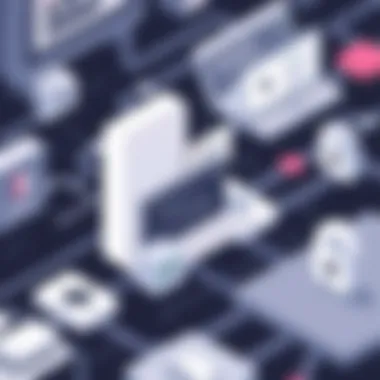

Intro
In today’s fast-paced business world, managing documents efficiently is pivotal. With the increasing volume of paperwork, especially for small to medium-sized businesses, finding the right tools to streamline workflows can make all the difference. Enter LibreOffice’s Optical Character Recognition (OCR) capabilities. Leveraging this technology allows organizations to convert printed or handwritten text into machine-readable formats—providing a solution that can enhance productivity and organization.
But what exactly can LibreOffice OCR do for businesses? It not only transforms scanned documents into editable text but also integrates seamlessly with other business management applications, creating a cohesive workflow. This guide will unpack all the nuances of LibreOffice OCR, from its features and integration options to the practical applications specifically suited for entrepreneurs and IT managers.
With a focus on how this software elevates document management processes, to ensuring you can set it up without a hitch, this guide aims to be a comprehensive resource. Whether you are looking to streamline your document workflows or improve accuracy in data entry, understanding LibreOffice OCR can provide valuable insights for enhancing overall productivity.
Understanding Optical Character Recognition
Optical Character Recognition, or OCR, represents a crucial facet of document processing technology that brings remarkable efficiency to small and medium-sized businesses. By converting various types of documents, such as scanned paper documents, PDFs, or images captured by a digital camera, into editable and searchable data, OCR enables seamless workflows that significantly enhance productivity. Understanding OCR is not just an academic exercise; it’s a strategic move for businesses looking to streamline their operations and reduce manual data entry.
Definition and Purpose of OCR
At its core, Optical Character Recognition is a technology that translates different types of documents into machine-encoded text. This conversion allows organizations to digitize printed or handwritten information. Simply put, OCR automates the tedious task of manually entering data, cutting down labor hours and minimizing human errors. Companies can store their documents in a digital format, making them easier to search and retrieve when needed. This is especially beneficial for businesses handling large volumes of paperwork, such as invoices or contracts.
"The ability to extract text from images and turn it into editable information can revolutionize how businesses manage their documentation workflows."
Historical Development of OCR Technology
The journey of OCR technology is a fascinating tale of innovation and adaptation. It dates back to the early 20th century when researchers began experimenting with devices that could recognize printed text. A pivotal moment arrived in the 1950s with the creation of the first OCR systems designed for commercial use. Over the decades, advancements in computational power, alongside shifts in programming paradigms, led to the evolution of various OCR algorithms. These developments have paved the way for modern applications that utilize sophisticated image analysis and machine learning techniques to improve accuracy and versatility.
Businesses today benefit from a rich history of OCR technology that continues to adapt to meet contemporary needs, especially as companies pivot towards becoming more digital.
Core Principles Behind OCR Functionality
Understanding how OCR functions can help businesses choose the right tools and approaches for their documentation needs. The technology operates on several core principles:
- Image Acquisition: The first step is capturing the document image, typically through a scanner or camera. The quality of this scan directly impacts the OCR results.
- Preprocessing: Before recognizing characters, the software often preprocesses the image to enhance clarity, remove noise, and improve contrast. This is a crucial phase; without it, even the best OCR algorithms may struggle.
- Character Recognition: This is where the magic happens. OCR software breaks down the image into individual characters. Algorithms analyze patterns and match them with known fonts and letters.
- Post-Processing: After characters are identified, further processing may include formatting the recognized text, correcting errors, and even understanding the context of words and sentences to enhance accuracy.
By grasping these principles, businesses can better appreciate the value OCR brings to operational efficiency and document management, ultimately leading to smarter and more productive workflows.
LibreOffice: A Brief Overview
LibreOffice stands as a beacon of open-source productivity tools, offering a potent alternative to more mainstream software offerings. In this segment of the guide, the focus is on elucidating the importance and foundational aspects of LibreOffice, particularly in the context of Optical Character Recognition (OCR). For small and medium-sized businesses, freelancers, and IT professionals, understanding LibreOffice’s capabilities can be a game-changer for document management and workflow efficiency. Through its extensive features and flexibility, LibreOffice positions itself as an essential tool for those looking to enhance business productivity while keeping costs in check.
Features and Capabilities of LibreOffice
LibreOffice is not just another office suite; it’s a robust platform that comes with an array of applications catering to various document needs. Here are some standout features that make LibreOffice particularly noteworthy:
- Multi-Format Support: LibreOffice offers support for a wide range of file formats including .docx, .xlsx, and .pptx. This ensures smooth transitions for users moving from other software, as well as compatibility with clients or collaborators who may prefer other formats.
- Comprehensive Editing Tools: Whether it’s text documents, spreadsheets, presentations, or graphics, LibreOffice comes packed with editing tools that enhance quality and efficiency. The integration of tools like Writer, Calc, Impress, and Draw delivers a well-rounded suite.
- Customizable User Interface: Users can adapt the workspace to meet their preferences. The ability to modify toolbars, menus, and shortcuts allows for a personalized experience that can significantly improve workflow.
- Collaboration Features: With the inclusion of features that support simultaneous editing, users can work collaboratively with ease. This is a boon for teams that often find themselves co-authoring documents.
- Active Development Community: As an open-source project, it benefits from constant updates and enhancements driven by a global community. Users can benefit from the latest features and security updates without additional costs.
These facets underscore LibreOffice’s value to businesses and highlight its adaptability in handling diverse document types and workflows, especially when paired with OCR functionalities.
LibreOffice Ecosystem and Extensions
LibreOffice isn't a standalone application; it exists within a vibrant ecosystem that includes a variety of extensions and add-ons designed to extend functionality. These enhancements can significantly enrich the user experience. Here’s what to consider:
- Variety of Extensions: The LibreOffice Extension Center offers a plethora of plugins ranging from enhanced formatting options to specialized toolsets for niche requirements. Add-ons such as OCR tools can integrate directly into LibreOffice, providing seamless access to this important technology.
- Community Support and Resources: The open-source nature of LibreOffice means that there are plenty of community-driven resources available—forums, documentation, and tutorials for users looking to maximize their use of the suite. Platforms like LibreOffice Community provide valuable knowledge sharing.
- Integrations with Other Systems: Many businesses pertain to systems requiring compatibility, such as CRM software or content management systems. LibreOffice offers options that can often integrate or work alongside these systems effectively.
Utilizing extensions can significantly enhance LibreOffice’s core functionalities, particularly when enhancing OCR capabilities. The versatility and adaptability of LibreOffice make it particularly appealing for those eager to leverage technology to improve business operations.
"LibreOffice empowers users to create, collaborate, and innovate without the hefty price tag that usually accompanies productivity suites."
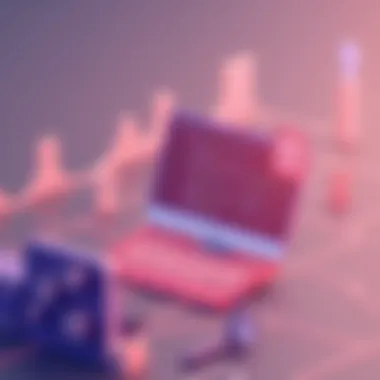

In sum, the adaptability and wealth of resources available within the LibreOffice ecosystem enhance its utility, making it a wise choice for those seeking powerful OCR options combined with a comprehensive document management system.
Implementing OCR in LibreOffice
The implementation of Optical Character Recognition (OCR) within LibreOffice offers a pathway to unlock productivity benefits that small to medium-sized businesses can greatly appreciate. As documents pile up, much of the relevant data remains stashed in paper files, waiting for a digital makeover. This section will explore the essential steps necessary to effectively implement OCR in LibreOffice, shedding light on key components, advantages, and important considerations.
Selecting the Right OCR Extension
When it comes to OCR functionality for LibreOffice, not all extensions are cut from the same cloth. Choosing the right OCR extension can be a game changer. Extensions like Tesseract and OCRFeeder stand out for their compatibility and range of features. Tesseract, for instance, is often praised for its accuracy, especially with Latin-based languages and supports a variety of file formats from PDFs to images.
When selecting an OCR extension, consider the following:
- Supported Languages: Does it recognize the languages relevant to your business?
- Ease of Use: Is it user-friendly or is the learning curve steep?
- Integration Ability: Can it harmonize easily within your existing LibreOffice environment?
- Community Support: A thriving community can provide valuable tips and assistance, so check forums and documentation.
Installation Process for OCR Extensions
Installing OCR extensions in LibreOffice is as straightforward as pie, but a few important steps can make a difference.
- Find the Extension: Head to the LibreOffice Extension Center on the Official LibreOffice website or check on trusted repositories. This is where you can compare functionalities and user reviews.
- Download the Package: Once you've made a choice, download the correct package for your operating system. Ensure it's compatible!
- Access the Extension Manager: Open LibreOffice, navigate to , and then click on . This is your control center for managing all installed extensions.
- Install the Extension: Click on , find your downloaded package, and select it. A prompt should appear, allowing you to smoothly install the extension.
- Restart LibreOffice: Starting LibreOffice anew helps reload and integrate the newly installed extension properly.
Configuration and Settings
With the extension installed, it’s time for some tweaks and configuration to ensure everything runs like a well-oiled machine.
- Access the OCR Extension Settings: Most extensions have their own set of configurations. Go into , then , and find the section for your particular OCR extension. Here, you can modify settings to suit your needs.
- Adjusting Default Preferences: Depending on your needs, you may wish to set default languages, output formats, and enhance image pre-processing options for better accuracy.
- Test the Setup: Before diving head first into using OCR with important documents, conduct a few test runs to assess quality and accuracy. Adjust settings as necessary based on the outcomes of these early attempts.
Remember, optimal configuration can significantly enhance the OCR success rate and speed of conversions, so don't rush this step.
Advantages of Using LibreOffice OCR
When considering Optical Character Recognition, especially in the context of using LibreOffice, it’s crucial to weigh the unique advantages this software can deliver. The importance of these advantages cannot be overstated, particularly for small to medium-sized businesses aiming to streamline their document management processes. Every dime saved and every efficiency gained can significantly impact overall productivity and operations.
Cost-Effectiveness for Businesses
One of the biggest draws of LibreOffice OCR lies in its cost-effectiveness. Unlike proprietary software that often comes with hefty licensing fees, LibreOffice is completely free to use. This means that businesses can harness powerful OCR capabilities without breaking the bank.
The free nature doesn't compromise quality. LibreOffice uses a range of OCR extensions, like the "Tesseract OCR" plugin, which is open-source and widely regarded for its accuracy. By integrating these tools, companies can dramatically reduce operational costs. Consider this:
- No Licensing Fees: Businesses avoid the burden of recurring costs associated with software licenses.
- Reduced Training Expenses: Users typically find LibreOffice user-friendly. This means less time and money spent on training staff to use the software compared to more complex systems.
- Customizable Workflows: Companies can tailor the OCR functions to fit their specific needs, ensuring that they only pay for what they actually use.
Ultimately, the cost-effectiveness of LibreOffice OCR makes it an attractive option for businesses striving to maximize their return on investment.
Customizable and Flexible Solutions
Flexibility is another hallmark of LibreOffice OCR. The software can be easily adjusted to meet the varying needs of different businesses. Given that every company is unique, it’s essential for OCR solutions to be adaptable.
With tools like customizable parameters in the Tesseract plugin, users can tweak the OCR settings. This ability to
- Select Languages: Businesses often deal with documents in various languages. LibreOffice OCR supports multiple languages, giving users the power to choose the specific linguistic needs of their documents.
- Tailor Recognition Models: Companies vary in the document types they handle, from handwritten notes to printed materials. The option to adjust the recognition models means they can improve accuracy for specific fonts or styles of writing.
- User-defined Shortcuts: For repetitive tasks, setting up custom shortcuts can save time and help employees stay in the zone.
This level of customization streamlines workflows, allowing businesses to tackle challenges efficiently.
Integration with Document Management Systems
Another appealing aspect of using LibreOffice OCR is its ability to seamlessly integrate with existing document management systems (DMS). For companies already utilizing a DMS for organization and retention, this integration enhances functionality.
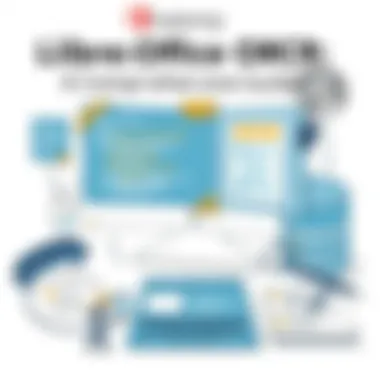

By employing LibreOffice’s capabilities alongside a DMS, businesses can:
- Improve Workflow Efficiency: Automatically convert scanned files into editable formats that can be saved directly into the DMS without manual retyping.
- Enhance Searchability: Documents converted through OCR are searchable, making it easier to locate critical information quickly.
- Streamline Record Keeping: Keeping digital records is crucial for compliance in many industries. A well-integrated OCR solution simplifies the process of keeping everything up to date.
In summary, the advantages of using LibreOffice OCR stretch far beyond the surface. From saving costs to offering customizable solutions and integrating smoothly with existing systems, this tool proves to be an essential component for businesses looking to modernize their document management practices. The ability to adapt, coupled with affordability, ensures that businesses can find an OCR solution that fits their unique operational needs.
Practical Applications in Business Contexts
Understanding the practical applications of Optical Character Recognition (OCR) within LibreOffice is crucial for small to medium-sized businesses. With the rapid digitalization of documents, having an efficient way to manage and process information is more important than ever. Companies stand to gain not only in terms of productivity but also in leveraging technology to enhance their overall operational framework. The integration of OCR tech into business workflows presents varied benefits like improved efficiency, cost savings, and elevated access to information.
Automating Data Entry Workflows
One of the most significant advantages of implementing OCR in LibreOffice is the automation of data entry workflows. Traditionally, data entry is a tedious and error-prone process. Employees often have to manually retype information from hard copies into digital formats, which can lead to mistakes and consume invaluable time. By leveraging OCR tools, businesses can convert printed or handwritten documents into editable text with a few clicks.
Imagine receiving a stack of invoices each month. Instead of assigning a team to re-enter data into your accounting software, OCR can streamline the entire process. The software scans invoices, extracts relevant details, and imports them directly into the system. This not only reduces manual work but also empowers teams to focus on more strategic tasks. The ability to implement automation opens doors for significant time savings and greater accuracy in data management.
"The future belongs to those who believe in the beauty of their dreams." – Eleanor Roosevelt
This rings true when it comes to upgrading data workflows.
Enhancing Document Accessibility
Another noteworthy application of OCR in LibreOffice is its role in enhancing document accessibility. Many organizations are obligated to comply with regulations regarding information accessibility. This is particularly essential in educational institutions and governmental bodies. Traditional documents can often present challenges for individuals with disabilities, including visual impairments.
OCR converts scanned documents into formats that are readable by screen readers, allowing individuals with disabilities to access vital information. This transformation not only broadens inclusivity within organizations but also uplifts the overall community perception. By acting on this, businesses ensure that they cultivate an environment that values equal access, demonstrating corporate responsibility and boosting their brand image.
Archiving and Digitizing Historical Records
In many sectors, maintaining a well-organized archive is a pivotal yet often overlooked aspect of business. For entities dealing with extensive historical documents—like law firms, libraries, and museums—OCR technology is a game changer. Scanning and digitizing records help preserve them while drastically minimizing physical storage needs.
Using LibreOffice's OCR tools, organizations can convert physical records into searchable PDFs or editable formats. Not only does this promote better disaster recovery strategies, but it also enables quick retrieval of information.
For instance, a library might deal with thousands of old manuscripts that need careful preservation. By utilizing OCR, they can create a digital database that not only archives but also allows researchers to search by keywords or phrases, thus greatly enhancing scholarly work. In this digital age, safeguarding historical data while making it more accessible is essential for long-term success and preservation.
In summary, the practical applications of OCR in LibreOffice are multifaceted. From automating labor-intensive data entry to enhancing accessibility and archiving invaluable records, businesses can harness these tools to optimize their workflows and elevate their operational capacity. By understanding and implementing these applications, entrepreneurs and IT professionals can significantly impact the efficiency and effectiveness of their document management systems.
Common Challenges and Limitations
When delving into the realm of Optical Character Recognition (OCR) within LibreOffice, it's vital to acknowledge the hurdles that may arise. Understanding these challenges is crucial for optimizing OCR usage in small to medium-sized businesses. While LibreOffice provides a robust platform for document management, recognizing its limitations can guide users in making informed decisions. It can enhance user experience, mitigate frustration, and ensure smoother operations.
Accuracy Issues with Different Fonts and Languages
One of the primary challenges with OCR in LibreOffice is achieving accurate recognition, particularly when dealing with various fonts and languages. Different typefaces can significantly affect how well the software interprets text. For instance, fonts like Comic Sans or handwritten styles can confuse OCR algorithms, leading to errors in text extraction. Furthermore, when it comes to languages that use unique characters or symbols, such as Mandarin Chinese or Arabic, the OCR engine may struggle to interpret them correctly.
It's crucial to use well-established fonts that are known for compatibility with OCR. A best practice is to stick to standard fonts like Times New Roman or Arial, which generally yield better results. This attention to font selection can notably improve document processing efficiency.
Scalability for Large Document Sets
Handling scalability is another concern worth noting. Small businesses often start small but may later face the need to process larger batches of documents. LibreOffice OCR might perform well with a handful of pages, but the efficiency can dwindle when faced with bulk processing. Scanning hundreds or thousands of pages can lead to slowdowns. Users may notice latency issues and reduced processing speed. This can be particularly problematic during peak operational periods, where prompt document access is paramount.
To counteract this issue, a systematic approach is recommended:
- Segment your document batches: Instead of processing one gigantic set, break your documents into smaller, more manageable sections.
- Plan for off-peak hours: If feasible, conduct heavy scanning during quiet hours to minimize disruptions.
In doing so, businesses can maintain productivity while navigating the limitations of OCR.
User Learning Curve and Technical Support
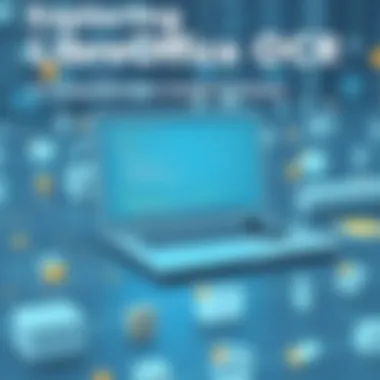

Lastly, it is worth discussing the user learning curve and the importance of technical support. While LibreOffice generally seeks to be user-friendly, mastering OCR functionalities can still require time. Employees accustomed to traditional document handling may find it daunting to adapt to this technology. With various extensions available and distinct settings needing attention, initial frustration might lead to users abandoning the tool altogether.
Offering training sessions or creating easy-to-follow guides can significantly alleviate these difficulties. Incorporating technical support channels, such as forums or help desks, can be equally beneficial. Moreover, leveraging community resources such as those found on Reddit forums or Wikipedia can provide additional insights. In summary, addressing these challenges proactively can enhance the overall user experience and maximize the benefits of LibreOffice OCR implementations.
Best Practices for Effective OCR Implementation
Implementing Optical Character Recognition (OCR) in LibreOffice is not just about enabling a feature; it's about doing it right. When small to medium-sized businesses, entrepreneurs, and IT professionals tap into this technology, understanding the best practices can mean the difference between a successful venture and a frustrating experience. These practices encompass understanding document formats, preparing materials properly before scanning, and utilizing collaborative tools effectively. Let's delve into each of these elements to enhance your OCR journey.
Selecting Optimal Document Formats
Choosing the right document format is crucial for optimal OCR performance. Different formats come with varying levels of support and compatibility within LibreOffice OCR extensions. Here are some key considerations:
- Image Quality: High-resolution images yield better OCR results. For scanned documents, formats like TIFF or PNG are preferable due to their lossless compression.
- PDF Versus Image Files: PDF files can store both text and images, making them versatile. However, ensure that the text in PDF files is not just embedded within images; otherwise, OCR won't be able to extract it effectively.
- File Size and Compatibility: Large files can slow down processing. Aim for a balance between quality and size to facilitate smoother processing. .
To sum up, using formats like high-quality TIFF or searchable PDFs will bolster OCR accuracy and effectiveness.
Preparing Documents for Scanning
How you prepare your documents before scanning them can greatly influence the OCR output. This step is often overlooked but holds significant importance. Here are several actions you can take:
- Cleaning Up: Ensure documents are free from clutter, scribbles, or any marks that could confuse the OCR software.
- Aligning Texts: Make sure that the text is straight and not skewed. It’s best to scan documents in a flat position to avoid any misalignment.
- Lighting and Shadows: If you’re scanning physical texts, ensure the lighting is even, and there are no shadows cast upon the document.
"Preparation is key; a clean slate makes for a clear outcome."
Investing time in preparing your documents can substantially enhance the quality of the OCR results you get from LibreOffice.
Leveraging Collaborative Tools and Features
LibreOffice offers various collaborative features that can significantly improve the OCR implementation process. Here’s how:
- Document Sharing: Use LibreOffice’s ability to share documents in real time. This allows teams to work on scanned documents and suggest improvements collaboratively.
- Comments and Annotations: Utilize comments to circle back on specific sections that may need re-scanning or additional review, especially if the OCR process misses certain elements.
- Version Control: When multiple people are involved in the OCR process, use version control to keep track of changes made to the documents. This ensures everyone is on the same page and minimizes redundancy.
Bringing collaborative elements into your OCR process not only enhances efficiency but also creates a shared understanding among team members, ensuring that the final output meets everyone’s expectations.
Implementing these best practices will help businesses leverage LibreOffice OCR more effectively, leading to improved document management, enhanced productivity, and ultimately, greater operational success.
Future of OCR in LibreOffice
The future of Optical Character Recognition (OCR) in LibreOffice represents a pivotal shift in how businesses handle information extraction and document management. As organizations increasingly rely on digitization to optimize their operations, understanding how LibreOffice can evolve its OCR capabilities ensures that decision-makers can make informed choices that drive productivity and efficiency.
Evolution of OCR Technologies
When you take a moment to consider the rapid pace of technological advancements, it's clear that OCR has come a long way. In its infancy, OCR systems were rigid and primarily focused on recognizing printed text. Today, LibreOffice stands on the brink of embracing enhanced OCR technologies that introduce various sophisticated features.
With ongoing developments in machine learning and image processing, new OCR solutions can now accommodate handwriting and distorted fonts. This means that businesses, whether they're dealing with scanned receipts or old handwritten documents, can benefit from a more comprehensive recognition ability. An improved algorithm can decrease misinterpretation, making the data extraction from documents more reliable and enabling accurate searches across large archives.
Potential Enhancements in LibreOffice OCR
Looking ahead, LibreOffice has promising territories to explore in enhancing its OCR functionalities. Here are a few pertinent enhancements that may unfold:
- Cross-Platform Compatibility: The ability to function seamlessly across various operating systems can leverage LibreOffice in diverse environments, ensuring that users are not limited by their workflows.
- Multilingual Support: Enhancing OCR to support a wider variety of languages can break down barriers for businesses operating in multi-linguistic contexts. Such capabilities can open doors to new markets and improve document accessibility.
- Integration With Cloud Services: As more businesses move to cloud-based solutions, integrating OCR functionalities directly within cloud ecosystems can facilitate document management in real time, offering user-friendly access to OCR services from anywhere.
These advancements may foster increased usage and broader acceptance of LibreOffice as a robust solution in the document management landscape.
Role of Artificial Intelligence in OCR Improvements
Artificial Intelligence plays an integral role in the future of OCR within LibreOffice. As businesses strive for better accuracy and functionality, AI can offer intelligent vocalization of text recognition errors, making it easier to correct mistakes while allowing users to maintain focus on content.
- Deep Learning Approaches: By utilizing advanced algorithms, OCR software can learn from past errors, refining its ability to identify characters and numbers. This adaptive learning means that as more documents are processed, the software becomes better at understanding context, nuances, and variations in text.
- Natural Language Processing (NLP): Incorporating NLP into OCR allows for contextual understanding of documents, enabling even further layers of processing such as sentiment analysis and document categorization.
- Image Quality Enhancement: AI can improve input image quality, thus directly improving OCR accuracy. Users can expect clearer, more legible text extraction as the software intelligently enhances input files before processing.
In summary, the future of OCR in LibreOffice is a promising landscape filled with advancements aimed at enhancing the user experience, thereby streamlining document workflows for small to medium-sized businesses. As these technologies evolve, they will redefine how organizations manage their digital documents, turning challenges into opportunities for growth and efficiency.



