Master SketchUp on macOS: A Business Professional's Guide
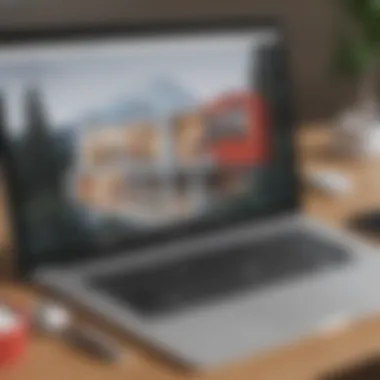
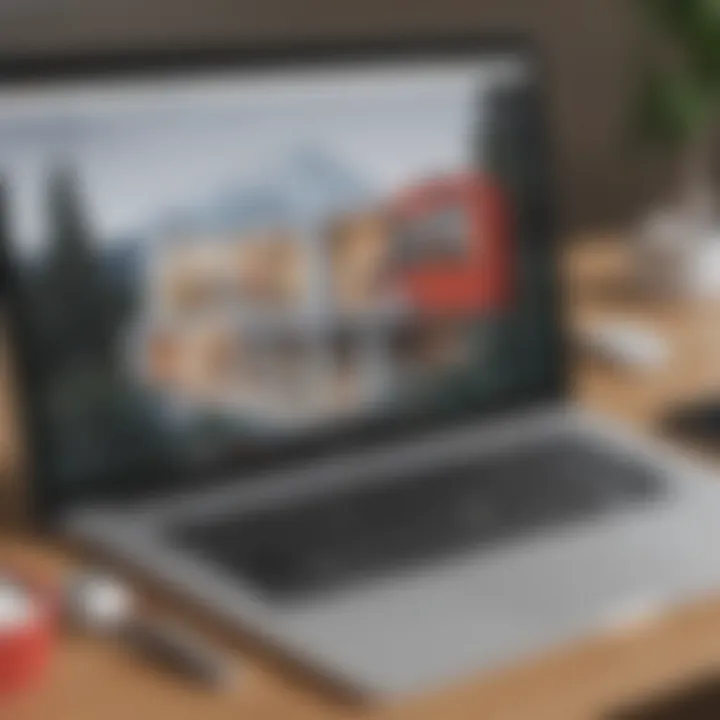
Intro
In today’s competitive business landscape, the ability to quickly and effectively visualize ideas is paramount. SketchUp on macOS emerges as a powerful tool for professionals in various sectors, catering specifically to the needs of small to medium-sized businesses. This guide will explore the essential features, unique selling points, and practical applications of SketchUp, aiming to equip entrepreneurs, IT managers, and decision-makers with the knowledge they need to enhance their design workflows. Understanding how to leverage SketchUp's capabilities can lead to more streamlined operations and improved collaboration within teams.
Overview of Features
SketchUp offers a diverse range of features tailored for business professionals. These functionalities enhance productivity and creativity, making it an ideal design software on the macOS platform.
Highlight Significant Functionalities
Some of the standout features of SketchUp include:
- 3D Modeling: Create detailed 3D models effortlessly. The intuitive interface simplifies complex designs.
- Cloud Integration: Store and access projects from anywhere. This flexibility is crucial for collaboration among remote teams.
- Extensive Library: Access thousands of pre-made models and materials. This feature helps in saving time during the design process.
- Customizable Extensions: Add customized tools based on specific needs. This adaptability sets SketchUp apart from standard design software.
Each of these functionalities not only simplifies the design process but also empowers users to bring their visions to life efficiently.
Explain How They Benefit Users
The benefits of these functionalities are profound. For instance, the ease of 3D modeling allows users to transition from concept to execution seamlessly. Moreover, cloud integration addresses common challenges like version control and file sharing, ensuring that team members are always on the same page. The extensive library acts as a time-saver, reducing the initial production phase significantly. Customizable extensions mean that the software can grow alongside the business, adapting to changing requirements.
Unique Selling Points
What differentiates SketchUp from other design software on the market? A few key aspects come to mind:
- User-Friendly Interface: The learning curve is minimal compared to competitors like AutoCAD or Revit, allowing for rapid onboarding of new team members.
- Versatility Across Industries: Whether in architecture, interior design, or product development, SketchUp caters to a wide range of professional applications.
- Integration with Other Tools: Seamlessly collaborate with software like Microsoft Teams or Slack for better project management and communication.
Emphasis on Innovation or Specific Capabilities
SketchUp continuously evolves, integrating the latest technological advancements. Features such as virtual reality support and enhanced rendering options showcase its commitment to innovation. Professionals can explore their designs in immersive environments, giving them a more profound understanding of spatial elements directly impacting their projects.
"Harnessing the power of SketchUp not only accelerates the design process but also enables teams to visualize their ideas with unprecedented clarity."
Utilizing SketchUp on macOS is an investment in quality and efficiency. For business professionals aiming to incorporate advanced design capabilities into their operations, understanding these features and selling points is essential.
Intro to SketchUp on macOS
Understanding SketchUp's role on macOS is crucial for business professionals aiming to utilize 3D modeling software effectively. SketchUp, known for its accessibility and user-friendly interface, offers powerful tools for design and presentation. This guide will help professionals realize the full potential of SketchUp in their work routines, particularly for architecture, engineering, and product design.
Overview of SketchUp
SketchUp is a 3D modeling software developed by Trimble. It is designed to simplify complex tasks such as creating architectural designs, interior layouts, and engineering projects. Users can leverage its intuitive system to build models and visualize concepts in real-time. The adaptability of SketchUp allows it to be an asset for various fields.
Key elements include the drag-and-drop functionality, layers to organize designs, and a comprehensive library of pre-made models. Its cloud services facilitate collaboration among teams, ensuring that multiple stakeholders can contribute to projects seamlessly. For professionals, it translates ideas into visual formats, fostering better presentations and understanding among clients and team members.
Key Features of SketchUp for macOS
SketchUp on macOS comprises various features tailored for efficiency and ease of use. Key highlights include:
- User Interface: The macOS platform enhances the usability of SketchUp with a sleek and organized interface.
- 3D Warehouse Integration: This feature allows users to access an extensive library of models and components to expedite the design process.
- Collaboration Tools: SketchUp supports collaborative work through its cloud capabilities. Teams can share models and receive feedback in real-time.
- Plugins and Extensions: Users can enhance their SketchUp experience with additional plugins, making the software even more versatile for specific needs.
- Export Options: SketchUp allows users to export models in various formats, facilitating integration with other software.
These features position SketchUp as an integral tool for professionals looking to optimize their workflow. Understanding how to maximize these capabilities can lead to more effective and efficient business operations.
System Requirements for SketchUp on macOS
Understanding the system requirements for SketchUp on macOS is essential for ensuring optimal performance and usability. A clear comprehension of these requirements can prevent frustrations during installation and operation. Given that SketchUp is a resource-intensive application, aligning your system capabilities with the software's needs is crucial for any business professional. Utilizing a computer that meets or exceeds these requirements enhances your experience and productivity.
Minimum Requirements
The minimum requirements specify the basic thresholds that a macOS machine must meet to run SketchUp efficently. It's worth noting that meeting these requirements allows the software to operate, but the performance may be limited, especially with complex models. Here are the minimum requirements:
- Operating System: macOS 10.14 or higher
- Processor: Intel Core i3 or equivalent
- Memory: 8 GB RAM
- Graphics: A graphics card that supports OpenGL 3.1 or higher
- Storage: 500 MB of available disk space
While these specifications might work, understanding that applications will run best with the necessary computational power is critical. If your business relies on high-quality visuals or advanced modeling capabilities, you should carefully consider the investment into a more capable machine.
Recommended Specifications
For optimal performance, the recommended specifications for SketchUp on macOS reflect the demands of modern design practices. Implementing these suggested requirements can significantly enhance rendering speed, responsiveness, and the overall user experience. Consider the following:
- Operating System: macOS 12 or higher
- Processor: Intel Core i5 or better, or Apple M1 chip
- Memory: 16 GB RAM or more
- Graphics: NVIDIA GeForce GTX 1000 series, AMD Radeon RX series, or equivalent
- Storage: SSD with at least 1 GB of available disk space
By deploying a system that meets these recommendations, users can expect smoother performance when handling multiple layers and complex scenes. As technology evolves, keeping the hardware up-to-date is a prudent strategy, especially for teams engaged in rigorous design processes.
"Using an efficient system not only boosts individual productivity but also enhances collaborative efforts among teams using SketchUp together."
Organizing your technology resources based on these specifications can lead to more effective design workflows. Thus, businesses should evaluate their current setups and consider necessary upgrades, particularly in the context of sustained engagement with SketchUp and the demands of contemporary design work.
Installation Process
The installation process for SketchUp on macOS is crucial for ensuring that the software runs smoothly and meets the specific needs of users. The steps involved are not merely about clicking through a series of prompts; they play a significant role in establishing the foundation for effective use of the application. Proper installation can lead to a seamless workflow, which is especially beneficial for business professionals who rely on SketchUp for design and modeling tasks. This section will outline how to download and install SketchUp, addressing common concerns and highlighting key considerations during the process.
Downloading the Application
Downloading SketchUp begins with accessing the official SketchUp website. This is a vital first step that ensures users obtain the latest version of the software directly from the source, reducing the risk of downloading outdated or malicious files. After navigating to the site, follow these steps:
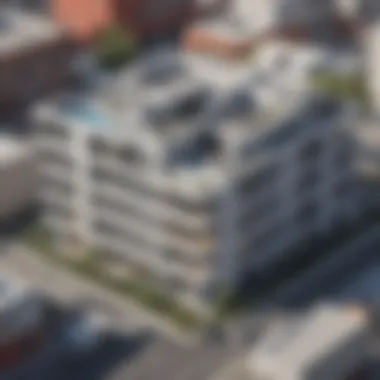
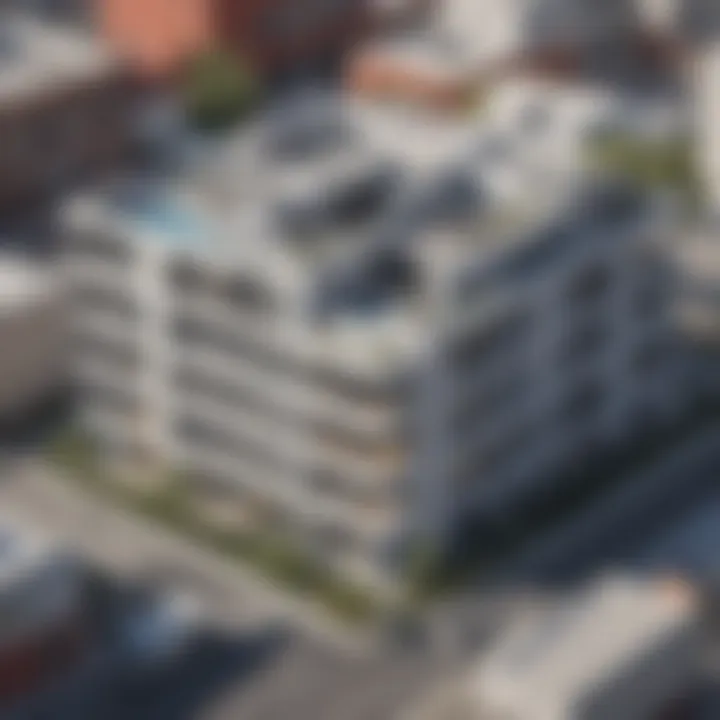
- Visit the official SketchUp website
Go to sketchup.com. - Select the appropriate version
Choose the version tailored for macOS. - Create an account or log in
Users may need to sign up for a SketchUp account if they do not have one. This account is also useful for managing licenses. - Click on the download link
After logging in, locate the download button for the macOS version of SketchUp.
Once the download begins, it is essential to ensure a stable internet connection. Also, verify that there is enough storage on your device before proceeding, as SketchUp can require a considerable amount of space.
Installation Steps
After downloading the application, the installation steps are relatively straightforward but must be followed closely to avoid issues:
- Locate the downloaded file
By default, this is usually found in the "Downloads" folder. The file will typically be named something like . - Open the disk image
Double-click on the downloaded file to mount the disk image, which will appear on your desktop. - Drag the SketchUp icon to the Applications folder
This step is standard for macOS installations. It ensures that SketchUp is properly placed in the Applications directory. - Eject the disk image
After installation, right-click on the mounted image and select "Eject". This step is often overlooked, but it is good practice to keep your desktop tidy. - Launch SketchUp
Open the Applications folder and double-click on SketchUp to start the application. At this stage, users may be prompted to enter their license information if applicable.
Important Note: Depending on security settings, macOS users may encounter a warning about running applications from unidentified developers. If this happens, users can right-click the application icon and select "Open" to bypass the warning. This is a normal part of the security features built into macOS.
Completing the installation process correctly sets the stage for maximizing the benefits of SketchUp. A well-executed setup allows users to focus on their design projects without technical disruptions, which is particularly important for busy professionals trying to optimize their workflows. Understanding the installation steps can alleviate common frustrations associated with getting started.
Navigating the SketchUp Interface
Understanding how to navigate the SketchUp interface is essential for users, especially business professionals who seek to maximize their efficiency while using the software. A well-organized interface enables you to focus on your design process without getting lost in a multitude of options. There are unique elements within SketchUp that assist in achieving this, empowering users to create high-quality 3D models quickly. Familiarity with the interface can lead to more effective workflows, allowing teams to communicate their ideas with clarity and precision.
Toolbars and Menus
Toolbars and menus in SketchUp are fundamental components of the interface. They provide access to various tools and functions you need for modeling. Understanding the arrangement and contents of these toolbars can significantly reduce the time spent searching for commands.
- Primary Toolbars: The default toolbars include essential tools like the selection tool, pencil tool, and move tool. Each of these tools serves a specific purpose in the modeling process.
- Customization of Toolbars: Users can customize their toolbars to include frequently used tools, making it easier to access them quickly. Right-clicking on the toolbar area reveals options for adding or removing tools.
- Menus: The top menu bar contains drop-down menus such as File, Edit, and View. Using these menus allows you to access advanced features like importing files or changing view settings.
By mastering the content of the toolbars and menus, users can increase their productivity and navigate through their design projects with greater ease.
Workspace Layout
The workspace layout in SketchUp is crucial as it defines how you interact with the program and manage your projects. Organizing your workspace can impact both your efficiency and creativity.
- 3D Modeling Space: This is the primary area where you construct your models. You can manipulate your designs from different angles using the orbit, pan, and zoom tools.
- Panels and Dialog Boxes: SketchUp includes panels for managing layers, styles, and materials. Being able to quickly access these panels helps maintain focus on the design at hand.
- Default Workspace Settings: Adjusting workspace settings, such as grid size and axis visibility, can optimize your environment based on project needs.
Efficient workspace layout leads to fewer distractions, allowing you to dedicate more time to crafting your design.
"Efficient navigation through the SketchUp interface can dramatically influence project turnaround times and overall design quality."
Core Functionalities of SketchUp
Understanding the core functionalities of SketchUp is vital for business professionals. This section delves into creating 3D models and using pre-made models and assets—both integral parts of the SketchUp experience.
Creating 3D Models
Creating 3D models in SketchUp is central for professionals in various fields. This functionality allows users to bring their ideas to life in a virtual space. The user-friendly interface supports both beginners and experienced users. SketchUp’s robust drawing tools and intuitive modeling techniques enable users to create precise geometry.
Key aspects of 3D modeling include:
- Ease of Use: The simple drag-and-drop functionality makes it easy to draw and manipulate objects.
- Customization: Users can adjust dimensions and parameters to meet specific project needs.
- Layer Management: The software supports layers, which help in organizing different elements of the model.
This flexibility helps in visualizing projects more effectively. It enhances communication amongst teams and clients. Additionally, SketchUp allows for quick iterations. Therefore, changes can be made efficiently, which saves valuable time.
Using Pre-made Models and Assets
Pre-made models and assets expand the functionality of SketchUp significantly. They provide users with resources to streamline their design processes. SketchUp features a vast repository of 3D models through its 3D Warehouse, where users can find various objects, from furniture to buildings. Integrating these pre-made resources offers multiple advantages:
- Time Efficiency: Using existing models can cut down design time.
- Consistency: Utilizing standardized elements ensures a uniform look across projects.
- Collaboration: Sharing assets among team members aids in cohesive project development.
"A designer's creativity can be significantly enhanced through the use of existing assets. It allows more focus on innovation rather than technical details."
For business professionals, leveraging these functionalities effectively is paramount. The power to model quickly and accurately, combined with the richness of pre-made assets, can elevate project outcomes and optimize workflows. Overall, understanding these core functionalities equips professionals with the tools necessary for effective design and presentation.
Utilizing SketchUp in Business
Utilizing SketchUp in business context is crucial. Many professionals in various fields recognize its potential in enhancing productivity. It streamlines design workflows and facilitates better communication among teams. Whether in architecture or product design, integrating SketchUp into business practices offers manifold benefits. It allows for quick iterations on designs, practical visualizations, and immediate feedback. Additionally, businesses gain an edge by providing clients with realistic previews of their projects.
Applications in Architecture and Design
In architecture and design, SketchUp serves as an essential tool. Its intuitive interface and robust capabilities appeal to architects and designers alike. Professionals can create intricate 3D models easily. This software enables users to express ideas more vividly, aiding in discussions and presentations.
Key aspects include:
- Conceptualization: Quickly turning ideas into 3D representations.
- Visualization: Clients can understand proposed designs better when seeing them in three dimensions.
- Collaboration: Teams can share and edit models in real-time, enhancing teamwork.
The ability to present concepts in 3D promotes informed decision-making. Many firms also appreciate the extension capabilities, used to add functionality specific to architectural needs. Also, real-time rendering tools can be integrated with SketchUp to enhance visual outputs even further.
SketchUp for Product Design
In product design, SketchUp stands out due to its versatility. Various industries, from consumer goods to furniture manufacturing, turn to SketchUp for creating prototypes. The software allows product designers to explore different shapes and materials swiftly, ultimately speeding up the design cycle.
Consider the following benefits for product design:
- Rapid Prototyping: Changing designs on-the-fly based on team or client feedback.
- 3D Printing Compatibility: Exporting designs suitable for 3D printing, simplifying the production process.
- User Testing: Creating models that can be easily shared with stakeholders for evaluation.
SketchUp's ability to create detailed product models aids in visual communication. Designers can produce visuals that resonate with marketing and sales teams.
"SketchUp transforms the sketching process, enabling businesses to present ideas more effectively and efficiently."
Overall, embracing SketchUp within business operations enhances design processes, fosters collaboration, and ultimately contributes to achieving business objectives. Understanding its applications in architecture and product design ensures professionals leverage its full potential.
Integrating SketchUp with Other Tools
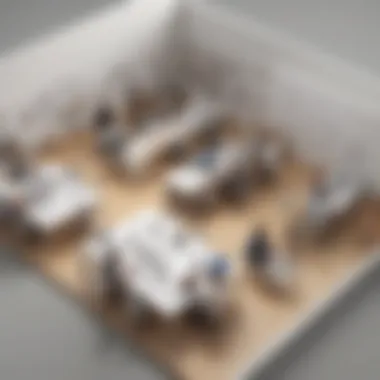
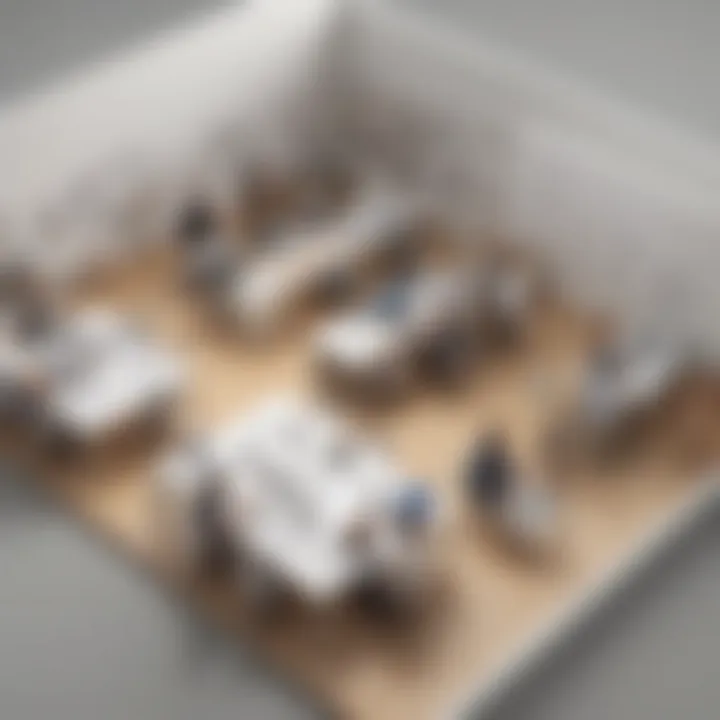
Integrating SketchUp with other tools is a pivotal aspect of maximizing the software's potential in business environments. By allowing seamless communication between different applications, professionals can enhance their workflows and improve productivity. This integration not only saves time but also minimizes errors that can occur when transferring data manually between programs. For Small to medium-sized businesses and entrepreneurs, ensuring that SketchUp can work in tandem with other software solutions is crucial.
Exporting and Importing Files
The capability to export and import files in SketchUp plays a significant role in its usability. It allows users to share their models with colleagues or clients efficiently. SketchUp supports a variety of file formats, making it easier to collaborate across different software platforms. For instance, users can export their models in various formats such as OBJ, FBX, and STL. This flexibility is vital for integrating with other design tools, 3D printing services, or even rendering applications. By leveraging the correct export settings, businesses can ensure their models maintain fidelity across platforms.
Common file export options in SketchUp include:
- DWG/DXF: Ideal for collaborating with architects who may use AutoCAD.
- 3DS: Beneficial for importing into 3D rendering applications.
- SKP: For preserving native SketchUp files, crucial for future revisions.
On the import side, users can bring in models from other services, fostering a more inclusive design process. For instance, importing a DWG file allows architects to integrate existing designs into SketchUp, helping to streamline revisions and modifications.
Compatibility with Other Software
Compatibility is key when it comes to integrating SketchUp with other software tools. Businesses often rely on multiple software systems to handle various aspects of their operations. Understanding how SketchUp interfaces with these systems can lead to more efficient project management and execution.
Many professionals use software like AutoCAD, Adobe Creative Suite, and rendering engines such as V-Ray. Each of these tools has its unique capabilities. For example:
- AutoCAD: Importing AutoCAD drawings into SketchUp allows for detailed model construction based on existing designs.
- Adobe Suite: Exporting SketchUp models to Adobe Illustrator can help enhance presentation material, providing clearer visuals for client meetings.
- Rendering Software: These tools can bring models to life, providing high-quality images for marketing efforts.
The interplay between SketchUp and these platforms often requires an understanding of specific plugins or extensions. Therefore, investing time in learning about compatibility can yield substantial benefits in terms of time management and overall workflow efficiency.
"Integration is not just about software; it's about creating a productive ecosystem that supports creativity and efficiency in workflows."
By recognizing the importance of integrating SketchUp with other tools, business professionals can create a more unified and efficient design process, ultimately enhancing their business operations.
Common Challenges and Solutions
Understanding the common challenges when using SketchUp on macOS is essential for users seeking to maximize their experience. Identifying potential issues early can save both time and resources. This section outlines the main challenges users face, specifically during installation and while using the software, along with effective solutions that can lead to smoother operations. Knowing how to troubleshoot these aspects enhances user proficiency and overall satisfaction with the tool.
Troubleshooting Installation Issues
Installation is often the first hurdle for users. Many face problems like system compatibility or network errors when downloading the software. Improper setup can create a frustrating user experience, impacting productivity right from the start.
To address installation issues, consider the following steps:
- Check System Requirements: Verify that your macOS version meets the minimum requirements for SketchUp. Ensure that specifications are aligned with what is needed for a seamless installation.
- Internet Connectivity: A stable internet connection is crucial for downloading the application. Lack of connectivity or intermittent service can lead to failed installations.
- Permissions: Sometimes, macOS security settings may prevent the installation. Ensure you have the proper permissions and follow system prompts carefully.
- Reinstallation: If installation fails, it may help to uninstall and then reinstall SketchUp. Clear temporary files that might interfere with new installations.
These measures often resolve installation problems and set the stage for a functional experience. If issues persist, consulting forums or official support can provide targeted assistance.
Graphics Performance Problems
Graphics performance is critical in a design software like SketchUp. Users may experience slow rendering or crashes, causing disruptions in workflow. These issues can stem from various factors, including hardware limitations and software settings.
To improve graphics performance, consider these strategies:
- Update Drivers: Keeping graphics drivers current is vital. Check for updates regularly, as manufacturers release patches that enhance performance.
- Adjust Settings: SketchUp offers customization options for performance settings. Lowering the display quality or disabling some features can help improve responsiveness.
- System Optimization: Closing unnecessary applications can free up system resources. Restarting the machine can also clear memory cache and may improve performance.
- Hardware Upgrades: If constant slowdowns occur, it might be necessary to invest in hardware upgrades, like additional RAM or a more powerful graphics card, to meet software demands.
Adhering to these strategies can mitigate graphics performance issues, enhancing the user experience and thus, improving productivity.
"Understanding the common challenges in using SketchUp paves the way for more effective problem-solving strategies."
Best Practices for Using SketchUp
Using SketchUp effectively requires a clear understanding of best practices that can enhance the modeling experience. This section emphasizes the significance of implementing these practices as they contribute to a smoother workflow, better collaboration, and ultimately a higher quality of output. Knowing how to exploit SketchUp's features for maximum productivity is vital for business professionals. Below are two critical areas of focus in practicing efficient and collaborative use of SketchUp.
Tips for Efficient Modeling
Efficient modeling is crucial for saving time and resources in any design project. Here are several strategies that can be beneficial:
- Understanding the Tools: Familiarize yourself with the tool palette. Knowing which tool to use for a specific function enhances speed.
- Keyboard Shortcuts: Memorizing and using keyboard shortcuts improves efficiency. Actions like moving, rotating, and scaling can be done quicker with shortcuts.
- Layers and Groups: Use layers and groups to organize your model. This helps in managing complex projects and allows for easier modifications.
- Components: Make use of components for repetitive items. This not only saves time but also ensures consistency across your design.
- Save Frequently: Regularly save your work. This standard practice can prevent data loss due to unexpected software crashes.
- Utilizing Templates: Create or use existing templates that match your project's requirements. This can greatly reduce setup time.
Implementing these tips can streamline the modeling process, allowing professionals to focus more on creativity and less on technical disruptions.
Collaborative Features for Teams
In today’s business environment, collaboration is essential. SketchUp offers several features that support teamwork effectively:
- Shared Projects: SketchUp allows multiple users to work on a project simultaneously. Utilizing this feature can enhance design creativity through diverse inputs.
- Commenting System: Team members can leave remarks directly on the model. This helps in addressing issues immediately and can improve communication.
- Version Control: The software provides a version history feature, enabling teams to revert to an earlier model if needed. This is instrumental in managing changes and reducing errors.
- Cloud Storage: Using cloud storage for project files facilitates access from various locations. Team members can collaborate regardless of their physical location.
- Integrations with Other Tools: SketchUp integrates with various other software, allowing teams to share data across platforms efficiently. This integration supports a comprehensive workflow.
By adhering to these collaborative strategies, teams can achieve a more coordinated approach to design projects, maximizing productivity and creativity.
SketchUp Extensions and Plugins
SketchUp provides a robust environment for design and modeling. However, its capabilities can be significantly enhanced with the use of extensions and plugins. These tools can transform SketchUp from a basic modeling application into a more powerful design solution. For business professionals, this means improved efficiency and creativity, leading to better project outcomes.
Enhancing Functionality with Extensions
Extensions are add-ons that augment the functionality of SketchUp. They can be found in the Extension Warehouse or other third-party platforms. By incorporating extensions, users can tailor the SketchUp environment to meet their specific needs. Some common enhancements include:
- Improved visualization tools
- Advanced modeling capabilities
- Automation of repetitive tasks
For example, the V-Ray extension offers advanced rendering options, allowing businesses to produce high-quality visuals. This can be essential for client presentations and marketing materials. Many plugins also allow importing and exporting files in various formats, facilitating collaboration with other design tools.
"Extensions are not just enhancements; they are essential to maximizing SketchUp’s potential in a professional setting."
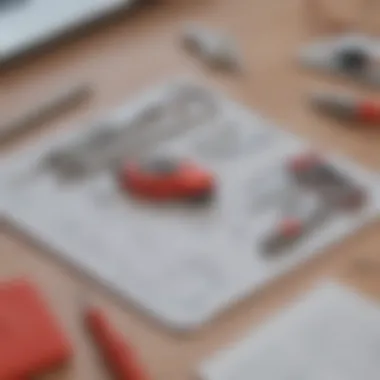
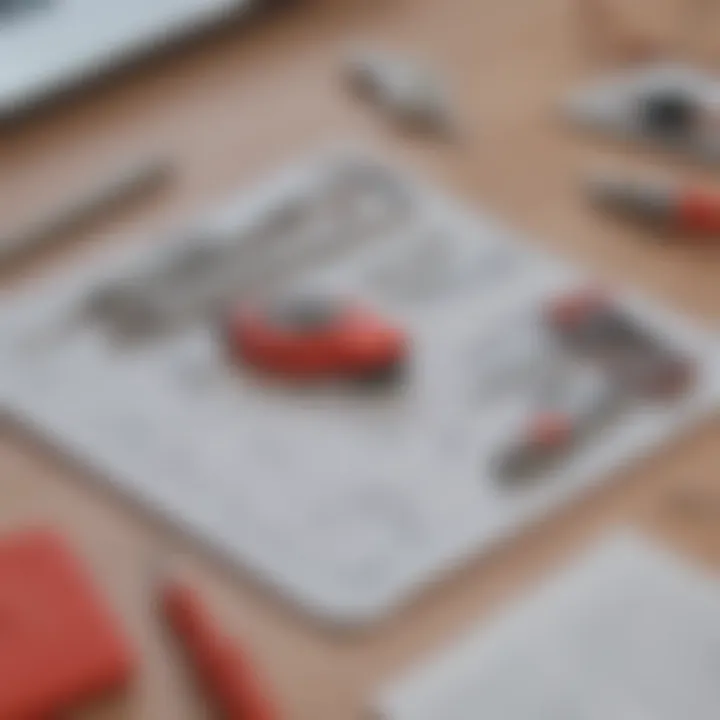
Popular Plugins for Business Use
Certain plugins are particularly favored among businesses for their functionality and ease of use. Here are some notable ones:
- SketchUp Viewer: This plugin helps teams collaborate by allowing real-time viewing of models. It’s useful for team presentations.
- Layout: A tool to create 2D presentations from 3D models, allowing for efficient documentation.
- Solid Tools: Enhances modeling capabilities, helping in creating complex geometries with ease.
- Skatter: Ideal for landscaping and environmental design, Skatter allows users to distribute objects across a surface effortlessly.
These plugins not only save time but also enhance collaboration, making them invaluable for small to medium-sized enterprises and professionals in various industries.
Cost Considerations
Cost considerations are crucial for any business evaluating design software like SketchUp. Understanding the financial implications allows decision-makers to assess whether the benefits of using SketchUp align with their budget and overall business strategy. This section discusses pricing models, potential return on investment, and aspects businesses should take into account when incorporating SketchUp into their operations.
Pricing Models for SketchUp
SketchUp offers a variety of pricing models that cater to different user needs. The primary options include:
- SketchUp Free: A web-based version that provides basic modeling tools. It is ideal for individual hobbyists or those just starting out. However, professionals might find it limiting.
- SketchUp Pro: A popular choice among businesses. It includes advanced features such as 3D modeling, document creation, and an extensive library of pre-made models. Pricing typically requires a subscription model, often billed annually.
- SketchUp Studio: This option caters to professional users needing advanced capabilities, including added features like AR/VR preview and enhanced rendering tools. Studio plans often come with a higher price tag but offer a more comprehensive toolset.
Considering these options, it is important for businesses to evaluate their specific needs before committing to any package. This can minimize unnecessary expenses while ensuring that users get the tools they need for effective design workflows.
Return on Investment for Businesses
Estimating the return on investment (ROI) when using SketchUp involves analyzing various factors beyond just the subscription cost.
Some key considerations include:
- Increased Efficiency: By using SketchUp, businesses can enhance their design processes, which can lead to quicker project turnarounds. Faster workflow directly contributes to enhanced productivity.
- Improved Collaboration: The ability to share models and projects easily allows teams to work together effectively. This facilitates better communication and quicker feedback, reducing the likelihood of costly revisions later in the project.
- Client Satisfaction: High-quality presentations made possible through SketchUp can impress clients and partners. Satisfied clients often lead to repeat business, which is crucial for improving overall profitability.
"Investing in the right tools can drastically change the efficiency and outcome of your projects."
Ultimately, evaluating both the pricing models and potential ROI will equip businesses with the knowledge needed to make informed decisions about incorporating SketchUp into their operations.
Community and Resources
The significance of community and resources within the context of using SketchUp on macOS cannot be overstated. For business professionals who utilize SketchUp, the availability of robust support networks and educational materials can directly influence productivity and innovation. These elements serve as pillars for effective use of the software, enhancing the overall design experience while minimizing potential challenges. By engaging with these communities and leveraging available resources, users can not only improve their skills but also stay updated on best practices and emerging trends relevant to their fields.
Online Communities for Support
Participating in online communities provides a network of support that can be essential for both new and experienced SketchUp users. Platforms like Reddit and specialized forums focus on SketchUp offer opportunities to ask questions, share knowledge, and discuss various challenges. By connecting with peers, users gain valuable insights that often lead to quicker resolutions of specific issues. Some notable aspects of these online communities include:
- Diverse Expertise: Engaging with users from different backgrounds allows professionals to receive varied perspectives on design and modeling challenges.
- Resource Sharing: Community members often share tips, tricks, and resources that can help optimize workflows, making tasks more efficient.
- Problem Solving: Users frequently discuss troubleshooting steps for common issues, which can save time.
"The most valuable insight often comes from individuals who have faced similar challenges and emerged with solutions."
Such connections foster collaboration that can yield exceptional results not just for individual users, but for entire businesses looking to enhance their design practices.
Official Learning Resources
Utilizing official learning resources is another critical aspect for professionals aiming to master SketchUp. The developer's website provides a variety of tutorials, guides, and documentation tailored to different levels of expertise. Here are key offerings that users should consider:
- Online Tutorials: Step-by-step guides available online cater to various aspects of using SketchUp. These resources empower users to grasp new techniques efficiently.
- Webinars and Workshops: Regularly scheduled webinars lead to live interactions, enabling participants to ask questions and receive real-time feedback.
- User Manuals: Comprehensive documentation is invaluable for in-depth understanding of the software functions and features. This often helps in refining the modeling process.
By relying on official resources, businesses can ensure their teams are equipped with the latest information and best practices, enhancing overall efficiency in design initiatives. In a field where technology continually evolves, staying updated is crucial for maintaining a competitive edge.
Future Trends in SketchUp Development
Understanding the future trends in SketchUp development is crucial for small to medium-sized businesses, entrepreneurs, and IT professionals. As design software evolves, so do the needs and expectations of its users. Features that may seem advanced now will become standard in the near future. Keeping abreast of these trends can facilitate informed decision-making about software adoption and integration into workflows.
Anticipated advancements and enhancements in SketchUp will likely focus on improving user experience, enhancing collaboration, and streamlining the workflow for design tasks. Taking a closer look at the anticipated features and the impact of emerging technologies can provide clarity on how SketchUp will adapt to meet evolving demands.
Anticipated Features and Enhancements
The future of SketchUp includes several anticipated features and enhancements that aim to optimize the user experience. Here are some key improvements to expect:
- Advanced Rendering Capabilities: Users can anticipate a more robust rendering engine that allows for photorealistic visualizations within the software itself.
- Artificial Intelligence Integration: AI could help automate repetitive tasks or suggest design changes, thereby enhancing productivity and creativity.
- Enhanced Collaboration Tools: With more people working remotely, features that facilitate shared designs and real-time collaboration will be vital. This may involve improved cloud integration.
- Virtual Reality Compatibility: As VR technology evolves, integrating SketchUp into VR platforms will enable users to experience designs in an immersive environment.
These enhancements not only improve functionality but also help businesses remain competitive by reducing time spent on design tasks and increasing overall efficiency.
Impact of Emerging Technologies
Emerging technologies are reshaping the way design software operates. Some impacts to consider include:
- Machine Learning Applications: As machine learning develops, SketchUp could leverage these algorithms to learn from user behavior, suggesting personalized features or shortcuts based on training data from previous projects.
- Cloud Computing Enhancements: Cloud services can make SketchUp more accessible across devices, allowing for seamless project transfer and collaboration among team members who are not in the same location.
- Web-Based Platforms: A shift towards web-based design tools can democratize access to advanced design capabilities, ensuring users without heavy hardware can still utilize SketchUp effectively.
The integration of these technologies signifies a forward-thinking approach in the SketchUp community, welcoming innovations that respond to user demands while pushing the limits of what can be achieved in design.
End
The conclusion of this article encapsulates the entire discussion surrounding the utilization of SketchUp on macOS, particularly in business contexts. For professionals in small to medium-sized businesses, SketchUp provides a fundamental design tool that can significantly enhance project efficiency and creativity. By understanding its features and functionalities, users can make informed decisions about incorporating it into their workflows.
Summarizing Key Takeaways
- Versatility in Applications: SketchUp is suitable for various design needs, such as architecture and product design. Its ability to create detailed 3D models helps businesses visualize concepts effectively.
- User-Friendly Interface: The navigation is relatively straightforward, making it accessible for those who may not have extensive design experience.
- Integration with Other Tools: Exporting and importing features allow SketchUp users to work seamlessly with other software, benefiting collaborative projects.
- Support and Resources: There is a wealth of online communities and official resources that can assist users in optimizing their experience.
Path Forward for Users
For users moving forward, it is crucial to continually sharpen their skills with SketchUp. Regular engagement with community forums on platforms like Reddit can provide insights and solutions to challenges faced.
Additionally, investing time in learning about available extensions and plugins will enhance the software's functionality. Users should explore new features as they are released to leverage the full potential of the software. As technology evolves, staying updated on emerging trends in design software will be key for maintaining a competitive edge in the business environment.
"Adapting to the latest design tools is essential for improving process efficiency and project outcomes."



