Installing Nagios Network Analyzer: A Complete Guide
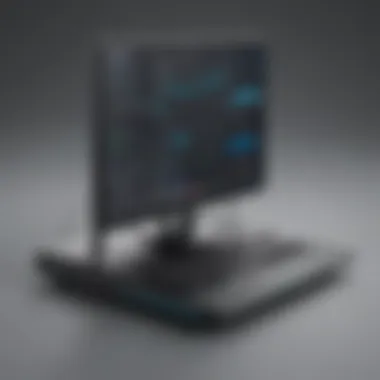

Intro
In today’s digital landscape, the need for effective network monitoring is paramount. For small to medium-sized businesses and IT professionals, Nagios Network Analyzer emerges as a pivotal ally. It helps to maintain operational integrity, enhances security, and optimizes performance through real-time monitoring capabilities. By keeping track of network traffic and system performance, this tool allows users to identify issues before they escalate into critical problems.
Installing Nagios Network Analyzer, however, requires more than just technical know-how. Understanding its myriad features and unique selling points enriches the entire installation experience. This comprehensive guide aims to simplify that process, paving the way for improved network management and operational success. The subsequent sections will detail key functionalities, installation procedures, and troubleshooting techniques, all designed to help users harness the full potential of Nagios Network Analyzer.
Overview of Features
Nagios Network Analyzer packs a punch with an array of features that cater specifically to the needs of IT professionals. Here’s a look into some of its significant functionalities:
- Traffic Analysis: The software captures and analyzes network traffic patterns, presenting clear insights through visual dashboards. This helps in understanding bandwidth consumption and identifying unusual activity.
- Alerts and Notifications: Timely alerts keep users informed about crucial network changes. Customized notification settings assist in managing different escalation levels, ensuring that the right person is notified at the right time.
- Reporting Tools: Generating detailed reports is a walk in the park. Users can easily create scheduled reports that outline traffic trends, performance issues, and security events, ultimately helping in decision-making.
- Integration Capability: Nagios Network Analyzer blends seamlessly with other Nagios products, enhancing its overall effectiveness. This flexibility allows users to monitor various aspects of their IT infrastructure under a single roof.
These functionalities not only simplify monitoring but also drive efficiencies, making life easier for those tasked with network management.
Unique Selling Points
When it comes to choosing a network monitoring tool, Nagios Network Analyzer stands head and shoulders above competitors for several reasons.
- Customizable Interface: Unlike many off-the-shelf solutions, Nagios provides a highly customizable interface that allows users to tailor their dashboards according to specific needs, creating a more intuitive user experience.
- Community Support: With a strong user community backing it, Nagios products benefit from a wealth of shared knowledge and resources. Users can find solutions to common issues quickly or tap into innovative suggestions from fellow professionals.
- Scalability: As businesses grow, their monitoring needs evolve. Nagios Network Analyzer adapts to these changes effortlessly, meaning users are not locked into an inflexible system as they scale their operations.
These attributes not only set Nagios Network Analyzer apart but also highlight its potential to inspire confidence among IT professionals and decision-makers.
In summary, grasping the features and unique selling points forms the backbone of a successful installation. These elements not only illuminate the software’s capabilities but also foster an environment where users can expect consistent network performance and operational efficiency.
Preamble to Nagios Network Analyzer
In the rapidly evolving landscape of information technology, having a robust network monitoring solution is paramount. The Nagios Network Analyzer stands as a beacon for IT professionals, particularly for small to medium-sized businesses that require dependable monitoring of their network infrastructure. The importance of this tool lies not just in its technical capabilities but also in its ability to provide insights that inform strategic decisions, optimize resources, and enhance overall performance.
Understanding Network Monitoring
Network monitoring encompasses the processes and tools that allow organizations to oversee the performance, health, and security of their networked systems. By prioritizing timely detection of issues, businesses can prevent minor hiccups from spiraling into costly outages. One of the key benefits of network monitoring is its ability to facilitate proactive management, ensuring that administrators can address potential problems before they impact users.
Benefits of Using Nagios Network Analyzer
- Real-Time Insight: Nagios offers live data on network performance, providing administrators with the visibility they need to manage their systems effectively.
- Customizable Alerts: With flexible alert options, users can tailor notifications to suit their operational needs, ensuring that critical issues can be addressed swiftly.
- Scalability: As businesses grow and evolve, so too must their monitoring solutions. Nagios can adapt to increasing demands without compromising performance.
Considerations for Implementing Nagios
While Nagios Network Analyzer is a powerful tool, effective implementation hinges on careful planning. Factors like compatibility with existing systems, required training for staff, and ongoing support should be considered in the deployment process. Identifying priorities and aligning them with monitoring capabilities is critical to ensuring that the investment yields the desired returns.
Given the array of functionalities and associated complexities, taking the plunge into network monitoring with Nagios can seem daunting. However, the payoff is rich.
"An ounce of prevention is worth a pound of cure." — This old adage rings true in the realm of network management, where foresight can save organizations from downtime and loss.
Through thoughtful engagement with the Nagios toolset, IT professionals not only safeguard their networks but also empower their teams to respond to challenges more effectively. In the subsequent sections, this guide will delve deeper into the specific elements and steps necessary to turn potential users into adept Nagios Network Analyzer operators.
Preparation for Installation
Preparing for the installation of Nagios Network Analyzer is crucial to ensure a seamless setup and operation. This stage acts as the groundwork, determining how well the subsequent steps will go. Think of it as laying a strong foundation before building a complex structure. Without the right preparations, you may end up with a shaky installation that could lead to future complications.
System Requirements
Understanding system requirements is the first step in the preparation phase. Nagios Network Analyzer has specific hardware and software prerequisites that need to be met. If your server doesn't match these requirements, it could lead to inefficiencies or an installation failure altogether.
Some general system requirements include:
- CPU: A multi-core processor is advisable. A good option is Intel Xeon or AMD Ryzen, which provide the necessary power for resource-heavy tasks.
- RAM: At least 2 GB of memory is recommended. However, for larger networks with significant traffic, 4 GB or more might be required.
- Disk Space: Allocate sufficient storage. It generally needs around 10 GB or more, depending on how much data will be processed and stored.
- Operating System: A compatible Linux distribution such as Ubuntu or CentOS is typically preferred. Utilizing a stable version ensures better support and security.
It's wise to check if your current environment aligns with these requirements before diving in. Installations run smoother when the groundwork has been laid properly.
Software Dependencies
After determining the hardware specifications, it’s essential to focus on software dependencies. These are additional applications or packages that Nagios Network Analyzer relies on to function effectively. Missing any of these dependencies can lead to installation hiccups that might frustrate even seasoned IT professionals.
Some of the key dependencies might include:
- Apache: This web server is crucial for the web interface of Nagios Network Analyzer. Without it, you won’t be able to access the monitoring interface.
- MySQL: A database management system is needed to store monitoring data. Configuration of this should not be overlooked.
- PHP: Another essential component, PHP is necessary for server-side scripting. Make sure that your installation supports required PHP modules.
- Other libraries and utilities: Additional packages such as libgd, libssl, and others will also be needed for advanced functionalities and security.
Take time to install these dependencies ahead of starting the full installation process, as they can significantly influence the operation of the software afterwards.
Network Configuration Considerations
Focusing on network configuration might not be everyone’s cup of tea, but it’s vital nonetheless. If you anticipate having multiple devices reporting data back to Nagios, then planning your network setup is paramount. This includes ensuring proper IP addressing and routing to facilitate effective data flow.
Some important questions to consider include:
- Are all monitoring hosts accessible? Ensure that the devices you plan to monitor are reachable from the server.
- Have you configured the firewall settings? Sometimes, firewalls can block access, leading to frustrating downtime. Opening specific ports may be necessary to allow for communication between the Nagios server and the hosts.
- Network topology: Understanding how your devices are interconnected could save you a world of trouble later on. Topology diagrams can provide a visual representation, revealing potential bottlenecks or single points of failure.
In summary, being thorough in preparing for the installation of Nagios Network Analyzer not only boosts installation success rates but also sets the stage for effective ongoing network monitoring. By covering these foundational elements, you’ll pave the way for a straightforward implementation that aligns with your organization's monitoring needs.
"Failing to prepare is preparing to fail."
Taking these preparatory steps will allow you to focus on optimizing your network's performance down the line.
Installation Steps for Nagios Network Analyzer
When embarking on the journey to install Nagios Network Analyzer, it’s not just about clicking the install button and walking away. The installation steps form the backbone of your network monitoring prowess. This section lays out the importance of thoroughly following these steps. Forgetting or mismanaging a single task can lead to a cascade of problems, making your monitoring efforts fall flat. Therefore, taking your time and ensuring all elements are properly addressed is crucial. In essence, a smooth installation is the first step toward a robust and reliable network monitoring system.
Downloading the Software
First and foremost, you need to retrieve the Nagios Network Analyzer software from a reliable source. This typically involves visiting the official Nagios website or their designated repositories. Keep in mind to choose the version that aligns with your system specifications and requirements. Ensure that you are not stuck with an outdated piece of software that might not have the latest features or, worse, security patches.
Once you navigate to the site, find the downloads section. Depending on your chosen operating system, you may need to get the software in various formats, like source tarballs or ready-to-install packages. This is where you have to be meticulous—double-check that your download corresponds with your system's architecture (32-bit or 64-bit). Eventually, save this package to a directory where you can easily access it during the installation.
Installing Required Packages
After snaring the software, the next act involves gathering the necessary dependencies. A smooth install relies heavily on having the correct packages pre-installed on your machine. Typically, these will include utilities like Apache, MySQL or MariaDB, PHP, and various other libraries. The specific packages often depend on your operating system, so refer to the installation documentation that comes with Nagios.
Here’s what you should do:
- Update your package manager: This prevents any compatibility issues. For instance, running works like a charm on Debian-based systems.
- Install required packages: Utilizing commands to install the dependencies often results in successful builds. For example:
- Verify installations: Sometimes, even the best-laid plans have bumps. Run commands to verify each package is installed correctly.
Getting these packages in place is like laying a solid foundation for a house; without it, the structure above might just come tumbling down.
Configuring the Initial Setup
Now, once you have the required packages, you’re ready to get your fingers dirty with the initial setup. This step requires going through configuration files and ensuring all parameters are correct. It’s not rocket science, but precision is key.
You typically need to edit Apache's configuration to include Nagios as a recognized host. Look for the or file in your web server’s configuration directory, and ensure it references the Nagios command CGI scripts correctly. Also, make sure that the web server is set to run with the right permissions for Nagios to function optimally. Here's a common adjustment you might need to make:
This will empower your web server to work hand-in-hand with Nagios, making sure it can execute the scripts necessary for monitoring.
Finalizing the Installation Process
Once you’ve configured everything, it’s time to finalize the installation. This step entails running the installation scripts provided in the downloaded package. Typically, this includes executing command-line scripts designed to set everything up exactly the way it should be. An oversight during this phase can lead to an incomplete installation or lingering issues.
Take a closer look at this process:
- Run the installation script: Generally with a command like:
- Create initial user accounts: You might find it necessary to create user accounts for accessing the Nagios web interface, especially if multiple users will be interacting with the system.
- Start the service: Don't forget to launch Nagios and ensure it’s running. Commands akin to seal the deal.
At this point, you should have a fully operational Nagios Network Analyzer, ready to dive deep into your network.
By following these well-organized steps, you ensure that your Nagios installation is solid, which is fundamental to successful network monitoring.
Post-Installation Configuration
Once you've successfully installed Nagios Network Analyzer, the journey doesn't end there. Post-installation configuration is crucial because it lays the groundwork for effective and efficient network monitoring. This phase ensures all elements work harmoniously, enabling IT professionals to leverage the full power of Nagios.
Accessing the Web Interface
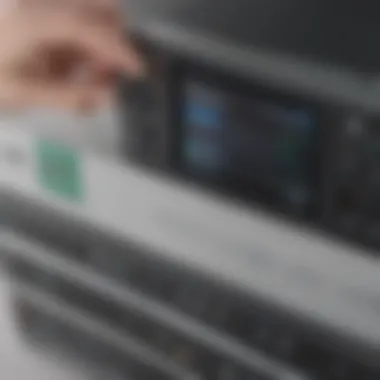

To kick things off, you’ll want to access the web interface. This is where the magic truly happens. After installation, Nagios provides a user-friendly interface that allows real-time monitoring of network components.
- Open your web browser and type in the URL as follows: .
- You’ll be prompted for login credentials; enter the username and password you set up during installation.
- Upon successful login, you will see the Nagios dashboard. This central control panel gives you insights into the overall health of your network—green lights for everything A-OK, while yellow and red signals alert you to possible troubles.
Casually exploring the dashboard is a great way to familiarize yourself with the various features available. The interface highlights important data and statistics that keep network performance in check.
Setting Up Monitoring Hosts
Now that you've accessed the dashboard, the next step is setting up monitoring hosts. Essentially, these hosts are any devices or systems within your network that need constant vigilance. This can include servers, routers, or even workstations.
To add a monitoring host, here’s what you should do:
- Navigate to Configuration > Hosts in the Nagios web interface.
- Click on Add Host. Here, you will fill out a form with necessary details:
- Save your settings. After adding multiple hosts, you can perform bulk uploads via configuration files, making it easier to manage larger networks.
- Host Name: A recognizable name for your device.
- Address: The IP address of the host.
- Host Template: Use predefined templates that establish the checks you want for the host.
Keeping this part organized is vital; if you have a well-structured host setup, detecting and troubleshooting issues will be a walk in the park.
Creating Service Definitions
After hosts are set up, it’s time to create service definitions. These definitions specify what you want Nagios to monitor for each host. Common services include CPU usage, memory usage, disk space, and specific applications like web servers.
Here’s how to go about it:
- Head to Configuration > Services in the web interface.
- Select Add Service. Fill out the relevant fields:
- Set notification settings. These allow you to receive alerts when a service goes down or performs unexpectedly.
- Service Description: Name it aptly for easy recognition.
- Host Name: Choose the host you previously added.
- Check Command: This is the action Nagios should perform to check the service. You might need to specify parameters depending on what you're monitoring.
"As the saying goes, 'An ounce of prevention is worth a pound of cure.' The more detail you put into your service definitions, the smoother your monitoring experience will be."
Once defined, these services enable a comprehensive watch over your network. Having a clear set of service definitions can make all the difference in timely alerts and issue resolution.
In sum, proper post-installation configuration is essential for harnessing all the features Nagios Network Analyzer offers. From accessing the web interface to setting up monitoring hosts and creating service definitions, each step contributes to effective network management. As you refine these configurations, you’ll find yourself better equipped to maintain a healthy and responsive network.
Troubleshooting Common Installation Issues
Troubleshooting common installation issues is an essential part of implementing Nagios Network Analyzer, as it ensures a smooth setup process and optimal performance once the installation is complete. Without addressing potential issues head-on, you may face delays or, worse, incomplete setups that could leave your network monitoring capabilities hampered. The ability to swiftly identify and resolve problems strengthens your IT infrastructure and boosts overall operational efficiency in small to medium-sized businesses and enterprises.
Identifying Installation Errors
During the installation phase, problems can arise from various sources, such as misconfigured files or platform mismatches. It's crucial to keep an eagle eye for error messages that pop up on the screen or within log files. For instance, if you encounter an installation failure, check the output logs for error codes. These codes often point you in the right direction, helping you pinpoint the misstep.
Utilizing the command line can also be your ally here. Running commands like can unveil ongoing processes and related issues in real-time. Moreover, keep a record of the sequence of actions taken during installation; this method can aid in recreating errors to debug efficiently. Being systematic and methodical in your approach will save you time and stress, ensuring a clearer road ahead.
Resolving Dependency Conflicts
Dependency conflicts can be the thorn in your side while installing Nagios. These conflicts often rear their heads when certain packages are required, but incompatible versions are already present in your system. The best way to tackle this is by using a package manager like or , depending on your Linux distribution. These tools can automatically resolve dependencies for you, as they ensure you get the correct versions of the required packages.
To see the dependencies you’re dealing with, you can run a command like:
This command will disclose the versions of that package and its dependencies. If you find that your dependencies are out of whack, the or commands can be used to pull the correct versions into play.
Don't forget to check forums like Reddit or professional communities for any advice on similar conflict scenarios; there is often invaluable practical wisdom from others who faced the same issues.
Configuring Firewall Settings
A step often overlooked, configuring firewall settings is critical to ensuring that Nagios Network Analyzer runs without a hitch. This involves setting up rules that allow monitoring traffic to pass through the firewall. Many installations fail simply because they do not allow the necessary ports to be open.
Typically, Nagios uses port 5666 for remote checks and 80 or 443 for web access. You can verify that these ports are open by using the command:
If they aren’t active, you’ll need to run commands like:
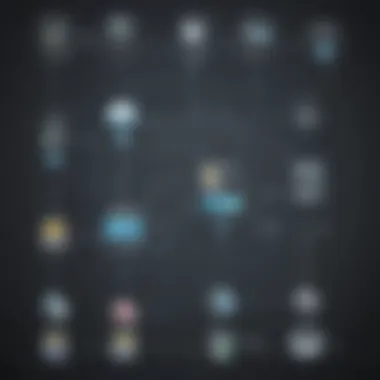
This is crucial not just for security but also for functionality; without the correct settings, your data may be blocked, leading to erratic monitoring behaviors.
"An effective network monitoring solution is only as good as its installation; addressing issues promptly enhances reliability and performance."
When managing your network's efficiency, proper firewall configuration cannot be overstated. Embedding these practices within your installation routine cultivates an environment conducive to stability and performance.
Enhancing Nagios Network Analyzer Functionality
Enhancing the functionality of Nagios Network Analyzer is like adding turbochargers to a sports car—it takes an already powerful tool and makes it zoom ahead in performance. By augmenting its core capabilities, IT professionals can tailor the software to meet the unique monitoring needs of their networks. Let's delve deeper into two specific avenues: integrating third-party plugins and advanced configuration options, each of which can provide significant benefits to users.
Integrating Third-Party Plugins
When it comes to network monitoring, one size rarely fits all. This is where the brilliance of integrating third-party plugins shines. Plugins can expand Nagios' capabilities, enabling it to monitor various hardware, software, and cloud services that may not be covered by the default setup. This flexibility is particularly beneficial to businesses that rely on a diverse technology stack.
Benefits of Third-Party Plugins:
- Customization: Organizations can select plugins that cater specifically to their operational environment, ensuring comprehensive coverage of all devices and services.
- Enhanced Monitoring: From monitoring website uptime to tracking the performance of database systems, plugins allow for a multifaceted approach to network surveillance.
- Community Support: Many plugins are developed by enthusiastic communities, which often means regular updates, enhancements, and support.
For example, if your team relies on popular services like Slack or Microsoft Teams for communication, using a plugin to send alerts directly to these platforms can streamline operational efficiency. Instead of sifting through emails or logging into a dashboard, critical alerts can appear in real time where they're most useful—right in your collaboration tool of choice.
Integrating these plugins isn't just a matter of adding features; it's about making the system work for you. Here’s a quick guide to adding a plugin:
- Identify a Suitable Plugin: Choose one that fits your monitoring goals. Browse resources like Reddit or GitHub for community recommendations and reviews.
- Download and Install: Most plugins come with installation instructions. Follow them carefully to ensure they are properly configured in Nagios.
- Configure as Needed: Once installed, go through the settings to make sure that it aligns with the specific requirements of your network.
Advanced Configuration Options
The ability to configure Nagios Network Analyzer beyond its default settings is fundamentally about optimization. Advanced configuration can significantly influence how effectively the analyzer performs its tasks. This involves tweaking various settings to adapt to the dynamic nature of your network environment.
Considerations for Advanced Configurations:
- Thresholds and Notifications: Fine-tuning alert thresholds can prevent alert fatigue. Setting realistic thresholds ensures that your team is alerted to critical issues rather than minor fluctuations that may not have a real impact.
- Performance Tuning: By adjusting resource allocation and optimizing how Nagios performs checks, businesses can enhance the speed and efficiency of monitoring. This might involve customizing the frequency of checks or utilizing more efficient checks based on the device types.
- User Management: Customizing user access levels ensures that sensitive information is only accessible to the right personnel. This maintains security while still providing useful insights to those who need them.
"A well-tuned network monitoring system is like a well-oiled machine; it runs silently until there's an issue, but when it does speak up, it’s loud and clear."
Best Practices for Network Monitoring with Nagios
Effective network monitoring is more important than ever in today’s tech-centric landscape, as it forms the backbone of successful IT management. Utilizing Nagios Network Analyzer, businesses, especially small to medium-sized ones, can enhance their network reliability. Following best practices in this realm can help streamline processes, minimize downtime, and boost overall productivity. Now let's dive into some key aspects that should be forefront in any organization’s monitoring strategy.
Regular Maintenance and Updates
To keep a thorough grip on network performance, establishing a routine for maintenance and updates can’t be overstated. Just like a ship needs constant care to sail smoothly, a network demands regular checks to avoid any surprise leaks or breakdowns. Here’s how to make sure your Nagios setup stays shipshape:
- Schedule Regular Check-ups: Set a consistent timetable for reviewing system performance logs. Doing so often uncovers lurking issues before they become monumental problems.
- Stay Updated: Ensure Nagios and all its plugins are up to date. Each new version often includes crucial security patches and feature enhancements. Ignoring updates can turn into an unnecessary headache. It’s like having a state-of-the-art engine but refusing to change the oil.
- Regularly Backup Configurations: Backing up your configurations can save significant headaches in case of a mishap. It’s akin to having a spare tire handy; you might not need it often, but when you do, you’ll be glad it’s there.
By adhering to a disciplined maintenance schedule, your network monitoring system can continue to be as reliable as a Swiss watch, keeping your organization running at peak efficiency.
Creating Effective Alerts and Notifications
Alerts and notifications can be considered the nervous system of your network monitoring setup. They inform you when something goes askew, allowing proactive action instead of reactive scrambling. However, not all alerts are useful. Here’s how to create a practical alert system:
- Be Selective: It’s crucial not to drown in false alerts. Only configure alerts for metrics that genuinely impact your performance.
- Set Clear Criteria: Define what constitutes an alert-worthy event. Whether it’s a server down situation or unusual traffic patterns, clarity here is paramount.
- Utilize Thresholds: Establish thresholds based on historical data. For example, if a server's CPU usage exceeds 80% for a defined period, it’s a sign to investigate further. Set thresholds that make sense for your unique network.
- Choose the Right Channels: Notify the relevant team members through their preferred channels, be it emails, SMS, or even integrated messaging systems. If a critical alert reaches the wrong person, it might as well not exist.
Creating effective alerts is akin to having the right fire alarms installed—reliable without being overbearing. Well-configured alerts ensure that your IT teams are always one step ahead of any potential network troubles.
"An ounce of prevention is worth a pound of cure"
Modern network monitoring has paved the way for a proactive, rather than reactive, approach in IT management. By embedding these best practices into your Nagios strategy, businesses can maintain a resilient network that's equipped to face both current challenges and future demands.
Closure
In the realm of network monitoring, understanding the intricacies of tools like Nagios Network Analyzer has significant implications for small to medium-sized businesses and IT stakeholders. This article underscores the importance of mastering installation and configuration to fully harness the capabilities of such a powerful monitoring solution. As networks grow more complex, being proactive about monitoring can mean the difference between cutting-edge efficiency and chaotic downtime.
Summary of Key Points
Throughout this guide, we explored various facets of deploying Nagios Network Analyzer, from preparation essentials to post-installation adjustments. Key takeaways include:
- A solid grasp of system requirements and software dependencies ensures a smooth setup process.
- Detailed steps guide users through downloading, installing, and configuring the software, minimizing potential pitfalls during installation.
- Understanding common installation errors and their resolutions aids in troubleshooting, fostering a more robust implementation.
- Best practices related to maintenance, alerts, and the integration of third-party tools drive a more productive monitoring environment.
Future Considerations for Network Management
Looking ahead, network management is likely to evolve continuously, driven by technological advancements and evolving business practices. Future considerations include:
- Adaptation to Cloud-Based Solutions: Businesses should consider how Nagios can interface with cloud architectures, optimizing performance across hybrid environments.
- Focus on Automation: Automation tools are expected to rise in importance, helping IT teams manage alerts and incidents with greater efficiency.
- Emphasis on Security Monitoring: As cyber threats become more sophisticated, incorporating enhanced security measures in network monitoring will be crucial for protecting sensitive data.
Remember, an investment in thorough installation and setup today raises the bar for operational efficiency tomorrow. By dedicating time to understand how to maximize Nagios Network Analyzer’s features, organizations position themselves advantageously in an ever-competing landscape.



