Exploring the Functionality of Zoom Whiteboard
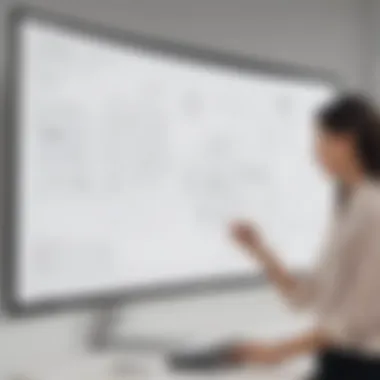

Intro
In a rapidly changing digital landscape, tools that enhance collaboration and communication are more essential than ever. Zoom Whiteboard has gained traction as a digital workspace that facilitates creativity and idea-sharing among team members. This interactive platform allows users to brainstorm, sketch, and organize thoughts in real time, transcending geographical barriers. As organizations adapt to remote and hybrid work models, understanding how to leverage Zoom Whiteboard becomes crucial for optimizing team performance and productivity.
Overview of Features
Zoom Whiteboard offers a suite of features designed to cater to the needs of various users. Here are some significant functionalities:
- Interactive Canvas: The core feature of Zoom Whiteboard is its large, customizable canvas. Users can add shapes, text, images, and freehand drawings. This flexibility caters to diverse brainstorming sessions and presentations.
- Real-time Collaboration: Multiple users can work on the whiteboard simultaneously, allowing for spontaneous discussions and feedback. Changes are reflected instantly, ensuring all team members are on the same page.
- Integration with Zoom Meetings: Zoom Whiteboard seamlessly integrates with regular Zoom meetings. Participants can launch a whiteboard during a call, making the transition to collaborative tasks smooth and efficient.
- Templates: The platform provides a selection of templates for common use cases, such as project planning and mind mapping. These templates save time and provide structure to brainstorming sessions.
- Export and Share Options: After completion, users can easily export their whiteboards in various formats, including image files and PDF documents. This is beneficial for keeping records or sharing insights with non-participants.
These features benefit users by streamlining workflow and enhancing creativity. Teams can generate ideas quickly and visualize their thoughts, fostering a culture of innovation.
Unique Selling Points
What sets Zoom Whiteboard apart from its competitors? Here are a few key selling points:
- User-Friendly Interface: The intuitive design of Zoom Whiteboard ensures that users can navigate the platform easily, regardless of their technical expertise. This user-centric approach minimizes the learning curve.
- Integration with Other Tools: Besides Zoom meetings, the whiteboard integrates with productivity applications like Google Drive and Microsoft Teams. This multi-platform synergy helps maintain a cohesive workflow.
- Focus on Collaboration: Unlike many standalone whiteboarding tools, Zoom Whiteboard emphasizes team collaboration. Users are not just writing or drawing; they are engaging in a dynamic exchange of ideas.
- Access Anywhere: The cloud-based nature of Zoom Whiteboard allows access from various devices. Whether in the office, at home, or on the go, team members can contribute ideas and projects from anywhere.
Online collaboration tools are essential for businesses looking to adapt and thrive. Zoom Whiteboard is notable for its innovations and specific capabilities that elevate it above traditional options.
Foreword to Zoom Whiteboard
The introduction of Zoom Whiteboard is critical in understanding how remote collaboration and communication can be effectively facilitated. Zoom, recognized primarily for its video conferencing capabilities, has expanded its functionalities to include a digital whiteboarding tool. This evolution addresses the needs of modern organizations looking for ways to enhance teamwork during virtual meetings.
Overview of Zoom
Zoom is a cloud-based video conferencing platform that offers a wide array of features, such as video calls, webinars, and online meetings. It connects individuals and teams seamlessly, regardless of location. Its intuitive interface allows users to engage without extensive training material. The addition of Zoom Whiteboard increases its functionality further.
Zoom Whiteboard offers a dynamic space for visual expression and brainstorming, supporting the creative processes many teams rely on. It integrates directly with other Zoom features, making it convenient for users who are already familiar with the platform. Being able to share thoughts visually aids in retention and comprehension, especially in discussions that can become abstract or complex.
Purpose of the Whiteboard Feature
The primary purpose of the Whiteboard feature in Zoom is to foster collaboration in a visual format. It provides users with tools to draw, write, and share ideas live during meetings. This feature is particularly beneficial in various scenarios, such as brainstorming sessions or project planning. The use of visuals can clarify communication, making it easier to convey ideas quickly and effectively.
Following are some benefits of using Zoom Whiteboard:
- Enhanced Engagement: Visual elements encourage active participation from all attendees.
- Real-time Interaction: Teams can collaboratively edit and add content during discussions, improving the flow of ideas.
- Versatile Applications: Whether for educational purposes, business strategy meetings, or creative sessions, it suits multiple use cases.
Utilizing visual aids in this way contributes to more effective communication, essential in remote work setups. The Zoom Whiteboard enables users to transform abstract concepts into visual representations, thus facilitating better understanding and problem-solving among stakeholders.
Functionality of Zoom Whiteboard
Understanding the functionality of Zoom Whiteboard is crucial as it directly relates to the effectiveness of team communication and collaboration in a digital landscape. This section delves into how this feature enhances the overall Zoom experience, promoting a more interactive and engaging environment for participants.
Zoom Whiteboard is designed to provide users with versatile tools that facilitate brainstorming, ideas that need to be visualized, and an interactive space for discussions. This functionality elevates meetings from simple audio/video exchanges to dynamic, collaborative workspaces where ideas can take shape instantly. The ease of access to a shared whiteboard fosters creativity and encourages participation from all team members. Below are some specific elements that highlight the importance of Zoom Whiteboard's functionality:
- Encourages Collaboration: The real-time capabilities of Zoom Whiteboard allow multiple users to contribute simultaneously. This aspect is particularly valuable in brainstorming sessions where diverse perspectives can lead to innovative solutions.
- Visual Aid for Communication: With drawing tools and the ability to add images, the whiteboard enhances understanding among team members. Visual representations of ideas can often convey thoughts more clearly than verbal communication alone.
- Seamless Integration: The effective functionality of the whiteboard is strengthened by its seamless integration into Zoom’s ecosystem. Users can easily switch between videoconferencing and the whiteboard interface, facilitating a more cohesive meeting flow.
- User-Friendly Interface: The intuitive design of the user interface ensures that even those who may not be tech-savvy can use the tools effectively, minimizing barriers to entry and maximizing productivity.
User Interface and Tools
The user interface of Zoom Whiteboard is straightforward and clean, designed with usability in mind. This simplicity allows users, regardless of their technical proficiency, to navigate the platform with ease.
Key tools found within the interface include:
- Drawing Tools: Users can select from a range of drawing instruments, such as pens and highlighters, to illustrate concepts or highlight essential points.
- Text Functions: The ability to input text via text boxes ensures that written information can be integrated with visual elements, making it easier to convey ideas comprehensively.
- Sticky Notes: These are especially helpful for capturing quick thoughts or organizing ideas without cluttering the whiteboard. Participants can easily add, move, and delete these notes as discussions evolve.
- Shapes and Lines: Users can create diagrams or flowcharts effortlessly. Using shapes can aid in breaking down complex information into digestible formats.
Overall, the tools within the Zoom Whiteboard user interface facilitate an organized and creative workspace, enhancing interactive discussions among users.
Creating and Saving Whiteboards
Creating a whiteboard in Zoom is a straightforward process that takes just a few clicks. Users begin by selecting the whiteboard option within their meeting controls. Once initiated, they can start drawing or writing instantly, setting the stage for participants to join in.
Saving a whiteboard is equally simple. After a session concludes, users can choose to save their work in various formats, ensuring that ideas generated during the meeting are not lost. Options typically include:
- Exporting as Images: Users can save their whiteboard content as image files which can be easily shared or incorporated into other documents.
- Cloud Storage: Zoom often offers seamless integration with cloud platforms. After saving, whiteboards can be stored in accounts like Google Drive or Dropbox for easy access.
The process of creating and saving within Zoom Whiteboard emphasizes its practicality for teams. Each session can be recorded and revisited, ensuring that good ideas remain accessible long after the meeting has taken place.
Furthermore, effective organization of saved whiteboards can significantly enhance productivity, as it streamlines future discussions and reviews.
Integrating Whiteboard into Zoom Meetings
Integrating the Zoom Whiteboard into meetings enhances the collaborative experience. It allows participants to visualize ideas and concepts in real-time. This functionality is particularly valuable for teams who work remotely or hybrid. Engaging the Whiteboard during meetings can lead to more effective brainstorming sessions and clearer communication. Teams that use the Whiteboard tend to report improved understanding and retention of ideas discussed.
Launching Whiteboard During a Meeting
To launch the Whiteboard feature during a Zoom meeting, hosts can follow a straightforward process. Once in a meeting, the host should navigate to the tool panel and select the option for Whiteboard. From there, they can choose to create a new Whiteboard or select an existing one. This feature is designed to be user-friendly, ensuring that even those who are not tech-savvy can use it effectively.
Participants will see the Whiteboard appear immediately, allowing for a seamless transition into collaborative work. It is important to inform the participants about the launch, encouraging them to engage with the content being shared. This can foster inclusivity and ensure everyone is on the same page.
Collaborative Features
The collaborative features of the Zoom Whiteboard are its strength. Users can simultaneously draw, write, and interact with the content on the board. Participants can add sticky notes, shapes, and text as needed, facilitating various modes of expression. This helps in generating a richer dialogue during meetings.
Moreover, the Whiteboard allows for real-time interaction, meaning changes happen instantly. This live feedback creates a dynamic environment where ideas can be adjusted and improved collaboratively. Users can also utilize permissions settings to control who can edit or view the board, allowing for greater management of the content being produced.
Key collaborative features include:
- Real-time edits from multiple users
- Customizable permissions for editors and viewers
- Options to add images and files to enhance visual communication
Employing these features can notably boost engagement levels during meetings, making them more productive.
Tools and Features of Zoom Whiteboard
The tools and features available in Zoom Whiteboard play a crucial role in enhancing user experience and productivity. Understanding these elements can significantly improve how teams communicate and collaborate during meetings or brainstorming sessions.
Drawing and Writing Tools
Drawing and writing tools form the core functionalities of Zoom Whiteboard. These tools allow users to express their ideas visually and create real-time annotations. The available pen options come in various thicknesses and colors, offering significant flexibility for users. The freehand drawing tool facilitates quick sketches, while the line and shape tools help in creating precise visuals. This functionality is essential for explaining concepts, outlining strategies, and facilitating collaboration.
Additionally, these tools promote engagement among participants. When team members can contribute visually, they feel more involved in discussions. This leads to a richer sharing of ideas and enhances understanding among all participants.
Sticky Notes and Text Boxes
Sticky notes and text boxes are important components for organizing thoughts and information in a clear manner. Zoom Whiteboard allows users to create, move, and resize sticky notes easily. These notes can be color-coded to categorize different ideas or themes, helping groups maintain focus during discussions. Text boxes serve a similar purpose by providing a space for typing in more detailed information.
Using these elements effectively enables users to summarize key points, add comments, or highlight important insights without cluttering the board. Moreover, the visual organization aids in maintaining a clear focus on objectives during collaborative efforts.
Images and File Uploads
The capability to integrate images and upload files adds another layer of utility to Zoom Whiteboard. Users can insert images from their devices or the web directly onto the whiteboard. This feature is especially helpful for teams that need to visualize project artifacts or share graphs and charts.
File uploads enhance collaboration by allowing teams to access and visualize documents relevant to their task. For instance, a user may upload a PDF report that can be annotated during a meeting. This saves time and keeps discussions productive, as participants can refer to the materials directly within the whiteboard interface.
In summary, mastering these tools and features is essential for maximizing the potential of Zoom Whiteboard. Enhanced drawing capabilities, organized sticky notes and text boxes, as well as seamless image and file integration collectively empower small to medium-sized businesses, entrepreneurs, and IT professionals to collaborate effectively. The intent is to streamline communication, reinforce understanding, and bolster teamwork.
Collaboration and Interaction
Collaboration and interaction are essential components of the Zoom Whiteboard experience. This feature is designed to enhance teamwork, enabling participants to contribute in real-time during meetings or brainstorming sessions. Today’s workforce often operates in distributed environments, making effective digital collaboration tools more relevant than ever. This section delves into the benefits and considerations of collaboration and interaction through Zoom Whiteboard.
The ability to collaborate seamlessly can lead to increased productivity and innovation. Zoom Whiteboard offers real-time interaction capabilities, allowing multiple users to participate simultaneously. This assists in generating ideas quickly and allows for a more dynamic exchange of thoughts and opinions. Additionally, visual elements such as drawings, annotations, and sticky notes facilitate better understanding and retention of information.
Some specific benefits include:
- Enhanced Engagement: Participants can actively contribute rather than passively observe, resulting in more invested team members.
- Diverse Input: Different perspectives can emerge naturally, driving creative solutions.
- Immediate Feedback: Users can comment and modify content instantly, which helps in refining ideas on the spot.
However, certain considerations must be taken into account for effective collaboration. Establishing clear protocols for interaction can mitigate confusion. Users should be aware of their roles and responsibilities, especially in larger groups, to maintain focus and efficiency.
Overall, fostering collaboration and interaction can significantly impact the efficiency and effectiveness of team efforts when using Zoom Whiteboard.
Use Cases for Zoom Whiteboard
Understanding the use cases for Zoom Whiteboard is crucial for leveraging its full potential in various settings. This digital tool is not merely a replacement for a physical whiteboard but a versatile platform that enhances communication, collaboration, and creativity among users. Businesses and teams can gain significant benefits by integrating this feature into their workflows, which allows for a more engaging virtual experience.
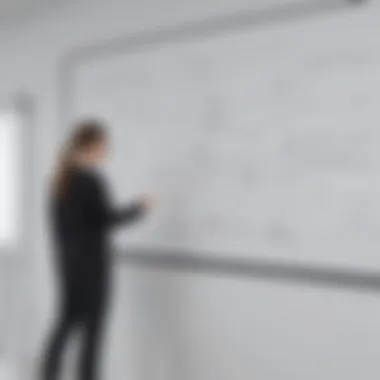

Remote Team Collaboration
Remote teams often face challenges in maintaining engagement and productivity. Zoom Whiteboard addresses these by providing a space where all members can visually contribute to the discussion in real-time. Team members can share their thoughts, diagrams, and ideas without the limitations of distance. The ability to see changes instantaneously makes it easier for teams to iterate on ideas quickly.
Collaboration tools integrated with Zoom Whiteboard allow users to express thoughts more freely. For example, someone in a brainstorming session can draw a flowchart while others add comments and suggestions directly on the board. This shared space promotes inclusivity, ensuring that every voice is heard regardless of location. Also, setting specific guidelines for contributions and organization can enhance the overall productivity of the session.
Brainstorming Sessions
Brainstorming benefits significantly from using Zoom Whiteboard. Participants can write down ideas, create mind maps, or sketch concepts visually. The flexibility of Zoom Whiteboard allows for creativity to flourish as users can quickly switch between writing, drawing, and adding images.
Engaging multiple participants in constructive dialogue becomes easier. They can build upon each other's thoughts in real-time, which can lead to richer discussions and innovative solutions. The ability to save and revisit previous sessions also means that teams can track their progress and refine ideas over time, encouraging continuous improvement.
"Zoom Whiteboard empowers teams to think freely and collaborate effectively, creating a powerful synergy in brainstorming settings."
Workshops and Training
Workshops and training sessions can also utilize Zoom Whiteboard effectively. Instructors can present information while participants engage on the board. This interactive approach can enhance the learning experience by allowing participants to visualize concepts as they are taught.
For training sessions, using Zoom Whiteboard can ensure that participants are fully engaged. They can practice skills, give input, and ask questions directly on the whiteboard. The tool aids in reviewing concepts, facilitating discussions, and visually demonstrating points that might otherwise be lost in a traditional lecture format.
Aligning Zoom Whiteboard with instructional goals leads to a more productive and engaging training environment. Overall, the use of Whiteboard in workshops fosters a sense of community and collaboration, which is essential for effective learning.
In summary, the use cases of Zoom Whiteboard encompass a wide range of scenarios, emphasizing the importance of adaptability in communication strategies. By recognizing how to implement this tool effectively, organizations can improve teamwork and creativity across various contexts.
Best Practices for Using Zoom Whiteboard
Using Zoom Whiteboard effectively can greatly enhance collaboration and productivity in various settings. Recognizing best practices will help users maximize the potential of their sessions while mitigating common pitfalls. This section provides essential insights into how to best utilize the features available in Zoom Whiteboard.
Setting Up the Whiteboard
A proper setup is crucial for a smooth experience on the Zoom Whiteboard. Start by ensuring that all participants have the necessary permissions to access and collaborate. Setting clear objectives for each session can guide the creation of the whiteboard. Before starting, it’s also vital to choose the right tools from the available options. Zoom Whiteboard offers a variety of drawing tools, sticky notes, and text boxes; selecting the tools beforehand can streamline the process.
Additionally, think about the layout. Organizing the whiteboard by sections can make it easier for participants to follow along. Consider using color-coding to differentiate between ideas or tasks. This organization not only aids in clarity but also enhances visual appeal, which can keep participants engaged.
Engaging Participants
Engagement is key when using Zoom Whiteboard. Actively involve all team members by encouraging them to contribute their thoughts and ideas. One effective method is to ask open-ended questions that invite discussion. Foster an environment where everyone feels comfortable sharing, which can be achieved through positive reinforcement of contributions.
Consider assigning specific roles during the session. For instance, one participant can be in charge of note-taking while another manages drawing or sketching. This can create a dynamic atmosphere and ensure that all voices are heard. Moreover, periodically soliciting feedback during the session can help maintain attention and address any issues as they arise.
Maintaining Organization
To maintain clarity throughout the collaborative process, organization is paramount. Use labels and headings to categorize information effectively. This not only enhances readability but also allows team members to quickly locate relevant sections.
Regularly revisiting the established layout during the session can help reinforce organization. Participants should also be encouraged to keep their contributions in their designated areas on the whiteboard, avoiding clutter. As the session progresses, summarizing key points and actions taken can also help in keeping track of progress and decisions.
"Clear organization and structure in a collaborative tool can significantly enhance productivity and team engagement."
By integrating these best practices, users can optimize their experience with Zoom Whiteboard, allowing for more productive and impactful collaboration.
Technical Considerations
When leveraging Zoom Whiteboard, it is crucial to understand the technical considerations involved. These elements not only impact functionality but also enhance user experience. Several components determine how effectively teams can use the platform. Focusing on system requirements and troubleshooting common issues is essential for seamless integration into workflows, especially for small to medium-sized businesses.
System Requirements
To use Zoom Whiteboard effectively, certain system requirements must be met. These requirements ensure that users can access all features without encountering issues:
- Operating System: Users must have a compatible operating system, like Windows 10 or later, macOS 10.14 or later. These updates help in utilizing the latest software improvements.
- RAM: At least 4 GB of RAM is recommended. More memory allows for smoother operation, particularly during collaborative sessions when multiple users interact.
- Internet Connection: A stable internet connection with a speed of at least 1.5 Mbps is necessary. Insufficient bandwidth can lead to lagging and poor responsiveness.
- Zoom Client: Users should always have the latest version of the Zoom desktop or mobile client installed. This ensures access to the most recent features and security updates.
Ensuring these prerequisites helps in maximizing the efficiency of Zoom Whiteboard. Users should frequently check that their software and hardware meet these standards.
Troubleshooting Common Issues
Even with all system requirements met, users may face occasional difficulties. Understanding common issues and their solutions can mitigate frustration and maintain productivity:
- Issue: Unable to Save Whiteboards
- Issue: Lagging or Freezing During Collaboration
- Issue: Inability to Access Tools


- Solution: Ensure you are logged into your Zoom account. Check your internet connection. If problems persist, try signing out and back in again.
- Solution: Close unnecessary applications that may consume bandwidth or memory. Consider upgrading your internet plan if connection speeds are consistently low.
- Solution: Ensure the Zoom application is up to date. If issues continue, visiting Zoom’s support site for guidance may prove beneficial.
By proactively addressing these common issues, users can maintain a productive and efficient experience with Zoom Whiteboard.
These technical considerations provide a foundation to optimize usage. They help prevent interruptions during important discussions or brainstorming sessions. Understanding and addressing these aspects can elevate the interaction experience within Zoom Whiteboard.
Comparison with Other Digital Whiteboarding Tools
In the realm of remote collaboration, digital whiteboarding tools play a significant role. It is essential to understand how Zoom Whiteboard stacks up against other platforms. By evaluating its features, usability, and overall effectiveness in various scenarios, users can make informed decisions that enhance productivity.
Notable Competitors
Several applications compete in the digital whiteboarding space. Notable mentions include Microsoft Whiteboard, Miro, and MURAL. Each of these tools offers unique functionalities that cater to different user needs. For instance, Microsoft Whiteboard integrates tightly with other Microsoft Office applications, making it ideal for teams already using that ecosystem. Miro and MURAL provide visually rich interfaces and extensive templates that attract design and brainstorming sessions.
- Microsoft Whiteboard: Strong integration with Microsoft Office; ideal for teams using Teams or Office applications.
- Miro: Offers a vast library of templates; effective for design thinking and large collaborative workshops.
- MURAL: Focuses on visual collaboration; provides tools for agile teams to brainstorm and organize ideas.
Strengths and Weaknesses
Zoom Whiteboard, while having its pros, also has limitations compared to its competitors.
Strengths:
- Integration with Zoom: As part of the Zoom ecosystem, it facilitates seamless transitions between video meetings and whiteboarding sessions, enhancing the user experience.
- Simplicity: The user interface is straightforward, making it accessible even for those new to digital tools. This ease of use reduces the learning curve considerably.
- Real-time Collaboration: Zoom Whiteboard supports synchronous collaboration, allowing teams to brainstorm and contribute simultaneously, enriching the collaborative process.
Weaknesses:
- Limited Features: Compared to Miro or MURAL, Zoom Whiteboard lacks extensive templates and advanced design features. This may limit creativity in certain use cases.
- Integration Gaps: While it integrates well within Zoom, it may not support as many third-party applications as competitors. This could be a drawback for users seeking more diverse tools.
Understanding the strengths and weaknesses of Zoom Whiteboard in comparison to its competitors can better inform teams on the best choice for their specific needs.
Future of Zoom Whiteboard
The Future of Zoom Whiteboard is a critical topic for any user looking to maximize the benefits of this tool. As a digital whiteboarding application integrated within Zoom, its evolution will heavily influence how teams collaborate in both remote and hybrid work settings. The ongoing advancements in technology necessitate updates that can improve functionality, enhance user experience, and meet the changing demands of businesses.
Potential Updates and Features
Zoom Whiteboard is expected to undergo multiple updates in the coming years, aimed at refining its user interface and adding new features. These updates may include:
- Enhanced Templates: An expansion of pre-designed templates to facilitate quicker setup for various types of brainstorming and planning sessions.
- Advanced Drawing Tools: Introduction of more sophisticated drawing tools that allow users to illustrate complex ideas more easily.
- Integrative Functionality: The potential for deeper integration with other applications like Google Drive or Microsoft Office so that users can import and export materials seamlessly.
New features may also enhance collaborative tools. Features like live cursor tracking could help users see each other's contributions in real time, making discussions more dynamic. The implementation of voice or video notes directly on the whiteboard can also bring a layer of context that written notes lack.
Integration with Emerging Technologies
As technology evolves, Zoom Whiteboard has opportunities to integrate with emerging technologies that could significantly enhance user experience. For instance, the use of Artificial Intelligence (AI) can empower Zoom Whiteboard to:
- Smart Suggestions: AI algorithms might analyze the content on a whiteboard and suggest relevant data or templates based on user input.
- Voice Recognition: Integration of voice-to-text capabilities so users can verbally dictate notes or instructions without needing to type.
- Augmented Reality (AR): The potential to incorporate AR technology could allow users to visualize complex concepts in 3D directly on the whiteboard, fostering deeper understanding and engagement.
These integrations are not only beneficial but could also lead to greater market competitiveness. As small to medium-sized businesses adopt more advanced communication tools, having robust functionalities within Zoom Whiteboard may offer significant operational advantages.
"The future of digital collaboration tools hinges not just on innovation but also on their ability to adapt and enhance user experience in real-time."
Finale
Summary of Key Insights
The key insights from this examination reveal several benefits of using Zoom Whiteboard:
- Collaboration Efficiency: Teams can work together in real-time, which enhances brainstorming and problem-solving capabilities.
- User-friendly Interface: The tools within Zoom Whiteboard are designed for ease of use, ensuring that participants can focus on content rather than how to use the tool.
- Integration with Meetings: Seamless integration with Zoom meetings means users can easily transition from discussion to visual collaboration, making the entire process smoother.
- Flexibility of Features: The variety of features like drawing tools, sticky notes, and image uploads allows for diverse methods of interaction and expression.
These aspects position Zoom Whiteboard as not just an add-on to Zoom’s portfolio, but an indispensable resource that can optimize teamwork.
Final Thoughts on Usage
Utilizing Zoom Whiteboard effectively involves strategic planning and understanding of its functionalities. Encourage team members to engage with the tools and explore their capabilities, sparking innovative ideas and deeper discussions.
Consider the following best practices when using Zoom Whiteboard:
- Preparation: Set up the whiteboard ahead of meetings with relevant materials to maximize time.
- Encourage Participation: Allow all attendees to contribute, cultivating a sense of ownership over the shared ideas.
- Review and Reflect: Post-meeting, revisit the whiteboard to assess ideas or initiatives generated during the session.



