Exploring VMware Fusion: Features and Best Practices


Intro
In an era where the efficiency of software solutions can make or break a business, virtualization is no longer just a buzzword. It has become a necessity, especially for organizations relying on diverse operating systems. For Mac users, VMware Fusion emerges as a powerful ally in navigating this complex landscape. This software allows seamless execution of Windows and other operating systems right from a Mac.
Not only does it cater to technical needs but it also speaks to the varying business requirements from entrepreneurs to IT managers. Whether you’re looking to enhance productivity, test software, or even run legacy applications, understanding the capabilities of VMware Fusion is vital. Throughout this article, we will delve into its features, how it measures up against competitors, and explore best practices that ensure you get the most from this tool.
Overview of Features
VMware Fusion isn’t just about running another OS; it’s about providing a rich set of features that enhance usability and offer flexibility for different tasks. Here are some of the notable functionalities:
- System Integration: One of the significant strengths of VMware Fusion is its ability to integrate seamlessly with macOS. This means users can share files easily between the host and guest systems without a hassle.
- Multiple OS Support: Creating virtual machines for various operating systems, including older versions of Windows or even Unix, is straightforward. This is particularly beneficial for software developers who need to test applications across different platforms.
- Snapshots and Clones: Users can take snapshots of their virtual machines at any stage. This feature is invaluable for developers who need to experiment without fear of losing their progress.
- Performance Optimization: VMware Fusion optimizes resource allocation effectively, ensuring that your Mac retains its performance while running multiple OS environments. Users can adjust settings like memory allocation and CPU usage according to their needs.
"For businesses that rely heavily on software compatibility, VMware Fusion offers unprecedented convenience, transforming how they manage IT resources."
These features are designed to enhance user experience by not just maximizing productivity but also eliminating barriers that traditionally existed when working with different operating systems.
Unique Selling Points
What makes VMware Fusion stand out from competitors? Here are some key aspects:
- User-Friendly Interface: Unlike some other virtualization software that may come with a steep learning curve, VMware Fusion offers a clean and intuitive interface. This helps users get started quickly, saving time on learning rather than operating.
- Robust Security: VMware Fusion includes security safeguards, providing a secure environment for virtualization. It features encryption for virtual machines and other security measures to prevent unauthorized access.
- Regular Updates: The development team behind VMware Fusion is committed to keeping the software updated with the latest features and security patches. This ensures that users have access to the best tools available.
- Support for Advanced Technologies: VMware Fusion supports hardware acceleration and advanced graphical features. This can be a game-changer for businesses requiring graphic-intensive applications.
Understanding VMware Fusion
In today’s tech-savvy world, a strong grip on virtualization is not just nice to have; it’s become essential for many businesses. When we talk about understanding VMware Fusion, we're not just scratching the surface. It’s about getting to the heart of what makes this software so crucial for Mac users who need to operate Windows or other operating systems concurrently.
Prelude to Virtualization
Virtualization might sound complex, but at its core, it's simply about creating a virtual version of something. This could be an operating system, hardware platform, or storage device. The significance of virtualization in business settings can't be overstated. For small to medium-sized companies, it translates directly to cost savings by cutting down on the need for multiple physical machines, leading to lower hardware and maintenance expenses.
Key Benefits of Virtualization:
- Improved resource management and utilization.
- Enhanced business continuity through effective backup solutions.
- The flexibility to test new applications without risk to existing systems.
With this foundation, virtualization allows companies to experiment, develop, and roll out solutions more rapidly, leading to growth and innovation.
Overview of VMware Fusion
VMware Fusion stands as a prominent player in the realm of virtualization solutions for Mac users. Designed to provide a seamless experience, it empowers Mac users to run Windows and other operating systems like a pro, right alongside macOS. Typically, users might find themselves in a tight corner needing to switch systems for various tasks. VMware Fusion deftly sidesteps these hurdles, providing a convenient interface that bridges different software worlds.
Core Features of VMware Fusion:
- Support Multiple Operating Systems: Users can run various operating systems at the same time, whether it's Windows 10 or a Linux distribution. This is particularly beneficial for developers testing across multiple platforms.
- Integration with macOS: VMware Fusion integrates smoothly with macOS functionalities, promoting a native feel. Features such as drag-and-drop functionality between the host and virtual machines enhance user experience significantly.
- Snapshots and Cloning: For peace of mind, VMware Fusion allows users to create snapshots of their virtual machines, enabling easy restoration to previous states, which is invaluable during software development or troubleshooting.
- Seamless Application Support: Users don't have to tinker too much; applications can be run as if they were native macOS apps, reducing friction in workflows.
Understanding VMware Fusion offers insights into these features, highlighting how they can be leveraged by small to medium businesses, IT professionals, and entrepreneurs alike. As these groups seek effective tools to enhance productivity, mastering VMware Fusion's capabilities becomes not just advisable, but strategic for success in today's multifaceted tech landscape.
Core Features of VMware Fusion
Understanding the core features of VMware Fusion is pivotal for anyone looking to harness the full potential of this virtualization software. It stands out in the landscape of virtualization tools and is specifically designed for Mac users, providing an array of functionalities that cater to both personal and professional needs. The features not only enhance usability but also contribute significantly to productivity and flexibility in various environments, as they allow users to run multiple operating systems concurrently without breaking a sweat.
Support for Multiple Operating Systems
One of the most compelling aspects of VMware Fusion is its support for multiple operating systems. Users can seamlessly run Windows, Linux, and other platforms alongside macOS. This capability has a profound impact on operational efficiency. For businesses that rely heavily on specific software available only on certain operating systems, this feature serves as a lifeline.
For example, a Mac user who needs to test applications in a Windows environment can do so without the hassle of rebooting or using a separate device. Users can also set up different virtual environments for testing, development, or even for training without cluttering their primary device.
"With VMware Fusion, I can easily switch between operating systems and test my applications more effectively. It’s like having the best of both worlds at my fingertips!"


Integration with macOS
The synergy between VMware Fusion and macOS enhances the overall user experience. This integration is designed to make multitasking between platforms intuitive and fluid. The drag-and-drop functionality allows users to transfer files seamlessly from macOS to their virtual machines. Furthermore, you can run applications from Windows side-by-side with your Mac apps.
This level of integration means you can keep your workflow uninterrupted. If you design a presentation in PowerPoint on Windows while simultaneously using Keynote on macOS, the transition feels natural and unforced. Having a consistent interface with options reflective of macOS ensures that users won't feel overwhelmed or confused navigating between systems.
Snapshots and Cloning Events
The snapshot and cloning functionality represents a critical feature for developers and IT professionals. Snapshots let you capture the state of a virtual machine at a specific point in time. This comes in handy during updates or testing new software versions, as you can revert to the previous state without losing any work.
Cloning allows you to create an exact copy of a virtual machine. This can be particularly useful in development environments where multiple developers require identical setups for testing purposes. The combination of snapshots and cloning events effectively adds a safety net to your workflow, preventing potential setbacks.
Seamless Application Support
VMware Fusion's emphasis on seamless application support significantly enhances its utility. Applications can run as if they are part of the macOS environment, despite being developed for Windows or Linux. This feature eliminates the barriers that usually come with dual-boot systems, where applications from one OS may not work cohesively with another.
By utilizing seamless application support, users can run heavy applications like Adobe Photoshop or AutoCAD in a Windows environment while benefiting from Mac’s intuitive interface and functionalities. This flexibility can make all the difference, especially for small businesses that may lose time when switching between operating systems.
Installation and Configuration
The process of installation and configuration often can make or break the overall performance of any software, and VMware Fusion is no exception. In this section, we'll delve into the nitty-gritty aspects of how to get VMware Fusion up and running on your Mac. By understanding the necessary system requirements, following a step-by-step installation guide, and configuring the software to suit your specific needs, you can optimize your experience for better productivity.
System Requirements
Before embarking on the installation adventure, it's vital to ensure that your system meets the requirements for VMware Fusion. The software doesn't just run on any old Mac. Here are the key specifications to consider:
- Operating System: Your Mac must be running at least macOS 11 or later versions to support VMware Fusion.
- Processor: A multi-core Intel processor is required. M1 and M2 chips are supported in later versions, but may have some limitations.
- RAM: A minimum of 4 GB of RAM is necessary, but 8 GB or more is advisable for effective multitasking and performance.
- Disk Space: At least 750 MB of free disk space is essential for the software, plus space for virtualization resources. Plan for at least 20 GB free for each virtual machine you intend to create.
- Graphics: A Mac with hardware-compatible graphics is recommended.
Important Note: Ensuring that you have adequate hardware not only helps install VMware Fusion smoothly but also enhances the performance of virtual machines running within it.
Step-by-Step Installation Guide
Installing VMware Fusion is typically a straightforward process, but let’s break it down into digestible steps:
- Download the Installer: Go to the official VMware website and download the latest version of VMware Fusion suitable for your macOS. Look for the version that meets your needs, whether it's the standard or pro version.
- Open the Installer: Locate the downloaded .dmg file in your Downloads folder and double-click it to open. You'll see the VMware Fusion icon.
- Begin Installation: Drag the VMware Fusion icon into the Applications folder. This action will begin the installation process.
- Launch the Application: After dragging the icon, navigate to your Applications folder and find VMware Fusion. Double-click it to launch the application for the first time.
- Accept License Agreement: On first launch, VMware Fusion will prompt you to agree to the license terms. Look it over before agreeing. Always good to read the fine print.
- Initial Setup Wizard: Follow the on-screen instructions in the initial setup wizard. This may include entering your license key if you have purchased a license.
- Install Virtual Machines: After installation, you can start creating virtual machines. You can either install from scratch or import existing ones.
Initial Configuration Options
Once VMware Fusion is installed, you'll want to get it configured just right. The initial setup affects how well virtual machines operate, so consider the following options:
- Network Configuration: Decide how you'll connect your virtual machines to the internet. Options typically include bridged, NAT, or host-only networking. Each has its benefits depending on your use case.
- Virtual Machine Settings: Customize settings such as RAM, CPU allocation, and disk space specific to each virtual machine. This step is crucial to ensure that your virtual machines run smoothly.
- Shared Folders: If you'd like easy access to your Mac files from virtual machines, enable shared folders. This can improve your workflow considerably.
- Activate Unity View: For a more integrated experience, enable Unity View. This feature allows windows from your virtual machines to run alongside your MacOS apps, streamlining your work process.
Configuring VMware Fusion with these options can significantly enhance functionality and user experience, making it a more powerful tool in your arsenal.
By understanding these elements of installation and configuration, you'll be well-equipped to utilize VMware Fusion effectively, paving the way for smoother workflows and increased productivity.
Performance Considerations
When diving into the realm of virtualization, especially with a tool like VMware Fusion, performance considerations are not just nice-to-haves; they are the backbone of using the software efficiently. The capabilities of VMware Fusion hinge on how well one balances system resources between the host operating system and the virtual machines (VMs) running within it. Any misstep here can lead to sluggish performance, crippling not just the applications within the VM but also the host itself. This is quite critical for small to medium-sized businesses or entrepreneurs who often rely on effective virtualization for development, testing, or running crucial business applications.
Optimizing Virtual Machine Performance
Getting the best performance out of your VMs requires a nuanced understanding of both the software and hardware aspects. Here are some key points to consider for optimizing performance:
- Adjust CPU Allocation: Assigning more CPU cores to a VM can significantly improve its performance. However, too much can throttle the host machine, so finding that balance is essential.
- Memory Management: Ensure the VM has enough RAM allocated without starving the host. If your system has 16GB, avoid giving a single VM more than half to maintain overall system responsiveness.
- Use SSDs: Solid-state drives provide much faster read and write speeds compared to traditional hard disks. This means your VMs can start and operate smoother, making a noticeable difference in daily tasks.
- Disable Unused Features: Features like 3D acceleration may not be necessary for every VM. Disabling them can free up resources and enhance performance.
- Optimize Disk Space: Regularly review and clear out unnecessary files. A VM with a bloated disk can slow down substantially, just like clutter in your living room that makes it hard to navigate.
Overall, optimizing performance is usually a mix of hardware upgrades and diligent management of resources.
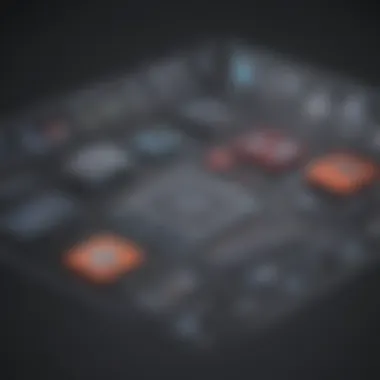

Understanding Resource Allocation
Resource allocation is a fundamental aspect of virtualization management. It directly affects how well VMware Fusion operates and how quickly your VMs can perform tasks. Here’s an overview of what that encompasses:
- CPU and RAM Allocation: As mentioned, allocating a good chunk of CPU and RAM to your VMs is crucial, but it’s equally vital to monitor usage. Tools like Activity Monitor on macOS can show how much the host is employing its resources versus the VMs.
- Disk I/O Management: High disk I/O can be a bottleneck. Consider allocating separate virtual disks for each VM to allow more efficient read/write operations.
- Network Configuration: Virtual networks can simulate real-world networking environments. Make sure to allocate bandwidth efficiently, especially if you're running multiple VMs concurrently.
"Getting resource allocation correct is like tuning an engine. It takes trial and error but results in performance gains that can be felt across the board."
- Monitoring Tools: Keep an eye on performance metrics over time. Using built-in tools or third-party apps can really help identify if a VM is hogging resources or if the underlying structure needs an overhaul.
In essence, understanding and managing resource allocation empowers users to fully exploit VMware Fusion. It’s less about squeezing every bit out of your hardware and more about ensuring that every task is as smooth and seamless as possible, allowing businesses to run at their best.
Overall, performance considerations in VMware Fusion require ongoing attention and adjustments. Similar to how a pilot monitors flight controls, constant check-ins on virtual resources ensure a steady, smooth ride.
Use Cases and Applications
Understanding the practical applications of VMware Fusion is essential for small to medium-sized businesses, entrepreneurs, and IT professionals seeking efficient virtualization solutions. This section elaborates on how VMware Fusion fits into varied operational scenarios, illustrating its broad-reaching utility.
Development and Testing Environments
One of the standout uses for VMware Fusion is its capability to foster development and testing environments. Developers often need to test software across different operating systems without the need to switch machines or reboot. With VMware Fusion, developers can create multiple virtual machines, each running distinct operating systems. This flexibility allows test runs in a controlled setting, ensuring code compatibility across platforms. Moreover, changes can be made quickly without affecting the primary operating system, providing a sandbox effect.
For instance, when working on a cross-platform application, a developer can easily build and troubleshoot in both Windows and Linux environments. This streamlined approach to software development significantly shortens the feedback loop, enhancing productivity and product quality.
Legacy Software Support
In a world where technology progresses rapidly, supporting legacy software becomes crucial for business continuity. Many organizations still rely on older software that may not be compatible with the latest operating systems. VMware Fusion addresses this need efficiently by enabling users to run legacy applications within a virtual machine. This function can be vital for companies that cannot afford to discard essential yet outdated software.
For example, a manufacturing firm might still use software for their machinery that's over a decade old. Running this software within VMware Fusion allows them to maintain operational efficiency while preparing for future upgrades or transitions. It acts as a lifeline for businesses that face challenges with software migration or lack the resources to replace old systems right away.
Cross-Platform Solutions for Business
In today's global market, many businesses operate on various platforms. VMware Fusion offers a powerful solution for cross-platform compatibility. It ensures that teams working on different operating systems can collaborate seamlessly, sharing resources and files without friction.
Take, for instance, a marketing team that uses Windows-based software for customer relationship management while the design team works on macOS. With VMware Fusion, they can easily share project files or databases without worrying about compatibility issues.
Additionally, the tool provides networking capabilities that allow virtual machines to communicate with one another. This collaboration aspect can enhance operational workstreams, allowing teams to focus on their projects without getting bogged down by technical issues.
"Embracing VMware Fusion for virtualization can lead to smoother business operations, enhanced collaboration, and better resource management."
In summary, the use cases and applications of VMware Fusion reveal its importance in various business contexts. From supporting developers in testing environments to enabling legacy software operations and fostering cross-platform collaboration, it stands as a robust solution for organizations looking to harness the power of virtualization.
Comparison with Alternatives
When considering any virtualization software, users often find themselves at a crossroads, weighing their options against the competition. In the case of VMware Fusion, understanding how it stands up against similar products helps to inform a strategic decision for small to medium-sized businesses, entrepreneurs, and IT professionals alike. The nuances between VMware Fusion and its alternatives—Primarily Parallels Desktop and VirtualBox—can significantly impact user experience and operational efficiency. Thus, taking a deep dive into these comparisons not only aids in making the right choice but also sheds light on the strengths and weaknesses that can influence future projects and workflows.
VMware Fusion vs. Parallels Desktop
VMware Fusion and Parallels Desktop are often pitted against each other as they cater specifically to Mac users. Both software solutions provide means to run Windows and other operating systems seamlessly, but there are key differences that merit attention.
- User Interface and Ease of Use: Parallels Desktop is often praised for its sleek and user-friendly interface, which makes onboarding a breeze for newcomers. Conversely, VMware Fusion may present a steeper learning curve as it focuses on providing a robust set of features that can be complex at first glance.
- Performance and Resource Management: When it comes to performance, VMware Fusion generally handles heavy workloads effectively. On the other hand, Parallels sometimes tends to be more efficient for light tasks, making it suitable for users who prioritize quick access to applications without unnecessary overhead.
- Integration with macOS: For those deeply embedded in the Apple ecosystem, Parallels Desktop might feel more integrated, providing seamless features such as Coherence mode, where Windows apps run alongside macOS apps. VMware Fusion, while also offering good integration, may not have the same level of fluidity in mixing environments.
"Choosing the right virtualization software is not merely a tactical decision—it shapes the entire technological approach a business adopts moving forward."
VMware Fusion vs. VirtualBox
VirtualBox is another contender that frequently comes into discussions among users seeking virtualization solutions. Though it holds appeal due to its open-source nature and cost (being free), there are notable distinctions that set it apart from VMware Fusion.
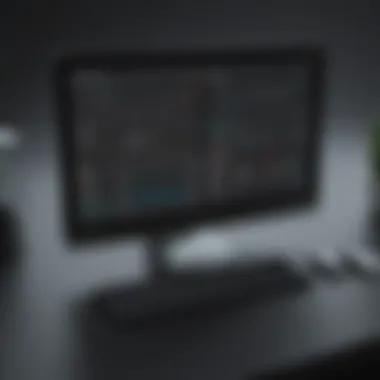

- Cost and Accessibility: While VirtualBox is free, VMware Fusion justifies its price tag with comprehensive support and professional-grade features. Businesses looking for enterprise-level support will likely find the cost of VMware Fusion worthwhile.
- Functionality and Features: VMware Fusion offers advanced functionalities such as nested virtualization, which allows users to run hypervisors within virtual machines—an aspect VirtualBox lacks. This can be crucial for developers and IT professionals who need more extensive testing environments.
- Community and Support: The community around VirtualBox provides an open-source environment which can be beneficial for developers. However, it lacks the dedicated professional support that VMware offers, which can be a deciding factor for businesses requiring reliability and swift troubleshooting.
Both of these comparisons underline the importance of aligning software capabilities with users' specific requirements. Be it for testing applications, running software dependent on Windows, or focusing on seamless integration, making an educated choice between VMware Fusion, Parallels Desktop, and VirtualBox will undoubtedly set the stage for achieving productivity and performance goals.
Best Practices for VMware Fusion
When it comes to maximizing the benefits of any virtualization platform, following best practices can make all the difference. For VMware Fusion, adhering to established guidelines not only preserves the integrity of the system, but also ensures efficiency and reliability in your virtual environments. Whether you’re an entrepreneur looking to streamline operations or an IT professional managing multiple virtual machines, understanding and implementing these best practices will provide significant advantages.
These practices encompass a range of topics including backups, security, and resource management, all of which contribute to a well-functioning virtual infrastructure.
Regular Backups and Snapshots
Creating regular backups and snapshots is akin to having an insurance policy for your virtual machines. Backing up crucial data prevents potential loss from unforeseen circumstances, such as hardware failures or software errors.
Snapshots allow users to take a picture, so to speak, of the current state of a virtual machine. This means if something goes awry, you can revert to that prior state, ensuring minimal disruption. However, it is important to use snapshots judiciously. Relying too heavily on them can lead to bloated storage and performance issues over time.
Key actions include:
- Schedule periodic backups, preferably storing them on external drives or cloud solutions.
- Clean up outdated snapshots to maintain optimal system performance and space management.
"An ounce of prevention is worth a pound of cure." - Benjamin Franklin
Security Measures for Virtual Machines
In today’s landscape, where cyber threats are more prevalent than ever, ensuring robust security for your virtual machines is non-negotiable. VMware Fusion provides some built-in security features, but additional measures must be taken to fortify your environment further.
Typically, a layered security approach should include:
- Firewalls: Always enable personal firewalls when running guest operating systems.
- Antivirus Solutions: Ensure that both the host and guest systems have up-to-date antivirus software installed.
- User Access Controls: Limit access to critical systems by providing users only the permissions they need to do their jobs.
Staying ahead of potential vulnerabilities can save time and resources in the long run. Regularly updating both your host and guest operating systems also patches known security gaps, providing an extra layer of protection.
Resource Monitoring and Management
Resource allocation is crucial in ensuring that virtual machines run efficiently without hogging the host system's resources. Proper monitoring helps identify any bottlenecks. Poorly configured virtual machines can affect performance, causing slowdowns or crashes.
Consider implementing these practices:
- Monitor CPU and RAM allocations: Over-allocating resources can spread systems thin, while under-allocation can lead to performance issues.
- Use VMware tools: These help in optimizing performance through better resource management and monitoring.
- Review resource usage regularly: Frequent assessments allow for timely adjustments, ensuring your virtual setup runs smoothly.
By keeping an eye on performance and making necessary adjustments, you’ll create a more responsive and effective virtual environment.
The Future of VMware Fusion
As technology continues to evolve, virtualization remains a cornerstone in the IT world, and VMware Fusion stands at the forefront of these advancements. For Mac users, it serves not just as a means to run Windows applications but also as a significant player in the broader narrative of digital transformation. Given its widespread use among small to medium-sized businesses, keeping an eye on the future of VMware Fusion narrows down to understanding potential enhancements and shifts that could impact user experience and operational efficiency.
The future of VMware Fusion is not just about layering newer features atop existing functionalities. It’s about fundamentally rethinking how we approach virtualization. As businesses seek better integration, seamless collaboration, and heightened security, VMware’s roadmap likely involves innovations that align with these needs.
Innovations in Virtualization
The landscape of virtualization is undergoing remarkable changes. One of the key innovations in VMware Fusion is its potential integration with cloud services. As more companies pivot towards hybrid cloud infrastructures, the ability to easily merge on-premises virtualization with cloud capabilities could be transformative. This means that users might not just run Windows on their Macs but could seamlessly access virtual environments hosted in the cloud, optimizing flexibility and scalability.
Additionally, machine learning and artificial intelligence are poised to play a more prominent role. Imagine virtualization tools that can potentially predict resource needs based on usage patterns, automating adjustments in real-time. By leveraging AI, VMware Fusion can not only enhance performance but also enable users to better allocate resources, thus minimizing waste and improving overall effectiveness.
Another intriguing possibility is the enhancement of cross-platform support. As the tech ecosystem becomes increasingly diverse, ensuring compatibility with various operating systems beyond Windows and Linux could enhance VMware Fusion’s appeal. With the rise of alternative OS options, this evolution can lead to richer user experiences and open doors for creative business solutions.
Potential Developments and Trends
Looking ahead, several trends could shape the future of VMware Fusion. Firstly, the rising emphasis on containerization versus traditional virtualization presents a challenge and opportunity. As more organizations adopt container-based solutions like Docker and Kubernetes, VMware Fusion might evolve to facilitate better coexistence between these technologies and traditional hypervisors. This shift could make it simpler for businesses to harness the strengths of both approaches, optimizing their workflows and application deployments.
"The rise of containerized applications could redefine the way virtualization is approached and managed."
Another trend to consider is the growing importance of cybersecurity in virtualization. With threats on the rise, VMware Fusion could introduce more sophisticated security features that not only protect virtual machines but also provide insights into potential vulnerabilities. Imagine having real-time monitoring tools integrated into the virtualization platform, which can help businesses proactively address risks before they escalate.
Finally, community feedback and collaborative development appear to be key driving forces. The tech community’s collective input often propels innovation, and VMware Fusion can benefit from this approach. Future updates may become increasingly user-driven, ensuring that developments resonate with the needs of businesses that rely on the software.
Ultimately, the future trajectory of VMware Fusion hinges on its ability to adapt to changing technological landscapes and evolving user expectations. The next iterations may redefine how virtualization is perceived and utilized, making it a vital component of modern IT strategies.



